Konica Minolta FK-502 User Manual
Page 31
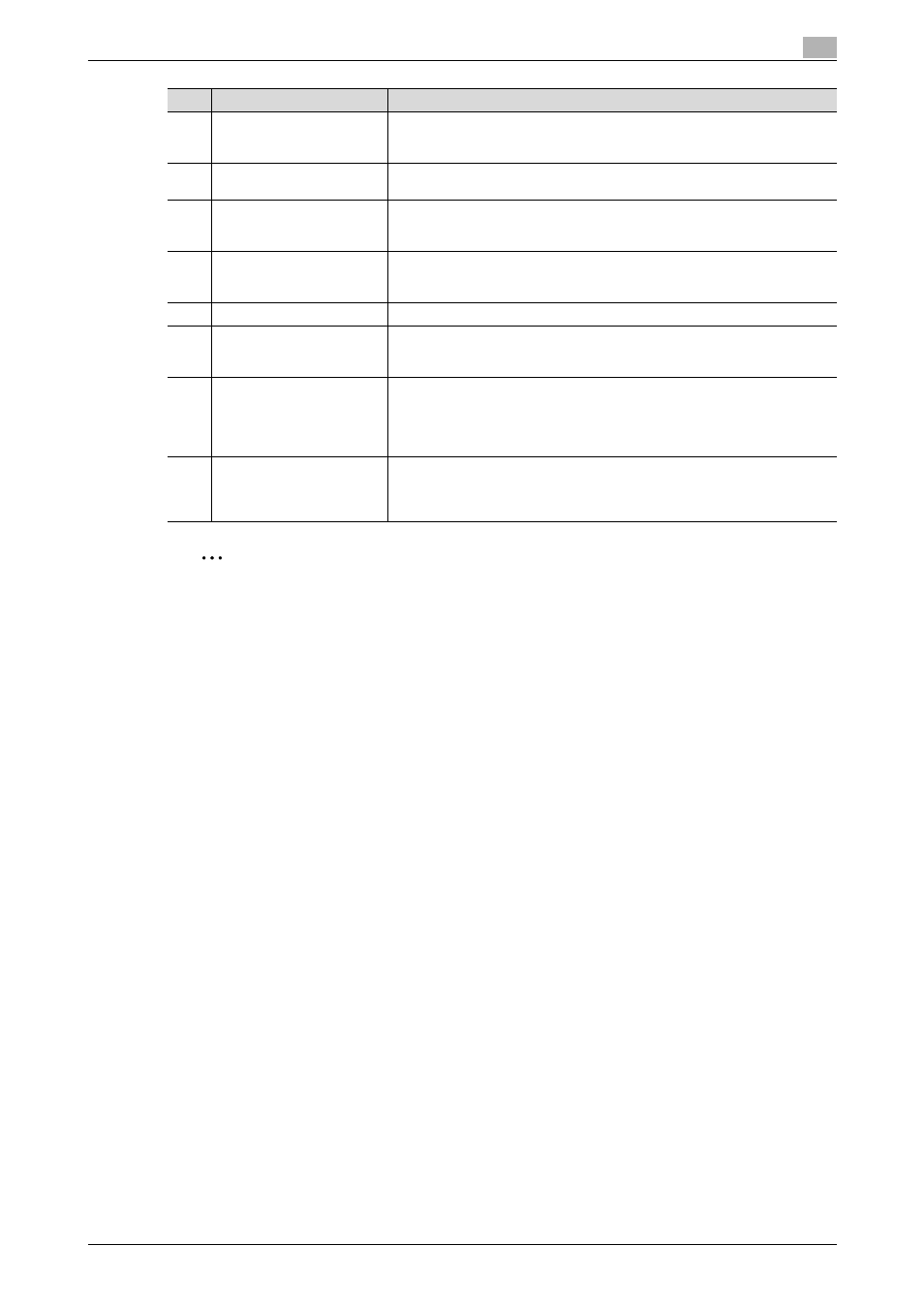
C650
1-4
Before using this machine
1
2
Reminder
To prevent damage to the touch panel, do not push down on the touch panel with force.
Also, do not push down on the touch panel using hard or sharp objects.
If the service call screen (page 4-5) is displayed and operations are not possible, write down the trouble
code, unplug the main power supply and immediately contact your technical representative, as there
may be a risk of breakdown. When contacting your technical representative, inform them of the trouble
code you recorded at the time the problem occurred.
15
[Enlarge Display] key
Press to enter Enlarge Display mode.If authentication is performed with Page-
Scope Authentication Manager, it does not enter Enlarge Display mode.
For details, refer to the User’s Guide [Enlarge Display Operations].
16
[Accessibility] key
Press to display the screen for specifying user accessibility functions.
For details, refer to the User’s Guide [Copy Operations].
17
[Power Save] key
Press to enter Power Save mode. While the machine is in Power Save mode,
the indicator on the [Power Save] key lights up in green and the touch panel
goes off. To release Power Save mode, press [Power Save] key again.
18
[Access] key
If user authentication or account track settings have been applied, press this
key after entering the user name and password (for user authentication) or the
account name and password (for account track) in order to use this machine.
19
[Brightness] dial
Use to adjust the luminance of the touch panel.
20
[User Box] key
Press to enter Box mode.
While the machine is in Box mode, the indicator on the [User Box] key lights
up in green. For details, refer to the User’s Guide [Box Operations].
21
[Fax/Scan] key
Press to enter to Fax/Scan mode.
While Fax/Scan mode is being used, the indicator on the [Fax/Scan] key lights
up in green.
For details on the scan functions, refer to the User’s Guide [Network Scanner
Operations].
22
[Copy] key
Press to enter to Copy mode. (As a default, the machine is in Copy mode.)
While the machine is in Copy mode, the indicator on the [Copy] key lights up
in green.
For details, refer to the User’s Guide [Copy Operations].
No.
Name
Description
