Chroma key auto setup, Manual chroma key adjustments – Grass Valley Kayenne K-Frame v.7.0 User Manual
Page 82
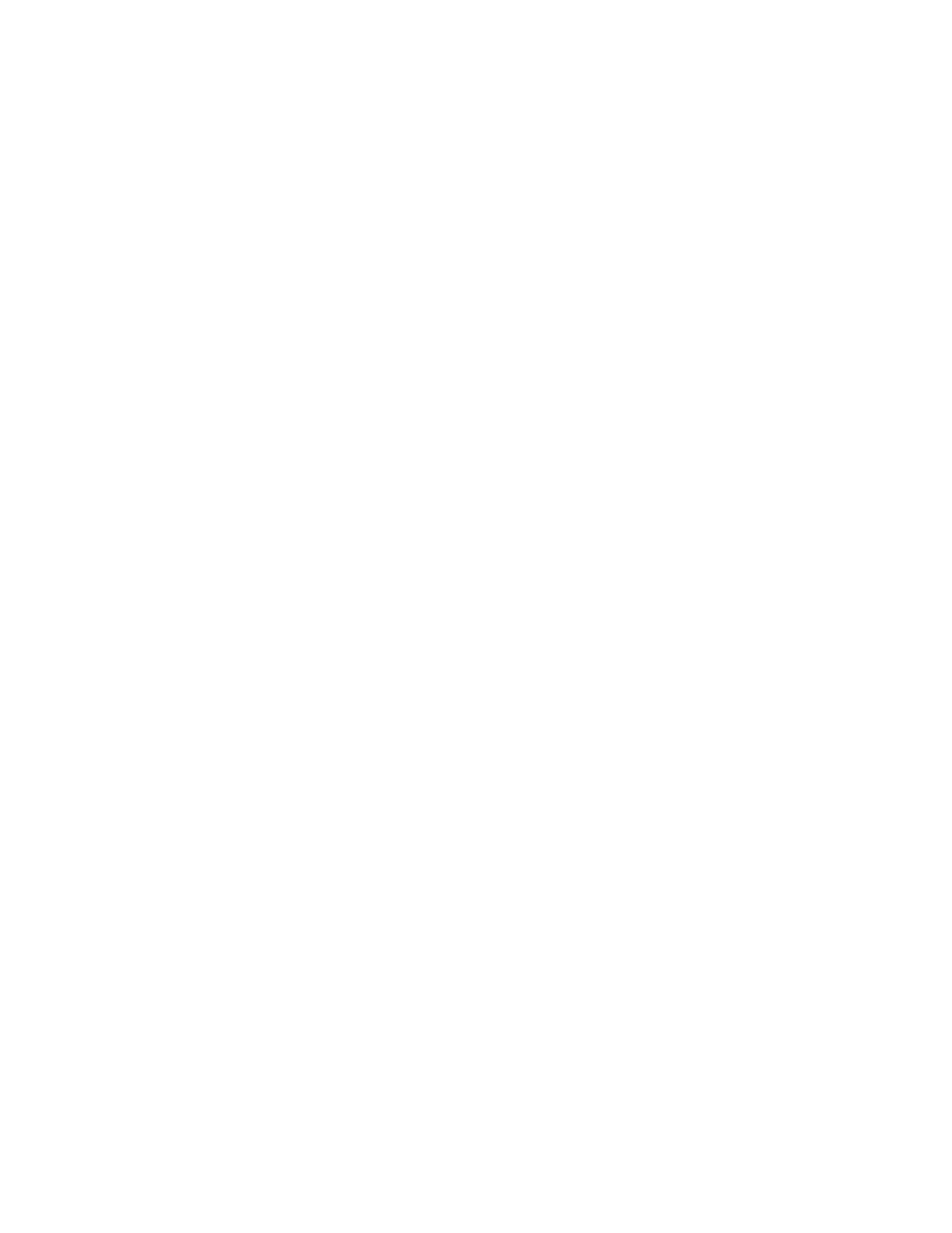
82
KAYENNE K-FRAME — User Manual
Section 4 — Video Mix/Effects
or lighting. The GV Switcher chroma key also has an Auto Setup feature
that can create an excellent chroma key under most circumstances without
the need for manual adjustment.
The following information provides more detailed instructions on how to
set up a chroma key using the Auto Setup feature and use the manual con-
trols in the Keyer menu.
Chroma Key Auto Setup
The first step of setting up most chroma keys is to use Auto Setup. Auto
Setup automates the first steps to achieving a chroma key. Auto Setup per-
forms the following:
•
Calculates primary suppression Hue and Luminance.
•
Sets primary suppression Selectivity and Chroma to defaults.
•
Calculates Clip Low, and sets Clip Hi to default.
•
Sets all the secondary suppression values to duplicate the primary sup-
pression values, but turns secondary suppression off.
•
Changes Opacity temporarily to 100% to permit an accurate backing
color sample, and then returns it to its original setting.
•
Sets Key Position and Size values to default (0).
Two different Auto Setup algorithms are available, one for well designed
and lighted sets (
Reshape
off), and the other for more challenging sets
(
Reshape
on). Depending on individual circumstances, additional manual
adjustments may be required after you use Auto Setup.
After an Auto Setup has been initiated, you can cancel it by pressing the
Auto Setup
button again, but the chroma key will retain the default settings
imposed.
Manual Chroma Key Adjustments
If the Auto Setup of the hue fails to provide a suitable chroma key, addi-
tional controls are available in the Keyer menu for fine tuning the key.
Chroma key manual set up consists of choosing the best set of compromises
to provide adequate detail and color fidelity to meet your needs. While
using this menu you need to view the chroma key scene on a monitor. A
vectorscope and waveform monitor can also be very useful when setting
up a chroma key. During set up you need to focus your attention on partic-
ular areas of the foreground, background, and/or composite. The areas you
look at will change depending on the individual controls being used. The
FG Only
and
BG Only
menu buttons can be used to remove extraneous picture
information, allowing you to view only those areas of the composite.
