Performing macro operations from the control panel, Recording macros, Inserting a macro delay – Grass Valley Kayenne K-Frame v.7.0 User Manual
Page 173: Playing back a macro register, Pre-attaching a macro
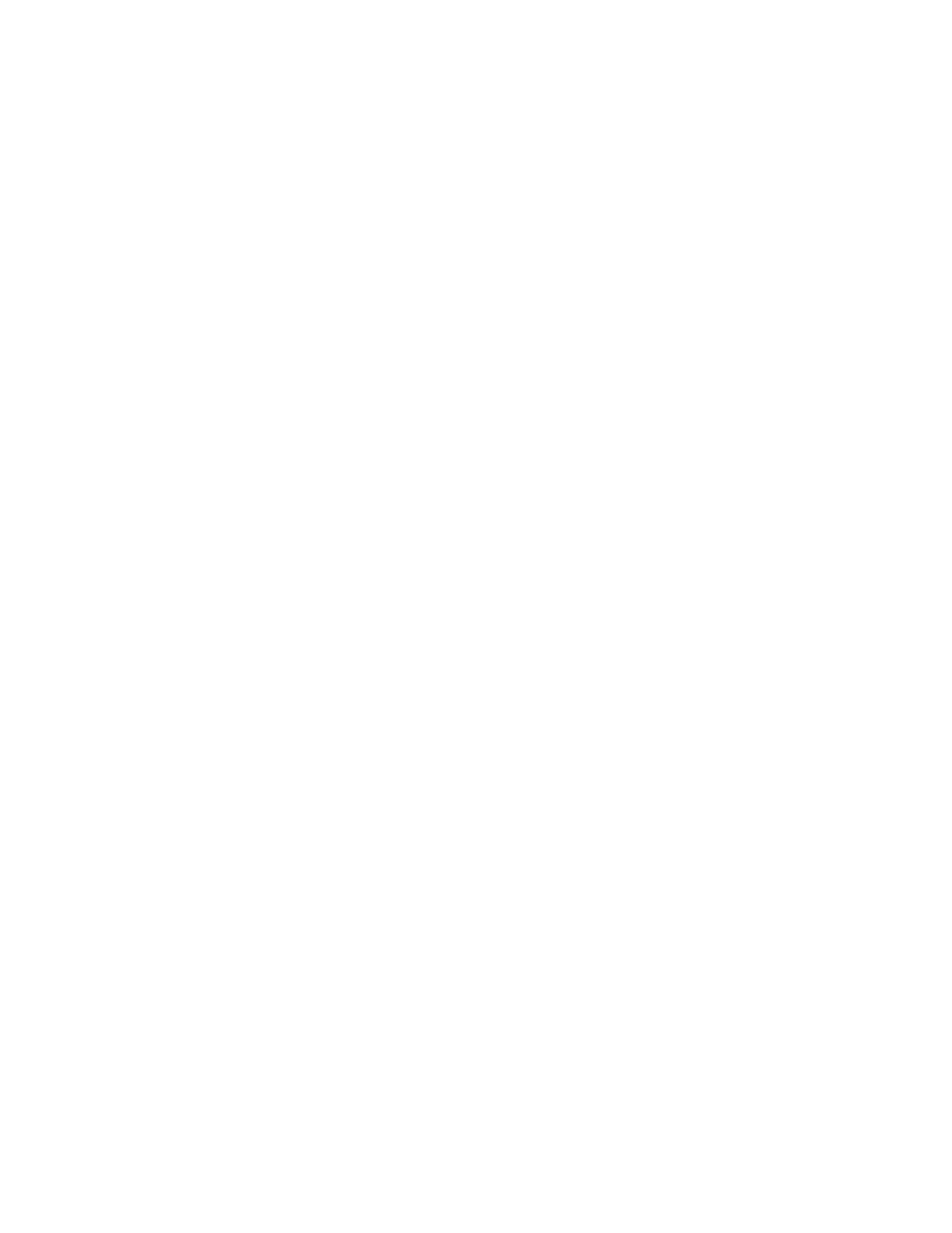
KAYENNE K-FRAME — User Manual
173
Performing Macro Operations from the Control Panel
Performing Macro Operations from the Control Panel
Recording Macros
1.
Turn on Macro record mode by pressing the
Rec
button.
2.
Press the macro row button of the desired macro register. Use the
Shift
button to access shifted macro registers.
3.
Perform the steps you wish recorded into the macro, in the order they
are to be performed, using the Control Panel and/or the menus.
4.
Complete the recording by pressing the
Rec
button, or pressing the
keyer row macro button.
Inserting a Macro Delay
While recording a macro, press the
Insert Delay
button then press the keyer
source select button of the desired delay time. The
2nd
Shift
button (3rd and
4th are undefined for this function) splits the time interval selection
between fields (upper key row) and seconds (lower key row). Multiple
selections can be made to insert longer delays in both fields and seconds.
Playing Back a Macro Register
1.
Turn on Macro mode with the
Macro
button. If not already on, you may
also want to press the
Show Attach
button to display the macro names on
the source name displays.
2.
Select the macro to be played
•
On the Control Panel, press the keyer button of the desired macro
register. The
Shift
button accesses shifted macros (2nd, 3rd, and 4th).
•
On the Macro menu, touch the macro register button of the desired
macro register, then touch the
Play
button.
Pre-Attaching a Macro
1.
Delegate the bus rows to Macro by pressing the
Macro
button (see
2.
Press and hold down the macro button to be attached.
3.
Press the keyer row button to which the macro will be attached (if
Show
Attach
is on, the panel button will flash until
Show Attach
is turned off).
