Learning e-mem registers from the control panel – Grass Valley Kayenne K-Frame v.7.0 User Manual
Page 162
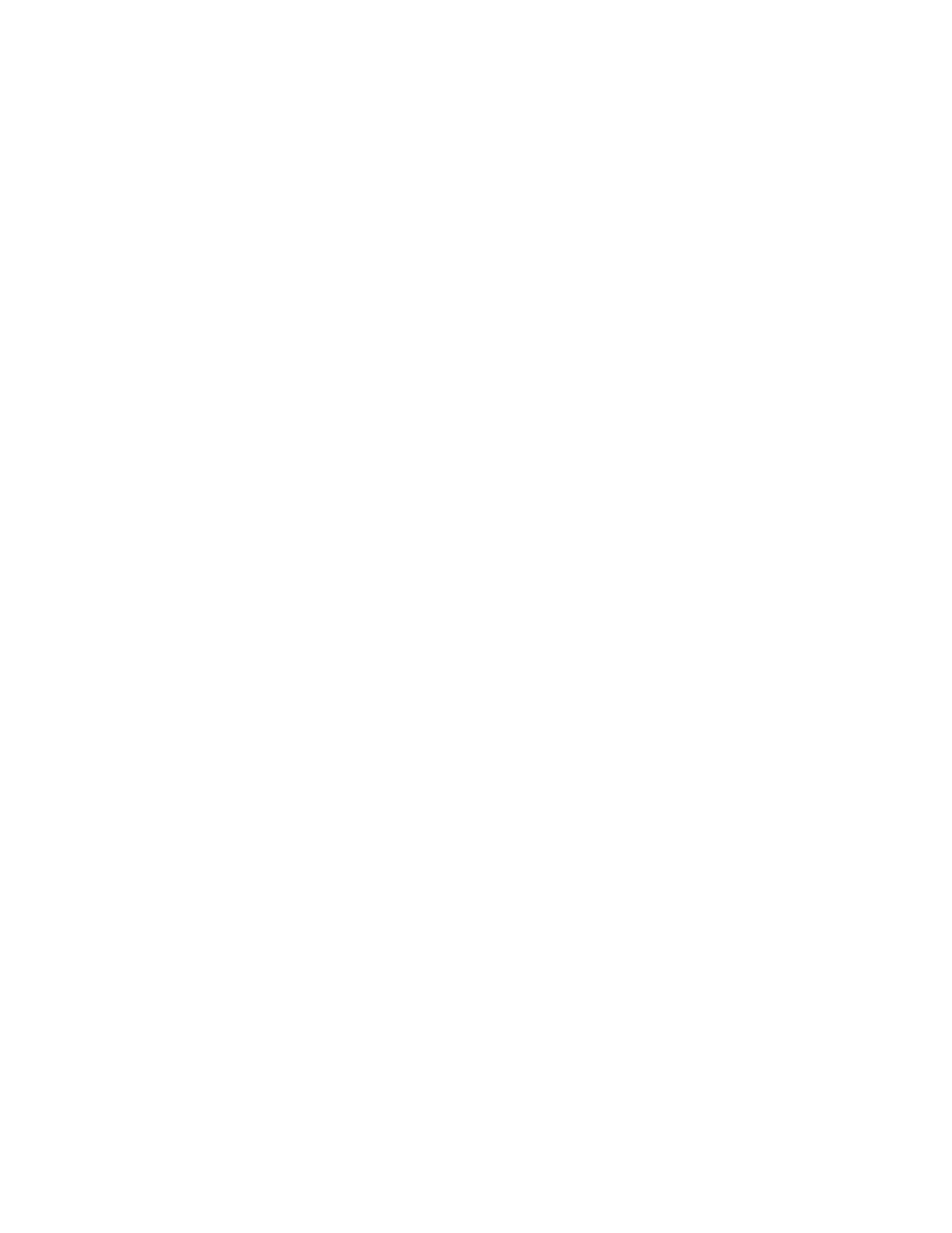
162
KAYENNE K-FRAME — User Manual
Section 5 — Switcher Control
1
,
•
,
15
,
•
,
1
,
Enter
After an odd field has been entered, it is represented with an “f” in the
E-MEM readout. For example, the completed time above appears as
1:15f. It is possible to enter values other than 1 as an odd field. The system
will calculate and display the correct number frames and a single odd field.
To enter only fields, use two separators before the number. For example, a
time of 30 fields (one half second on 60 hz systems) is entered by typing:
•
,
•
,
30
,
Enter
CAUTION Pressing the • button first resets the effect duration to the Natural duration.
You can actually enter any combination of seconds, frames and fields. The
GV Switcher system will do the conversion and display the result in sec-
onds, frame, field format.
Decimal values for other non-time parameters are also input in the Master
E-MEM area with the numeric keys, the
•
button for the decimal, and the
Enter
button to complete the entry. If a default value exists for an entry, it can
be input without typing in a value by pressing:
•
,
Enter
The GV Switcher Menu Panel also provides a touch activated keypad for
entering values directly into menus, using similar procedures.
Learning E-MEM Registers from the Control Panel
On the Local E-MEM Module, pressing the
EMEM
button selects the E-MEM
mode.
Advanced E-MEM Operations: Define E-MEM/Partial Keyframe
Settings
When using Partial Keyframing and/or Define E-MEM, learning registers
will restore advanced settings back to default unless one of the following
procedures are followed:
Before selecting an E-MEM register, to retain Partial Keyframing/Define
E-MEM settings, either:
•
Hold down the
LRN
button on the Local or Master E-MEM Module on
the Control Panel and then select a register (the Learn button turns blue
indicating the advanced settings are retained), or
•
Enable the
Learn Partial
mode button in the E-MEM & Timeline, Recall
Run menu.
