Set the line rate for the frame simulator – Grass Valley Kayenne K-Frame v.7.0 User Manual
Page 329
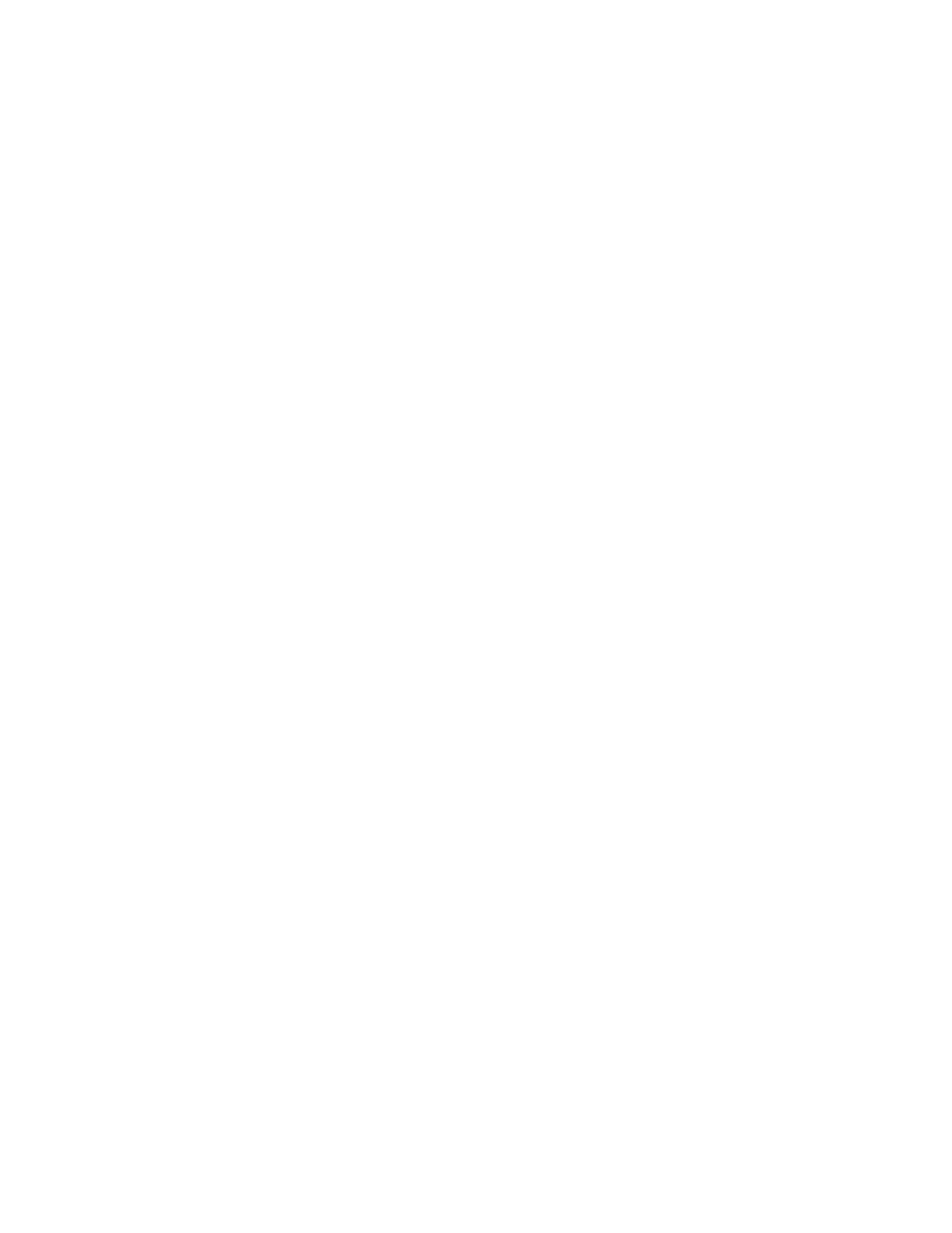
KAYENNE K-FRAME — User Manual
329
About the Macro Editor
4.
Touch the
Save
button to save your changes.
The Macro Line Edit menu is updated to reflect the value change for
Line 23.
About the Frame Simulator and Macro Editing/Building
Using a correctly configured Frame Simulator and Show file, you will be
assured that macros will properly reference sources and source names, as
well as the expected durations for the required line and frame rate.
You can use the Frame Simulator included with the GV Switcher software
to edit and create macros offline and save them to a USB Memory Stick or
other storage device making them portable for use in future shows.
To configure, operate, and understand more about the Frame Simulator,
open and follow the instructions in the Readme.txt file in the Frame Simu-
lator directory (default).
The GV Switcher Frame Simulator will be installed automatically in the
Grass Valley directory, during the software installation (see the Release
Notes for your switcher model) for a standalone PC. In order to run the
Frame Simulator properly, the line rate will have to be configured once (as
it affects all transition, timeline, and macro pause durations) and the
main.exe file will need to be running simultaneously with the Menu on PC.
Set the Line Rate for the Frame Simulator
Set the line rate in the Eng Setup, Video Settings menu prior to editing or
building macros using the Frame Simulator. This will prevent video set-
tings errors when macros are transfered from disk to a K-Frame system.
1.
Select
Eng Setup
,
Video Settings
.
2.
Select the line rate from the Frame Operating Mode pane.
