Grass Valley Kayenne K-Frame v.7.0 User Manual
Page 424
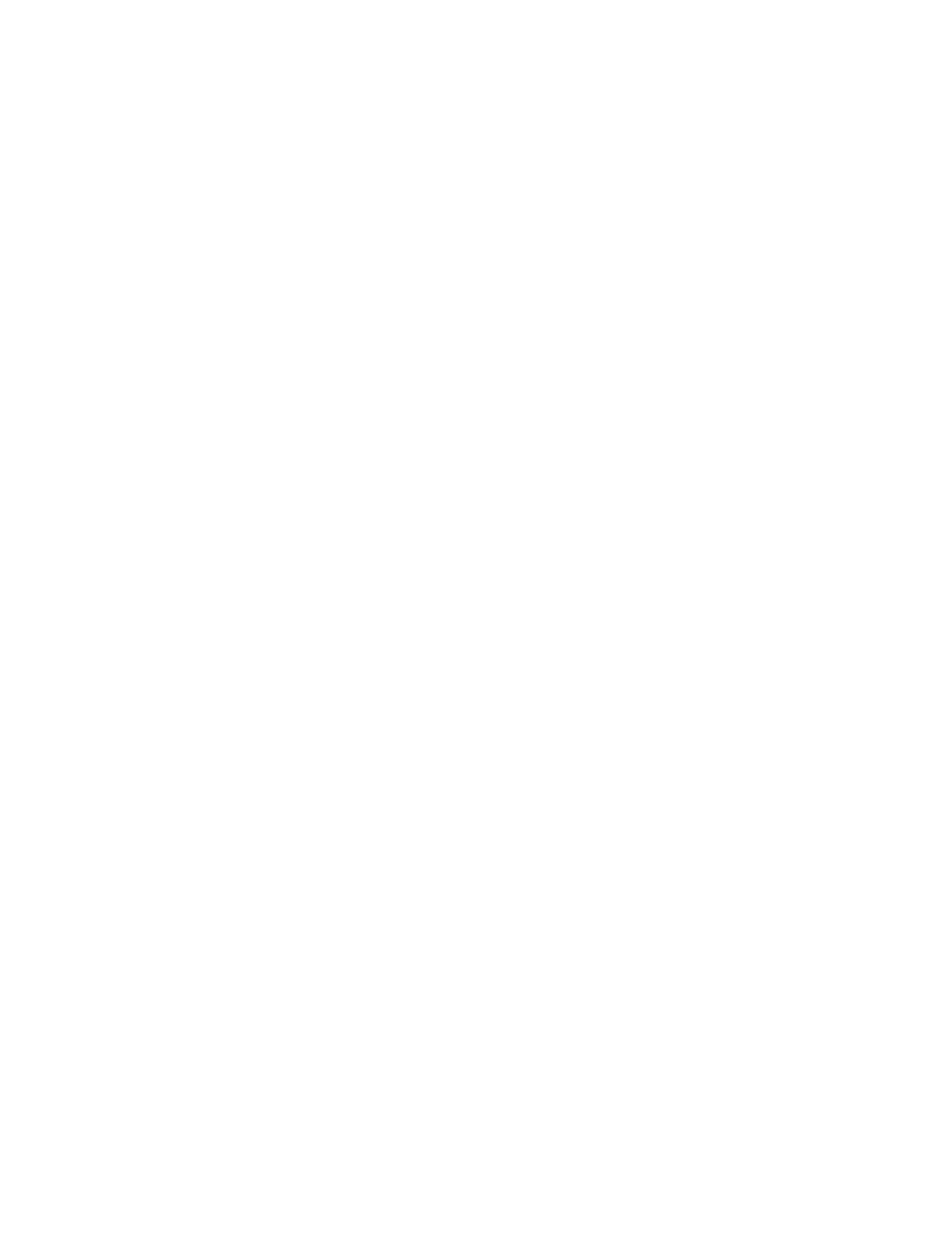
424
KAYENNE K-FRAME — User Manual
Section 8 — Advanced Operations
When the
Record Enable
button is touched, ClipStore ejects the clip from the
selected channel, places the ClipStore channels in E/E mode, and displays
a pop-up keyboard. Type in the name of the new clip. Once the name is
typed,
Enter
is pressed, and the keyboard closes, the
Record Enable
button is
highlighted red and the menu has changed to display recording controls
and parameters in readiness for recording. The
Play
device control button is
replaced by a
Record
button.
Clips can be overwritten by entering an existing clip name into the pop-up
keyboard or by touching the
Cancel
button in the pop-up keyboard and
touching a clip (or folder then clip) in the Folders/Clips menu. Once either
operation is completed, you are returned to the Record mode menu and the
Record
button is present and highlighted in red.
Note
Thumbnails do not display in the Current Thumbnail Viewer in Record Enable
mode except when overwriting an existing clip.
The
Video
and
Key
Record Elements buttons allow you to route the Aux Bus
selections:
•
Video Only—Video + Full Raster White,
•
Key Only—Key + Key, and
•
Video/Key—Video + Key.
•
Set a Record Time using the Record Time button.
Note
If an Aux Bus is not configured for the ClipStore output, the Video and Key
buttons will always be on.
These elements are also very useful for editing when you want to build or
join clips (see Editing Clips
). To set a record time, touch the
Record
Time
button and a pop-up keypad will appear to enter the desired value.
Touch
Enter
when finished.
To record a clip:
1.
Touch to select the ClipStore channel for recording.
2.
Touch the
Record
mode button.
3.
Define the Record Elements you wish to apply to the clip to be
recorded.
4.
Touch the
Record Enable
button.
5.
Enter a new clip name or an existing clip name if you wish to overwrite
that clip.
6.
Touch
Enter
.
7.
Touch the
Record
device control button.
8.
Touch the
Stop
device control button when the desired length of the clip
is reached.
