Configuration, Operation – Grass Valley Kayenne K-Frame v.7.0 User Manual
Page 210
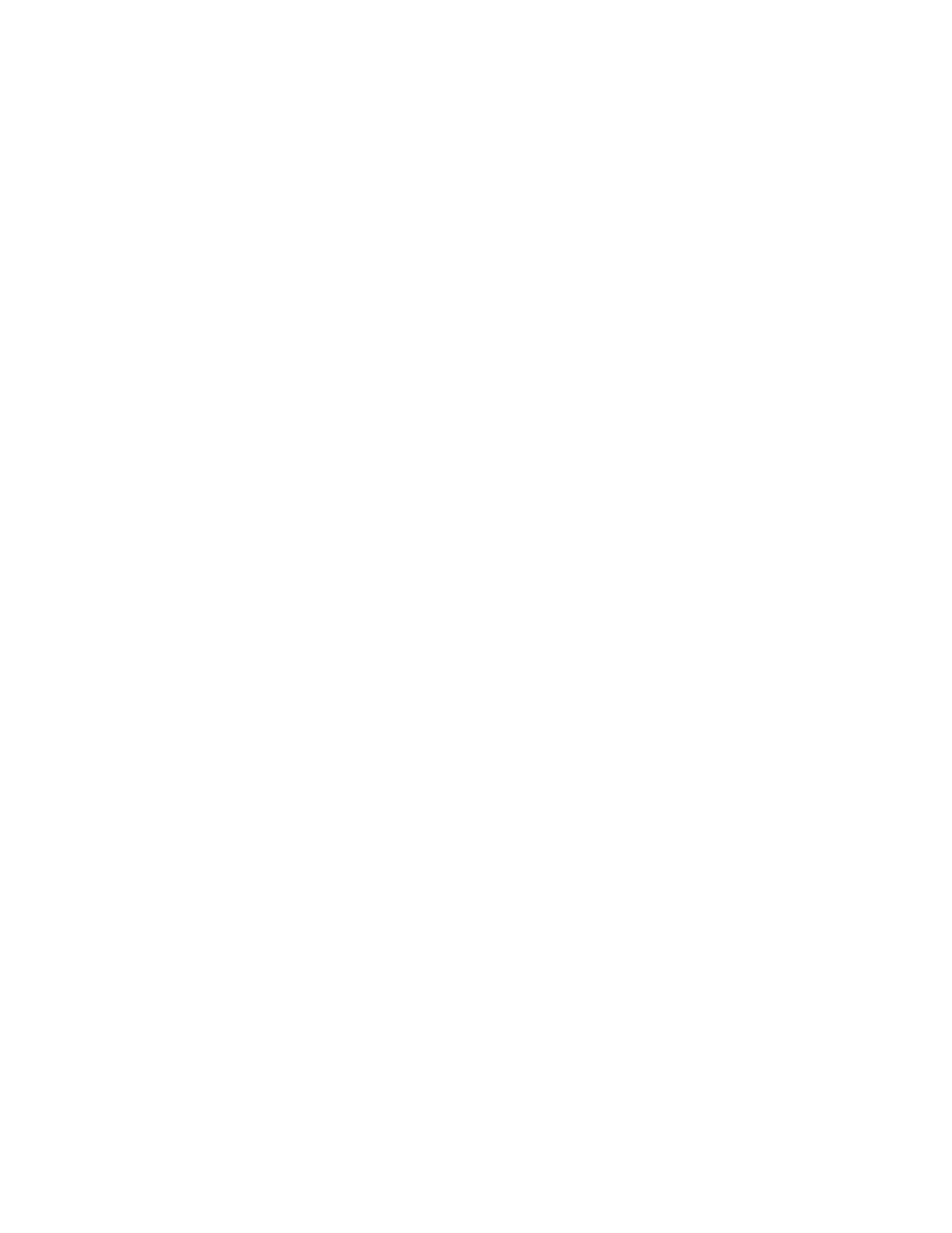
210
KAYENNE K-FRAME — User Manual
Section 6 — Device Control
Controlling an external device typically requires spacing the instructions
over two or more keyframes. The space between keyframes allows the
device to respond to the first set of instructions. For example, a DDR or VTR
takes time to load and cue before it can play. The effect must be built so that
a play event does not occur until the device is ready, or the command will
be executed late or not at all.
The Kayenne system does not play a DDR or VTR in sync along with the
timeline as is done with digital effects devices controlled by CPL. Instead,
the Kayenne system issues a play command and then lets the device
manage its own playback. This means that if the Kayenne effect is length-
ened or shortened, the device’s playback may not line up with the effect as
intended. Device playback does not speed up or slow down if the duration
of the effect changes.
Configuration
Kayenne Device Control option software must be installed and configured
to permit either manual or E-MEM control of DDRs and VTRs. Sources will
also need to be configured as external devices in Eng Setup.
E-MEM control for external devices is by default assigned to the
Misc 16 EXT
Master E-MEM Module enable group button. This can be changed in the
User Setups
,
Suite Prefs
,
E-MEM Prefs
menu.
Operation
E-MEM Device Control is accomplished by:
•
Associating an external device with an E-MEM enable group button
(factory default is
Misc 16 EXT
),
•
Enabling the E-MEM button for that enable group and, if editing the
effect, delegating that enable group for editing,
•
To run E-MEM Device Control effects, ensure the device(s) are Enabled
for E-MEM control, using the
Devices
,
Enables
menu. Devices do not need
to be enabled in this menu when building an effect, however, and in fact
it may be desirable to disable them at that time.
•
Specifying what Device Control events will be added to a keyframe in
the effect, using the
Devices
,
Timeline Events
menu,
•
Adding the Device Control keyframe to the effect (
Insert Before/After
,
Modify KF
in the
Timeline Edit
menu, or
Learn
in the
Recall Run
menu),
•
Clear events after adding the keyframe, to prevent accidentally adding
additional machine control commands to other keyframes,
•
Specifying and adding additional Device Control keyframes if multiple
keyframes are desired, clearing all devices each time, and
•
Recalling and running the effect.
