Copy a channel within an effect, Copying dpm channels between different effects, Copy effects – Grass Valley Kayenne XL Package v.7.0.4 User Manual
Page 598
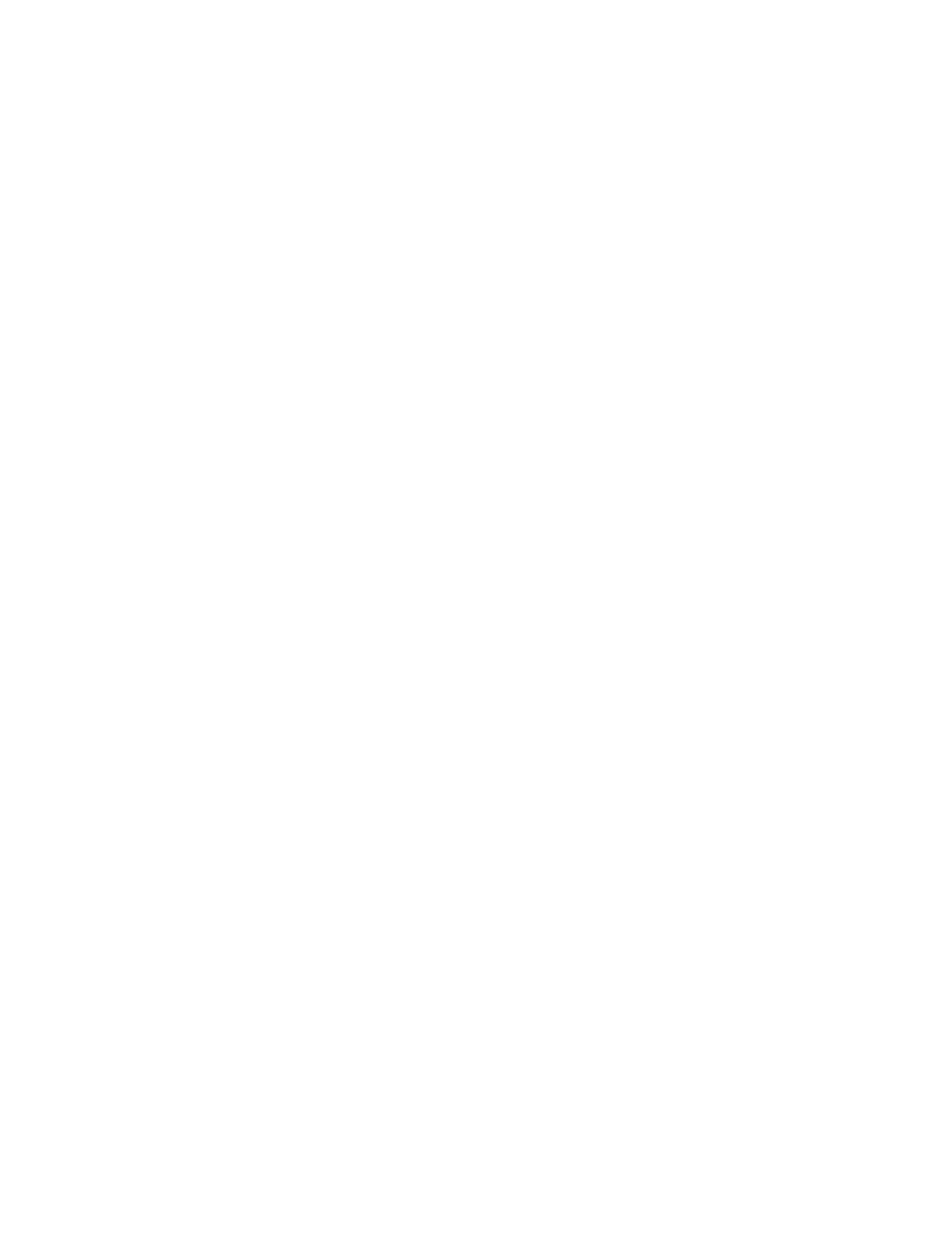
596
Kayenne XL Package — User Manual
Section 4 — Sidepanel Menu Summaries
Copy a Channel Within an Effect
•
Go to the DPM Timeline menu.
•
Press the Edit Misc button.
•
Press the Copy Channel button.
Copying DPM Channels Between Different Effects
•
Go to the DPM Timeline menu.
•
Press the Edit Misc button.
•
Press the Copy Channel button.
•
Select the source channel by pressing Key 1 to Key 4 buttons.
•
Select the target by pressing Clipboard.
•
Press the Copy Channel button.
•
Select the source by pressing the Clipboard buttons.
•
Select the target channel by pressing the Chan 1 to Chan 4 buttons.
Copy Effects
This feature can be used to copy one or more effects either between
switcher levels or between iDPM and eDPM. The Cut, Copy, Paste and Swap
functions work across iDPM and eDPM.
•
Go to the DPM Timeline menu. Example: Source level PP DPM.
•
Select the desired effect to be copied.
•
Press the Edit Misc button.
•
Press Copy to copy the effect to the clipboard.
•
Select the target position and press Edit Misc.
•
Press Paste to copy the effect from the clipboard to the desired effect
position.
