Keyer wipe – Grass Valley Kayenne XL Package v.7.0.4 User Manual
Page 468
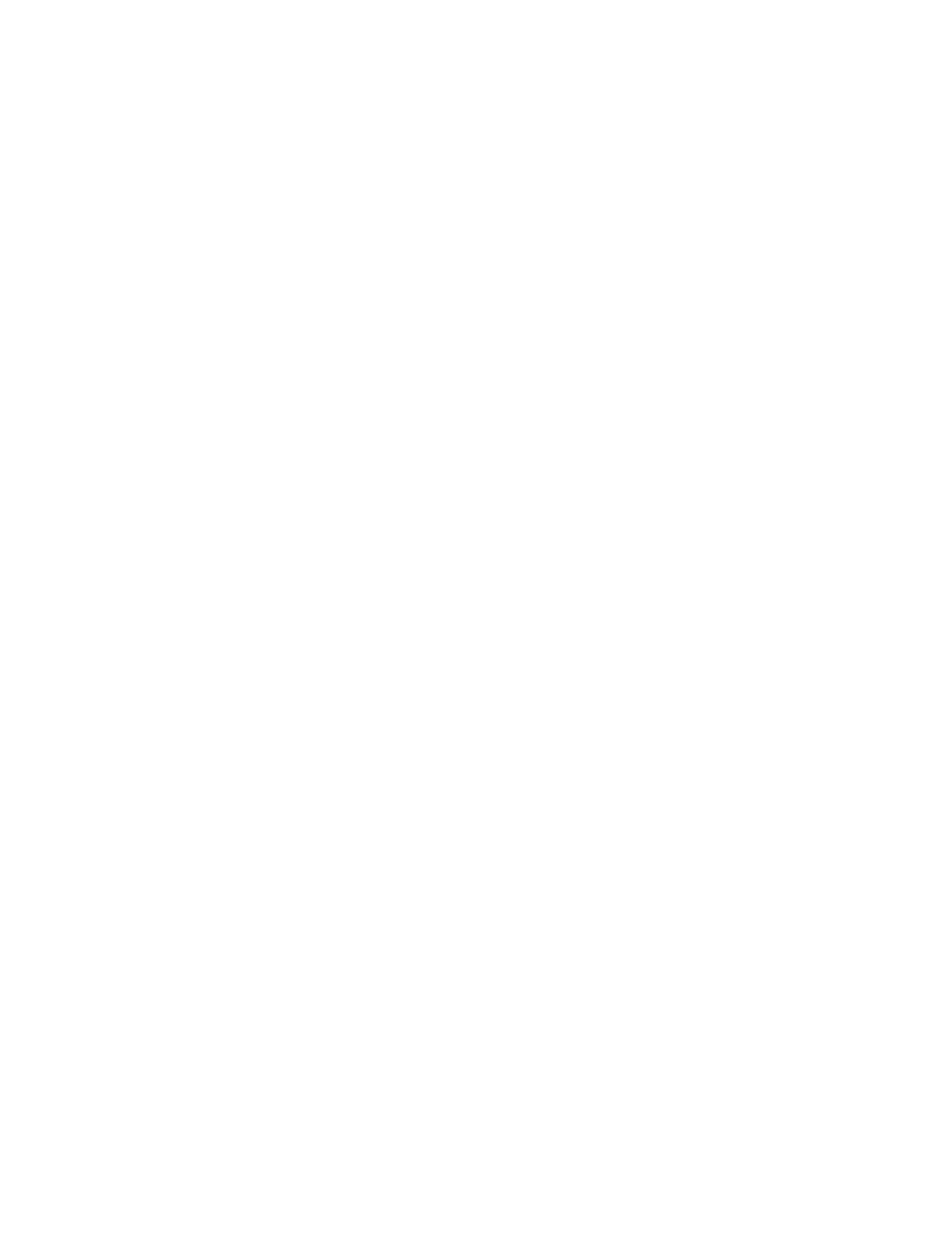
466
Kayenne XL Package — User Manual
Section 4 — Sidepanel Menu Summaries
Keyer Wipe
A Keyer Wipe mask source enable selection of a wipe pattern from the ded-
icated pattern generator for the keyer. Touch the
Patt. Sel/Adj
button in the
menu to bring up the wipe pattern selections available. Select a pattern
from the display. The selected pattern will appear in the
Patt. Sel/Adj
data
pad window. Select the other datapads in the wipe menu to adjust pattern
modifiers. These include pattern positioner, rotate, H and V multiply, and
aspect controls, similar to the wipe controls. Modifiers are controlled by the
soft knobs on the right of the screen.
Complex Wipe 1 and 2
A mask can be generated from a complex wipe source. There are two
complex wipe generators available,
Complex Wipe 1
and
2
. The pattern for the
complex wipe is chosen in the same manner as the keyer wipe mask. The
complex mask wipe can also be modified for position, rotation, H and V
multiplication and aspect. In addition, wipes can be mixed and modulated.
Keyer and complex wipe masks must share the wipe generators with other
functions with wipe capability in the switcher. This resource sharing must
be considered when delegating one of the wipe generators to a mask.
CAUTION All controls in the Wipe1 Generator or the Wipe2 Generator affect the selected
wipe pattern generator.
Utility Bus
The
Utility Bus
mask sources originate from the utility bus in the chosen
M/E. Typically these are used to bring in garbage masks from a RamRe-
corder (Still Store) or some external device.
Mask On Button
The Mask may be turned on or off by selecting the
Mask On
button.
Mask Invert Button
The
Mask Invert
button inverts the sense of the delegated mask. When off,
areas formerly masked will be visible, and previously visible areas will be
masked. Masks are normally active in the center of the pattern. An inverted
mask is active outside the pattern.
