Grass Valley Kayenne XL Package v.7.0.4 User Manual
Page 454
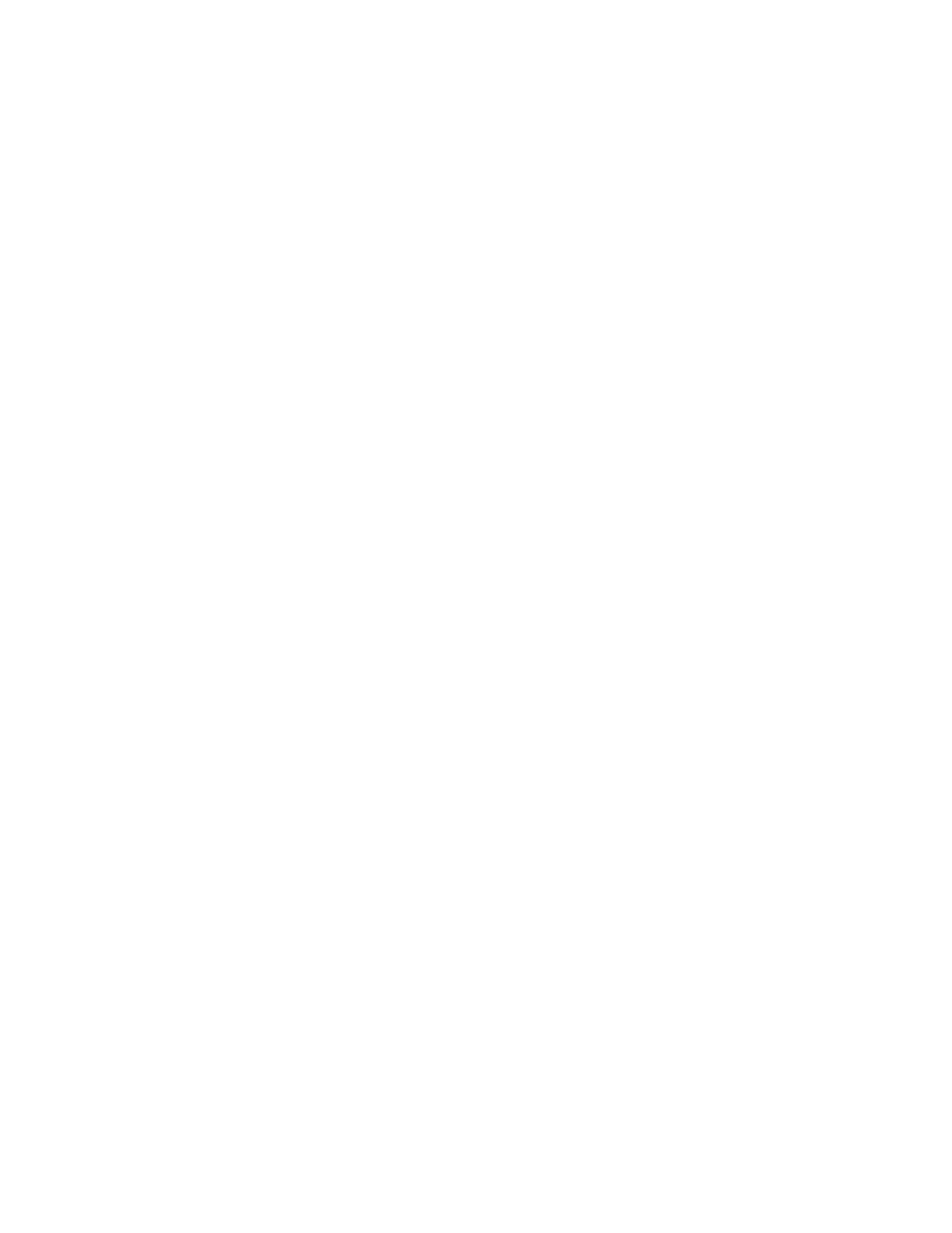
452
Kayenne XL Package — User Manual
Section 4 — Sidepanel Menu Summaries
•
Copy Offsets:
If offset transition is switched off, a second parameter set of offset tran-
sitions appears. You can modify this set when offset transition is
switched off. You can also make it the active one by using the Copy Offset
button.
•
Transi Drop (Key 1 - 6):
Transi Drop will switch off the keyer used in an Offset Transition at the
end position of an Offset Transition effect.
•
Arrow buttons:
Selects an item in the component table.
•
One Way (Misc 1-6):
One Way will position the Offset Transition back to the Starting point
after the Offset Transition was performed. If the RamRecorder is used,
the RamRecorder will also be repositioned to the starting point.
•
% / Frames:
Toggles the adjusting units between percentage (%) and Frames.
•
Transition Graphs:
The Offset Transi menu contains three graphs showing transition details:
•
Upper graph: Signal level curve of background transition (Program
and Preset).
•
Middle graph: Interactive level curve of each transition component.
•
Lower graph: Interactive timeline bar of each transition component.
•
Double-click the timeline bar in order to change the values Start,
Middle, and End. The values can be adjusted with the digipots also.
•
Reverse/Normal - Reverse:
The Normal Reverse button determines the transition pattern direction.
If this button is activated, the transition direction is changed each time
the fader is its final position or when the transition is completed.
If you wish to change the preset transition direction, press the Reverse
button.
•
Component Table:
The interactive table shows the transition components. In the Visible
column, you can select whether the non-selected components are
visible in the graphs or not (yes=visible). Double-click to show or hide
the component curve/bar.
In column Type the selected Transition Type of the component is shown.
A selected (blue bar) component is visible in the graphs and can be
adjusted independent of whether it is switched, visible, or neither.
