Add a second workplace – Grass Valley Kayenne XL Package v.7.0.4 User Manual
Page 346
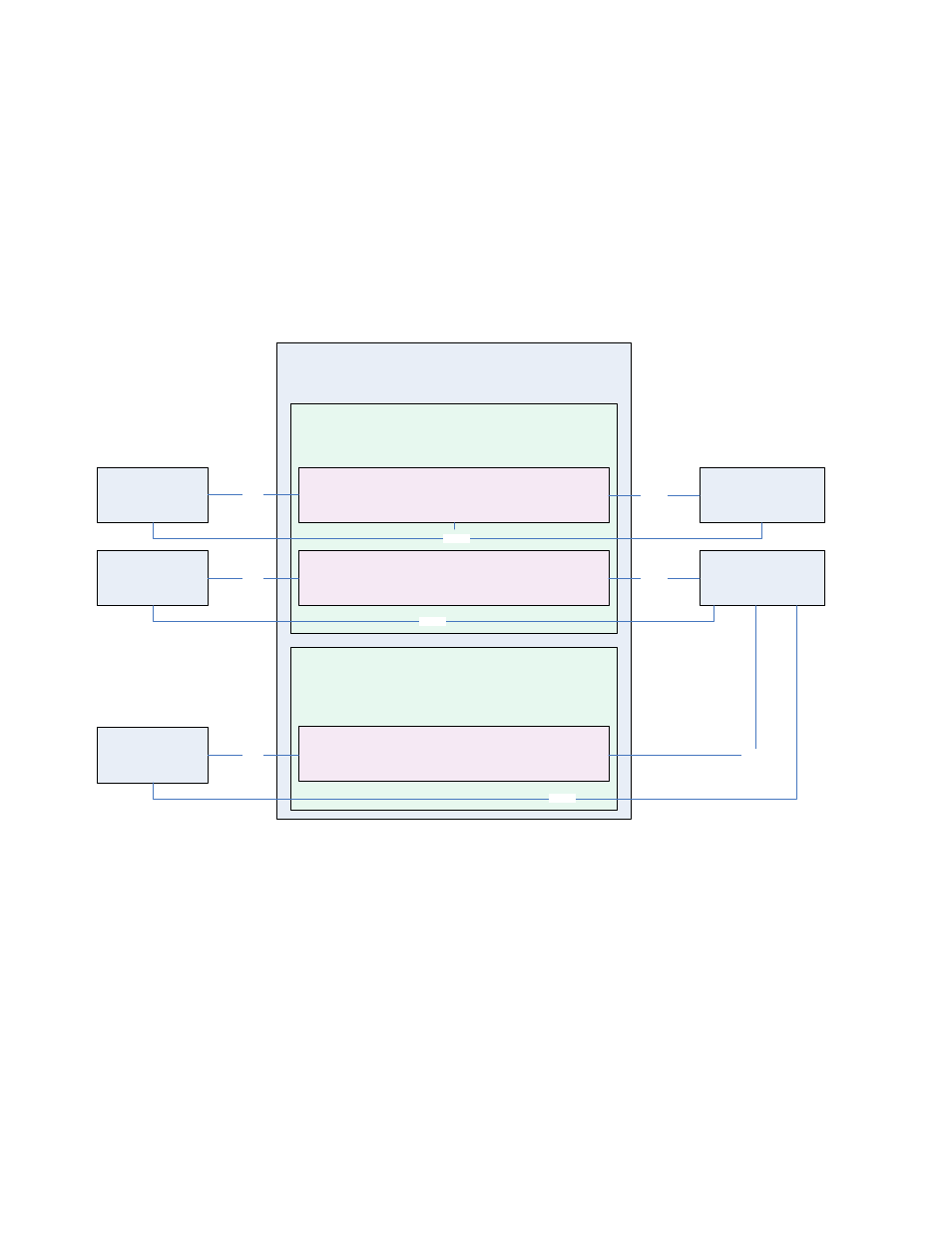
344
Kayenne XL Package — User Manual
Section 4 — Sidepanel Menu Summaries
Add a Second Workplace
If a second workplace on one PCU is requested, you first have to tell the
system how the PCU ports are connected to the workplaces module stripes.
In the following example, the ports 1..5 stay connected to Workplace 1 and
port 6..8 are moved to the newly created Workplace 2.
Workplace 2 needs at least one driver to be added (KHD3) with a unique IP
address (in the example this is 192.168.0.148).
Figure 282. Overview - Second Workplace
In the figure above a second workplace has been created on ports 6…8.
In this example, the KHD3 driver of Workplace 2 is connected to the same
video frame as KHD2 driver of Workplace 1 to share the resources access of
the Kayak Video Frame 192.168.0.142.
Workplace 2 however has its own set of Makros and Panel Memory and
KHD3 driver has its own set of Source Button Assignment and Color Assign-
ment. The palette of available colors however is common to both work-
places.
Panel Control Unit: „Kayenne XL-144 –
192.168.0.144
“
Workplace: „
Workplace 1 - Port 1..5
"
Driver: „KayenneXL –
KHD1
–
192.168.0.144
(Auto)“
PCU Data:
- Color Palette
WP Data:
- Makro
- Panel Memory
Driver Data:
- Source Button Assignment
- Color Assignment
Sidepanel GUI:
„192.168.0.145"
attach
Kayak Video Frame
„192.168.0.242"
connect
connect
Driver: „KayenneXL –
KHD2
–
192.168.0.146
“
Driver Data:
- Source Button Assignment
- Color Assignment
Sidepanel GUI:
„192.168.0.147"
attach
Kayak Video Frame
„192.168.0.231"
connect
connect
Workplace: „
Workplace 2
-
Port 6..8
"
Driver: „KayenneXL –
KHD3
–
192.168.0.148
“
WP Data:
- Makro
- Panel Memory
Driver Data:
- Source Button Assignment
- Color Assignment
Sidepanel GUI:
„192.168.0.149"
attach
connect
connect
