Key control signal adjustment, Clip and gain – Grass Valley Kayenne XL Package v.7.0.4 User Manual
Page 45
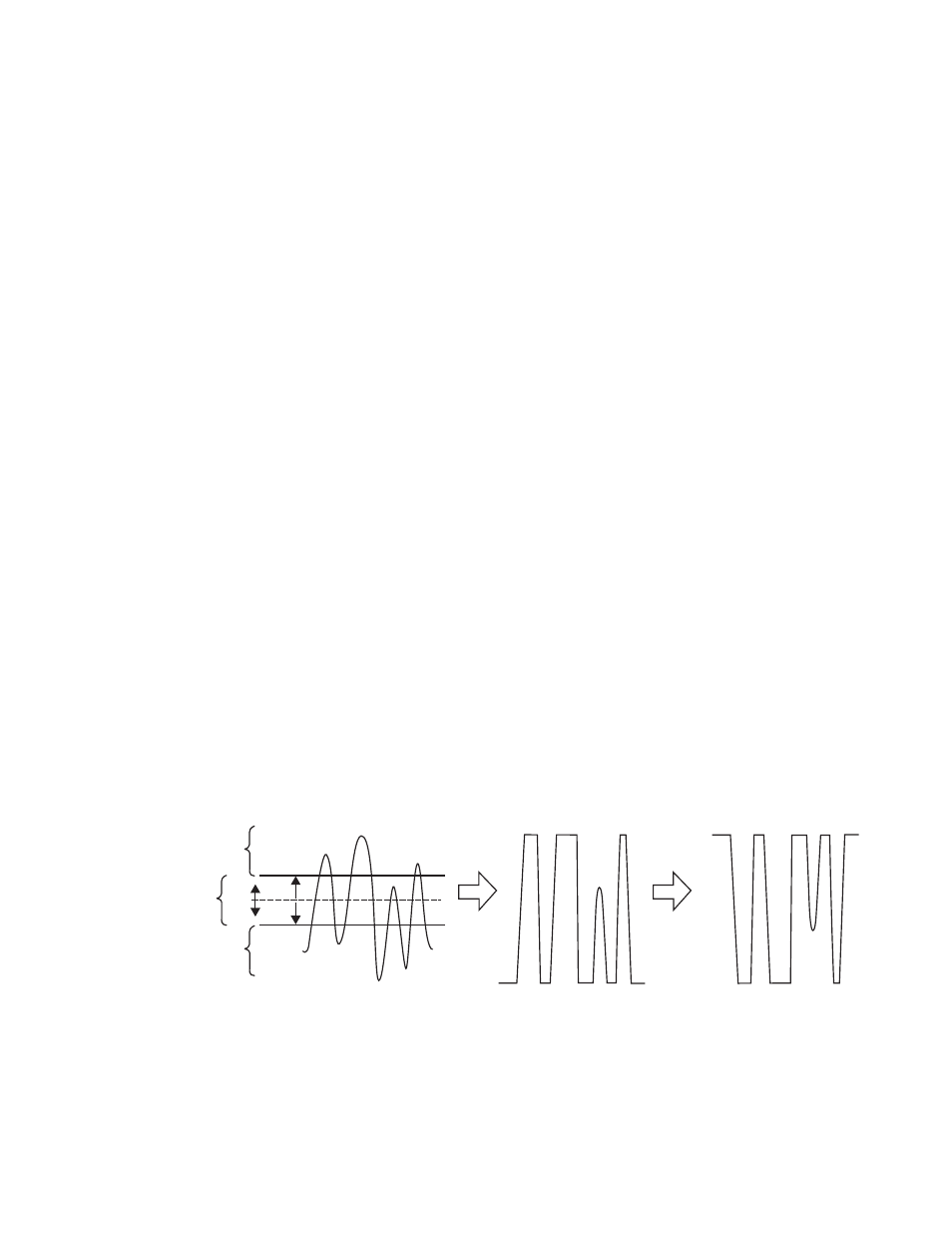
Kayenne XL Package — User Manual
43
Keying
See the section on
Properly and Improperly Shaped Video on page 52
for more
information.
Note that an unshaped signal viewed directly will show harsh edge arti-
facts due to dividing by a small number. This is normal and expected.
Keying this signal will clean up its appearance.
Key Control Signal Adjustment
During keying, the selected key cut signal can be converted into a key
control signal. It is the key control signal that actually cuts the hole in the
background video. Adjusting the key control signal (Clip and Gain) is
essential in the keying process. The art of setting up a good key is to use just
enough Gain to suppress any imperfections in the incoming key signals.
Setting Gain too high can cause ragged key edges.
The Kayak HD system provides two methods for adjusting the key control
signal, Clip and Gain, and Clip Hi and Clip Lo. Note that the same basic
keying process is controlled by either of these methods.
Clip and Gain
The Clip and Gain operation selects a threshold of the selected key cut
video that will be used to cut the hole in the background video. Clip con-
trols the threshold, and Gain controls the softness of the key edges and any
translucent areas. High portions of the key cut signal specifies what video
is retained, and low portions determine what video is removed. Interme-
diate levels specify a soft blend of the background and fill video.
Figure 8. Key Clip, Gain, and Key Control Signal
Clip and Gain control is appropriate for high gain keys (see below), to
easily adjust where the relatively hard transition from background to fill
Key Cut
Signal
Key Control
Signal
Key Control
Signal
Inverted
(Hole Cutter)
Video
Retained
Mix of
Background
and Fill Video
Video
Removed
Background Video
Removd
Background Video
Retained
Clip
Gain
0618_00_31_r1
