Restore your clips/stills – Grass Valley Kayenne XL Package v.7.0.4 User Manual
Page 525
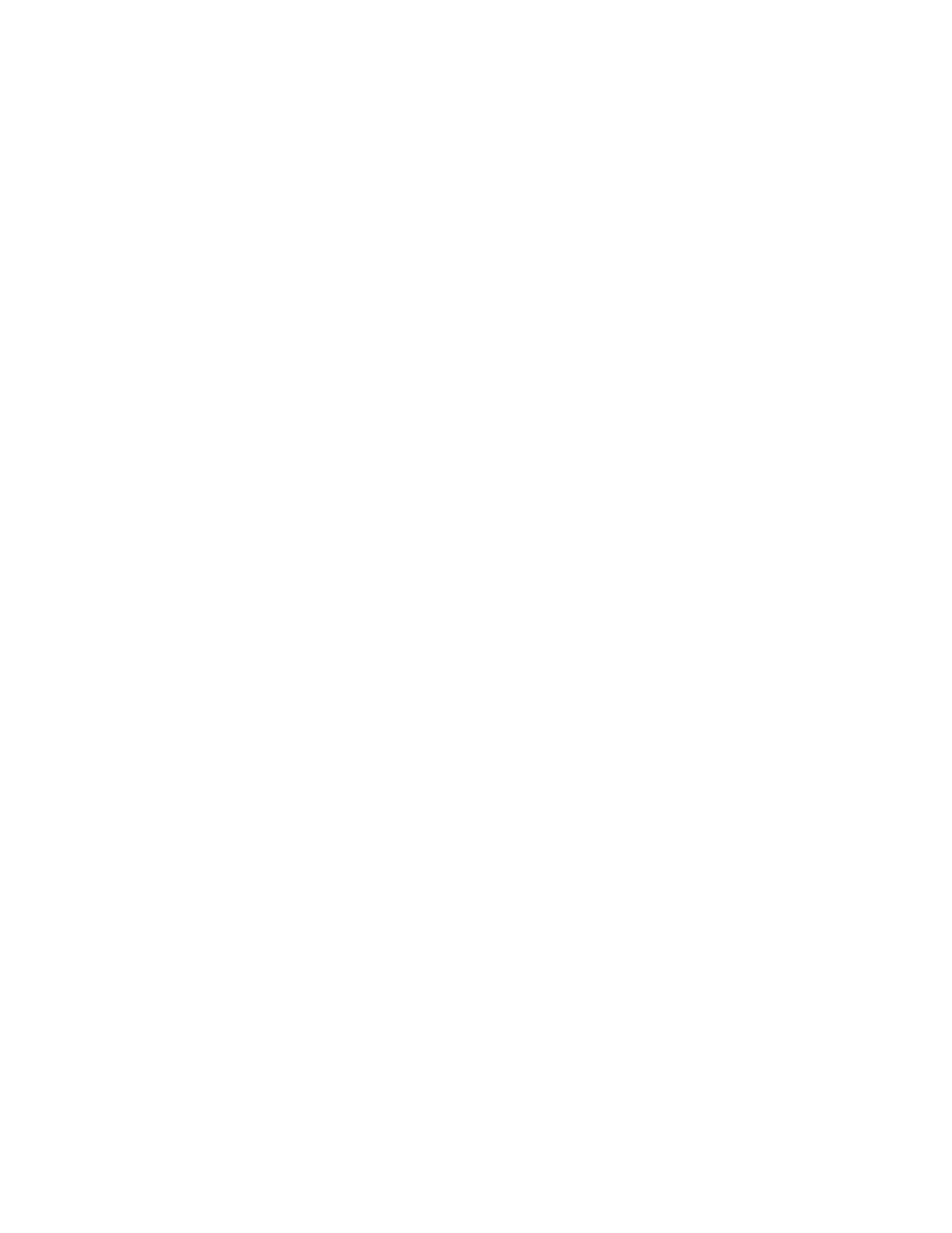
Kayenne XL Package — User Manual
523
RamRecorder Menu
Restore your Clips/Stills
To restore your RamRecorder clips/stills from the backup system, proceed
as follows:
•
Go to the RamRecorder - Transfer menu.
•
Select Transfer Mode and afterwards Realtime Import.
•
Select a channel for the data transfer.
•
A dialog appears to open the backup file with the stored metadata and
audio package.
•
If the RamRecorder already contains clips, a Warning dialog appears.
For real-time import, the RamRecorder has to be empty. Please delete
the clips and stills first, and start the restore process again.
•
Upon restoring the metadata and audio a request dialog appears: Start
your external server in playback mode and press Continue.
•
Be sure that you external device is connected with the Ram channel
selected.
•
Select the input source for the desired RamRecorder (for example,
Input 30).
•
Connect your external device with a video input (for example, Input
30).
•
Make sure the video clip on the backup device is positioned in front of
the clip.
•
Press Continue. All video clips/stills will be transferred in real-time to
the RamRecorder and synchronized with the metadata and audio auto-
matically.
•
Start your external device in Playback mode.
