Grass Valley Kayenne XL Package v.7.0.4 User Manual
Page 366
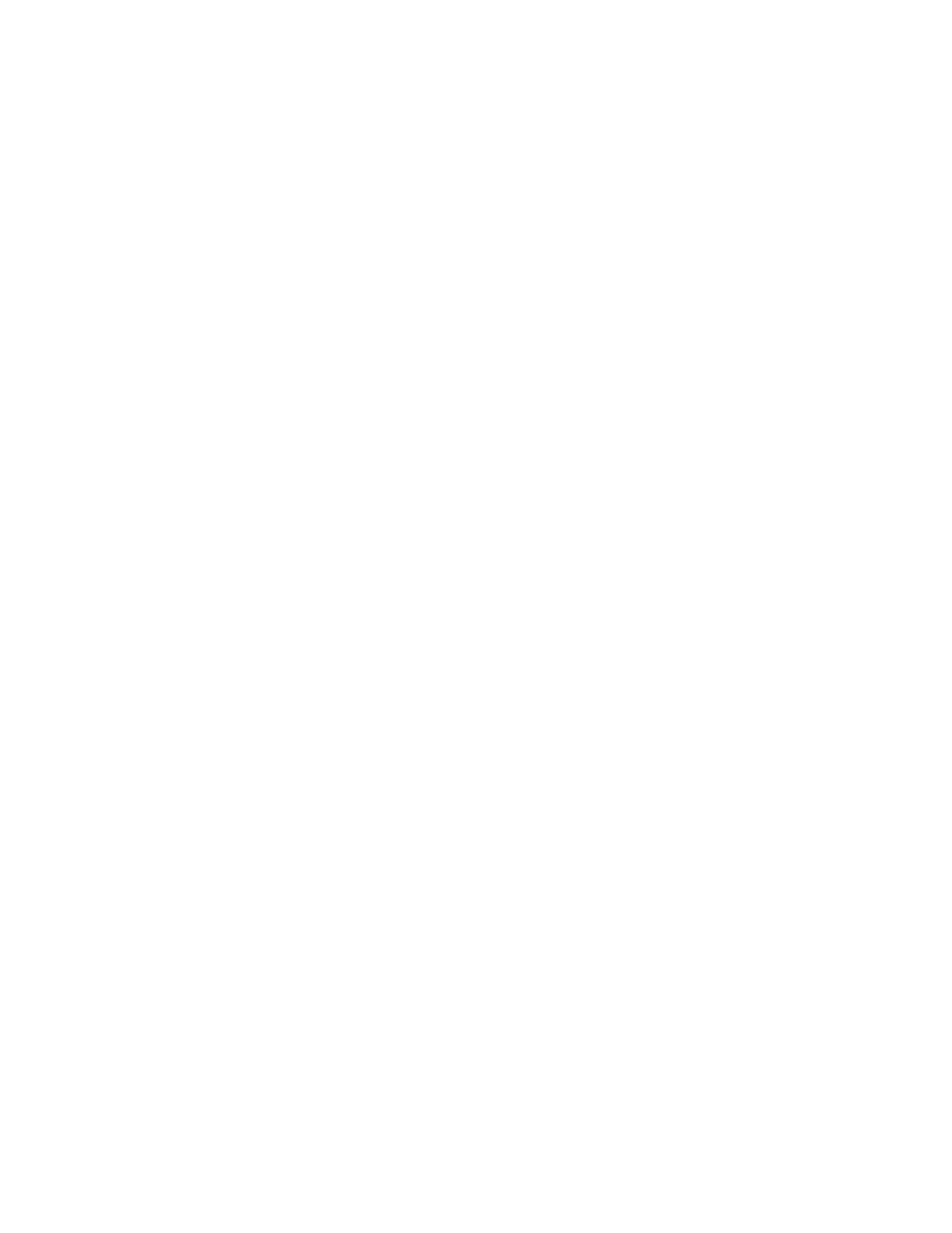
364
Kayenne XL Package — User Manual
Section 4 — Sidepanel Menu Summaries
•
Delete deletes the selected application file.
•
Rename opens a dialog window to rename the selected application file.
•
Protect
Write protection of the selected application. Protected applications are
marked with a cross.
•
Load loads the selected application data directly.
•
Advanced Load enters an application overview menu with additional
information (see below).
Note
These buttons are only active when the Available Applications list is selected!
Advanced Application Load
In systems with one mainframe, one Control Panel and one Sidepanel
saving and loading applications is simple. When more Control Panels
and/or Sidepanels are involved the situation is more complex.
Let's assume your system consists of a Kayenne XL Control panel with an
attached Sidepanel and a Kayak Control panel. When you save an applica-
tion the panel data of both panels will be stored in different folders, for each
folder the IP address of the according panel is stored.
Now you load this application while the Kayak control panel is switched
off. When you save the application again the system will still remember
that the loaded application contained the Kayak control panel (although
the Kayak panel is currently switched off) and will keep this data,
including the IP address of the Kayak panel. Next time, when the Kayak
panel is in the network again it will be reloaded.
The rules for saving/loading are as follows:
Loading
•
An application always contains one (and only one) mainframe. The
data for this mainframe will always be loaded.
•
The data for control panels will be loaded when the IP addresses match
and these panels will then be connected to this mainframe. Even if they
are currently connected to another mainframe!
•
Sidepanels do not contain any application data but they will be con-
nected to this mainframe when the IP addresses match. Even if they are
currently connected to another mainframe!
