Join audio – Grass Valley Kayenne XL Package v.7.0.4 User Manual
Page 532
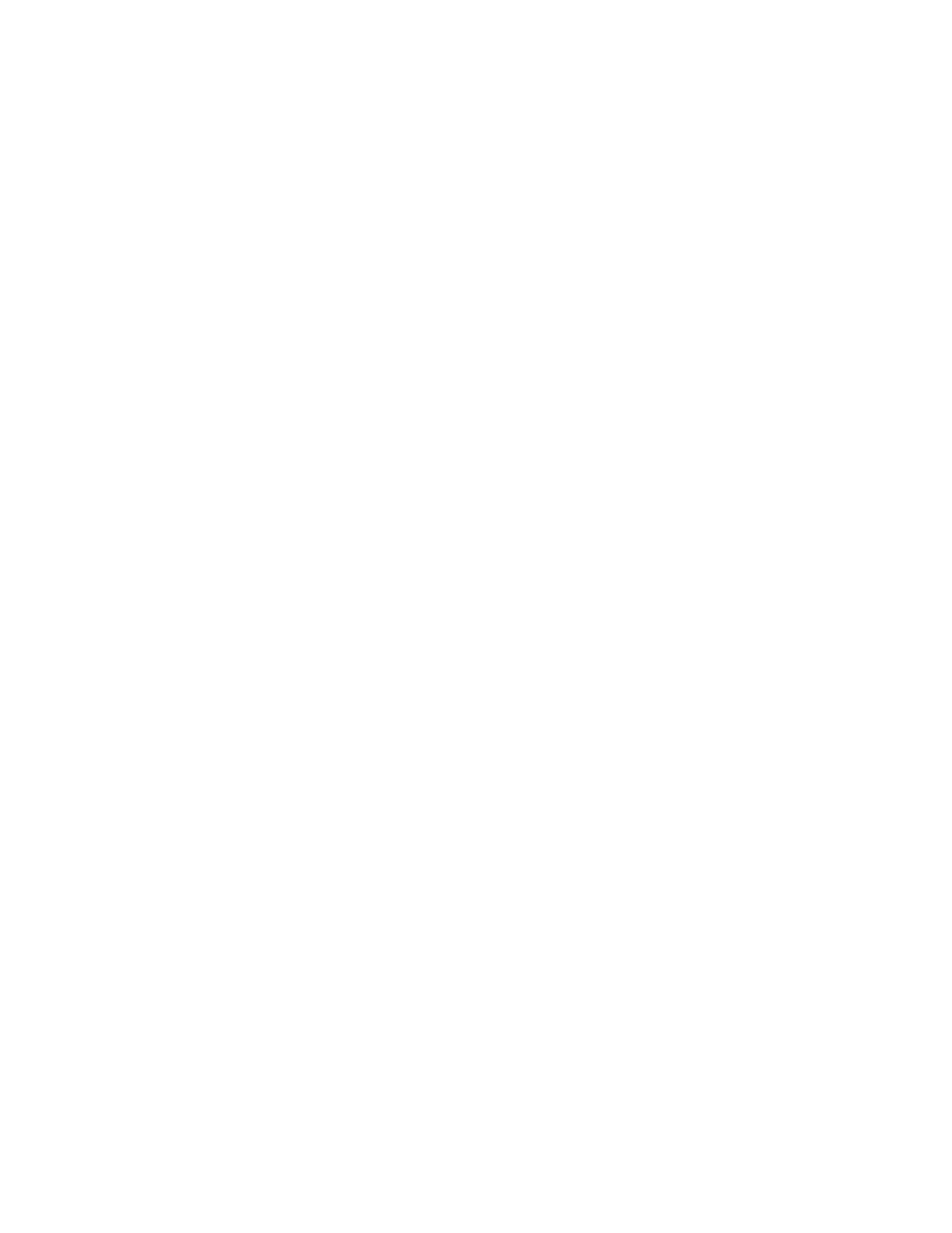
530
Kayenne XL Package — User Manual
Section 4 — Sidepanel Menu Summaries
To split an audio group, proceed as follows:
•
Select a RamRecorder channel, for example, Ram1.
•
Go to the Clip menu
•
Select the clip from the clip list, for example, Clip3.
•
Press Modify button and afterwards Split Aud.
•
The Modify button changes to Split A to sel. Pos.
•
Select an unused clip position, for example, Pos 7.
•
Press Split A to sel. Pos and afterwards OK.
In the next dialog, the prepared split settings are listed. In addition to the
split parameter, the assignment of the audio groups can be changed. In the
example below, no changes are selected, that is, Group A goes to Group A and
Group B to Group B.
•
Press Split selected Groups to finish the split process.
•
Or press Cancel to break the split process.
Join Audio
With the Join Audio feature, it is possible to join single audio clips or
embedded audio groups from a video clip with another clip.
To join an audio group, proceed as follows:
•
Select a RamRecorder channel, for example, Ram1.
•
Select the clip from the clip list, for example, Clip4.
•
Press Modify and afterwards Join Aud.
•
The Modify button changes to Join A with sel. Pos.
•
Select a target clip, for example, Clip3.
•
Press Join A with sel. Pos and afterwards OK.
In the next dialog, the prepared join settings are listed. In addition to the
join parameter, the assignment of the audio groups can be changed. In the
example below the origin Group A goes automatically to Group C because the
groups A and B have already audio and group C is the next empty group.
•
If desired, assign audio to Group D.
•
Press Join selected Groups to finish the split process.
•
Or press Cancel to break the split process.
The result of the join process can be checked in the clip list. After finishing,
Clip3 contains audio groups ABC.
