Specifying parameters, Specifying parameters –2 – Altera CPRI IP Core User Manual
Page 18
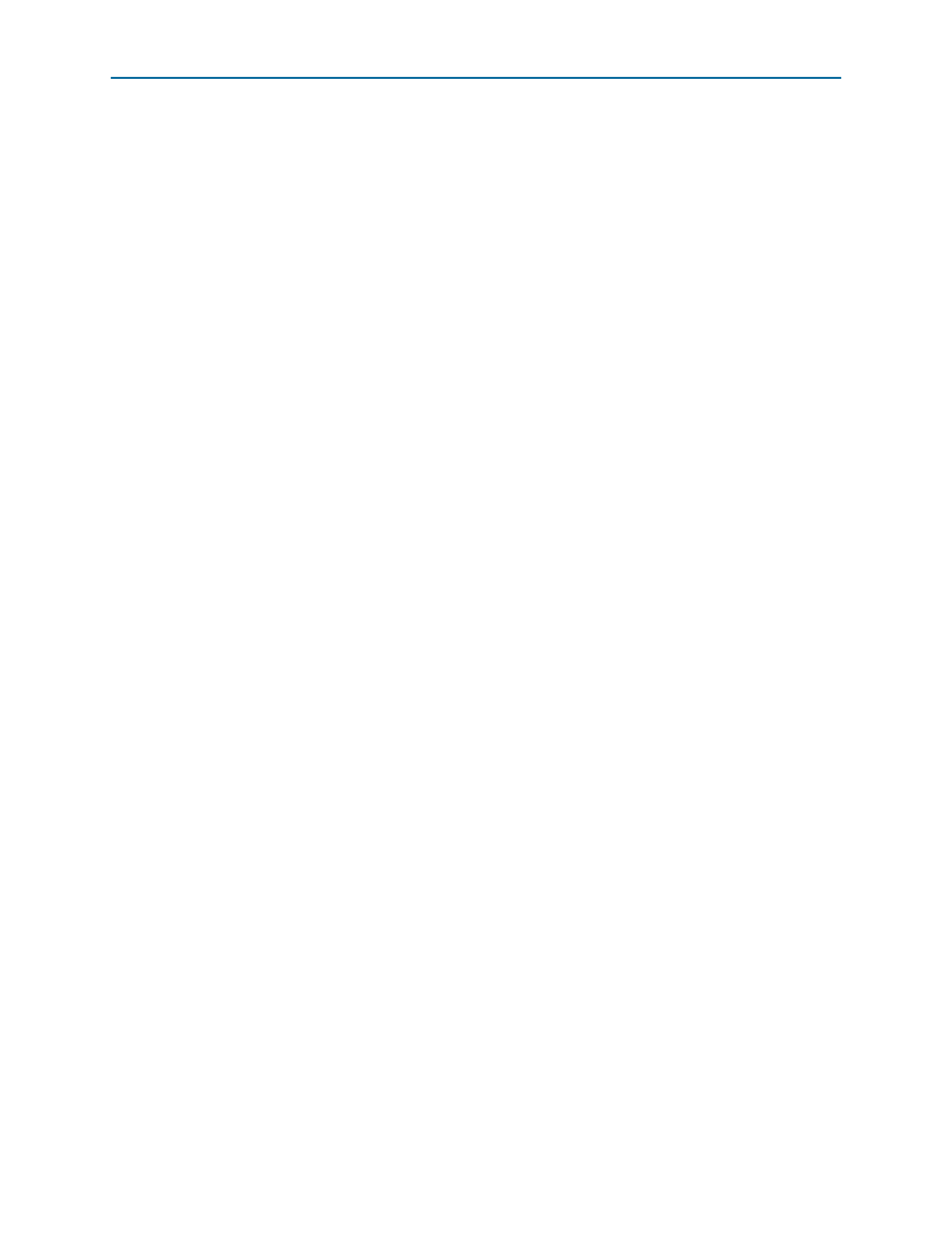
2–2
Chapter 2: Getting Started
MegaWizard Plug-In Manager Design Flow
CPRI MegaCore Function
December 2013
Altera Corporation
User Guide
Specifying Parameters
To specify CPRI IP core parameters using the MegaWizard Plug-In Manager, perform
the following steps:
1. Create a Quartus II project using the New Project Wizard available from the File
menu.
2. Launch the MegaWizard Plug-In Manager from the Tools menu, and follow the
prompts in the MegaWizard Plug-In Manager interface to create a custom CPRI IP
core variation.
To select the CPRI IP core, click
Installed Plug-Ins > Interfaces > CPRI > CPRI v13.1.
3. Specify the parameters. For details about these parameters, refer to
As you specify parameters, the CPRI parameter editor displays messages about
the variation that your current settings define.
If your settings define a variation for which an autorate negotiation testbench can
be automatically generated when the CPRI IP core is generated, an information
message tells you the name of the relevant autorate negotiation testbench. For
more information about the autorate negotiation testbench and the variations that
provide it, refer to
Appendix C, CPRI Autorate Negotiation Testbench
For information about the other testbenches that can be automatically generated
with the CPRI IP core, but for which no information messages appear, refer to
Chapter 8, CPRI IP Core Demonstration Testbench
4. Click Finish to generate the CPRI IP core and supporting files.
You might have to wait several minutes for file generation to complete.
5. When you are prompted to generate an example design, turn on Generate
Example Design
. You must turn on this option to generate the testbenches
Chapter 8, CPRI IP Core Demonstration Testbench
and in
Appendix C, CPRI Autorate Negotiation Testbench
.
The prompt appears even for those few CPRI IP core variations for which no
testbench is generated. If you are generating a variation for which no testbench is
available, and you turn on Generate Example Design, a directory with
compile.tcl
files is generated. You can use these compile.tcl files as initial
templates to build your own testbench.
6. Click Generate. Despite the moving progress bar, generation does not progress
until you click this button.
7. If you generate the CPRI IP core instance in a Quartus II project, you are prompted
to add the Quartus II IP File (.qip) to the current Quartus II project. You can also
turn on Automatically add Quartus II IP Files to all projects.
The .qip file is generated by the parameter editor, and contains information about
the generated IP core. In most cases, the .qip file contains all of the necessary
information required to process the IP core in the Quartus II compiler. The
parameter editor generates a single .qip file for each instance of the IP core.
