Playing projects – Apple Soundtrack Pro 2 User Manual
Page 71
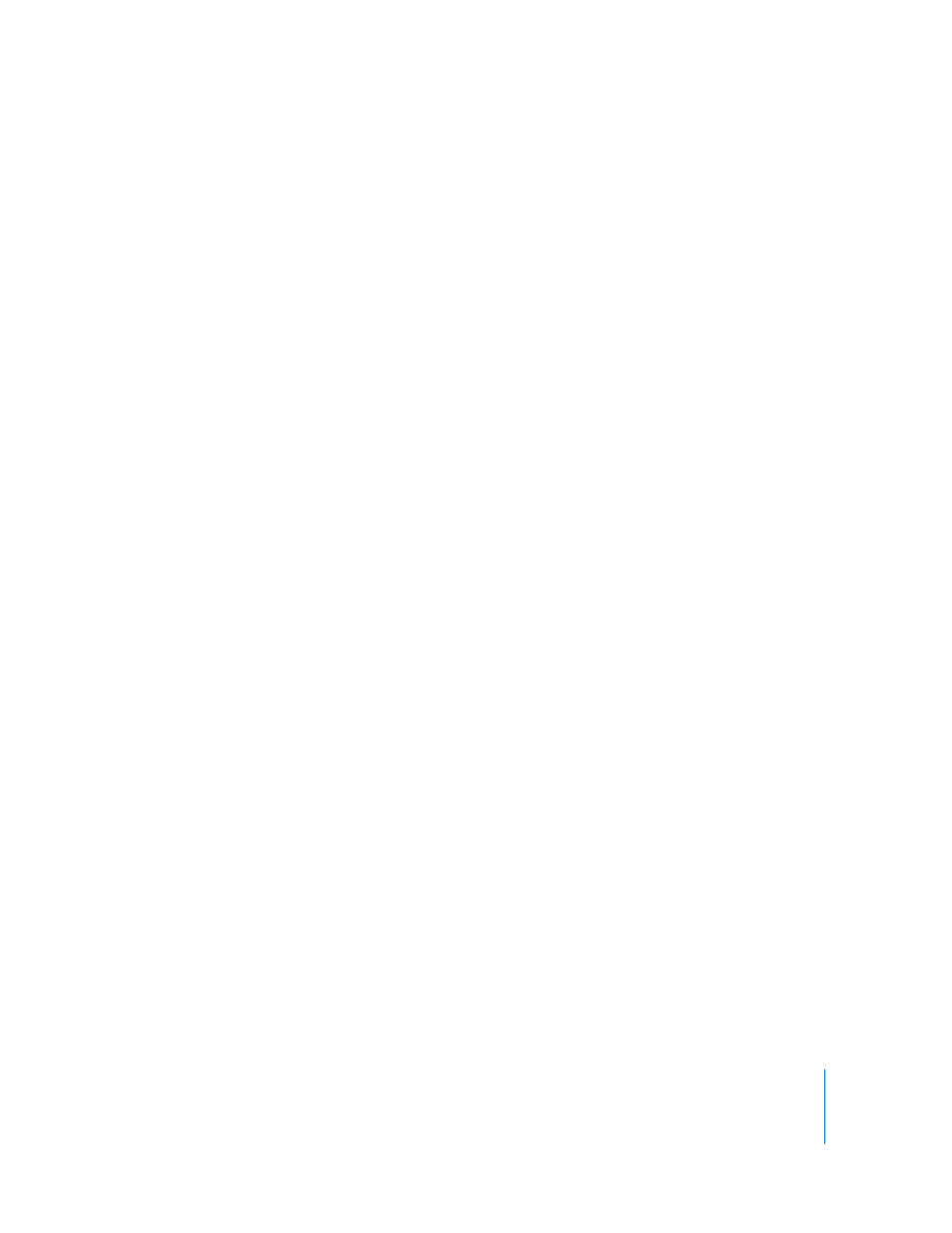
Chapter 3
Setting Up Soundtrack Pro
71
To show only text in the Toolbar, do one of the following:
m
Control-click the Toolbar, then choose Text Only from the shortcut menu.
m
In the Customize dialog, choose Text Only from the Show pop-up menu.
To show both icons and text in the Toolbar, do one of the following:
m
Control-click the Toolbar, then choose Icon & Text from the shortcut menu.
m
In the Customize dialog, choose Icon & Text from the Show pop-up menu.
To dismiss the Customize dialog:
m
When you have finished customizing the Toolbar, click Done.
To hide the Toolbar:
m
Choose View > Hide Toolbar. When the Toolbar is hidden, the menu item becomes
Show Toolbar.
Using the Shortcut Menu
You can quickly and easily access many Soundtrack Pro features with the shortcut menu
(also known as the contextual menu). Using the shortcut menu by Control-clicking
items in the Soundtrack Pro interface is often more convenient than using the menu
bar at the top of the screen. If you have a three-button mouse connected to your
computer, you can right-click to access the same controls specified by the Control-click
commands in the user documentation (for example, “Control-click the Toolbar, then
choose Customize Toolbar from the shortcut menu”).
Playing Projects
You can play both multitrack and audio file projects as you work, so you can hear the
audio in the project along with the changes you’ve made.
To play the project:
m
Click the Play button in the transport controls (or press the Space bar). Click the Play
button (or press the Space bar) again to stop playback.
As the project plays, the playhead shows the point in the project currently playing.
Soundtrack Pro lets you set the playhead and control playback of your projects in
several different ways. You can use the transport controls or keyboard commands to
start and stop playback and set the playhead to different points in time. You can also
set a cycle region to repeat playback of a specific part of the project.
