Fixing analyzed problems, Using the file editor project view, Using the file – Apple Soundtrack Pro 2 User Manual
Page 240: Editor project view
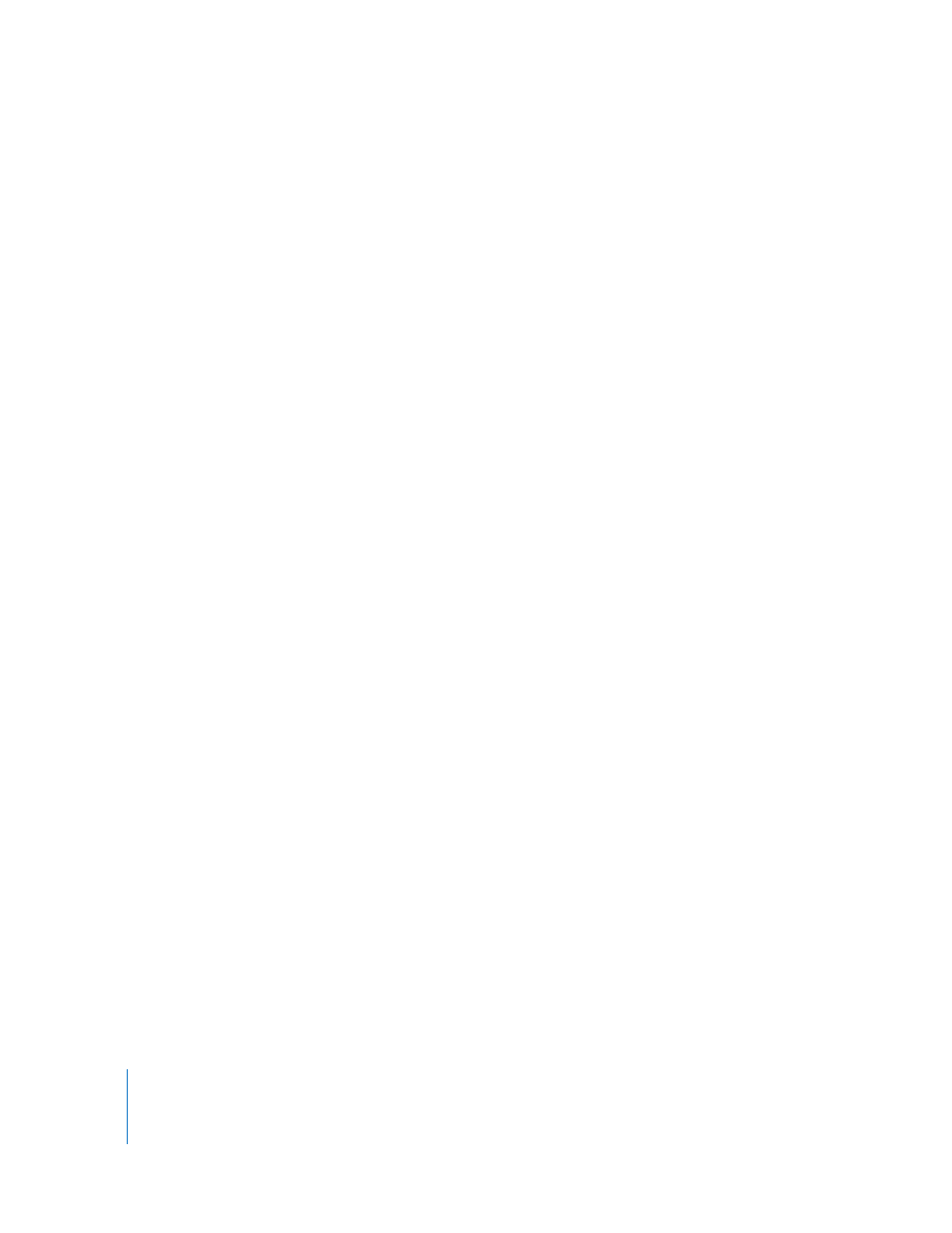
240
Chapter 6
Editing Audio Files
Fixing Analyzed Problems
You can select items in the Results list and fix them individually, in groups, or all
together. When you select a single item, the part of the waveform where the item
occurs becomes red.
To fix an item:
m
Select the item in the Results list, then click the Fix button.
You can select multiple items to fix by Shift-clicking or Command-clicking. You can also
fix all items in a single operation.
To fix all items in one operation:
m
Click the Fix All button.
Once you have fixed a problem, you can remove it from the Results list, so that you can
focus on remaining problems.
To clear fixed items from the Results list:
m
Click the Clear Fixed button.
Using the File Editor Project View
You can open the File Editor so that it appears in the top-center pane of the
Soundtrack Pro window (in place of the Timeline). The File Editor project view has
several unique properties that allow you to:
 Apply realtime effects and automation to an individual file and render those effects
to actions
 Save an individual audio file as an audio file project
 Save an audio file project as a standard audio file
 Create AppleScript droplets from Soundtrack Pro actions
 View and navigate the Global Waveform view
 Add and edit markers in an audio file project
