Selecting the entire contents of a track – Apple Soundtrack Pro 2 User Manual
Page 149
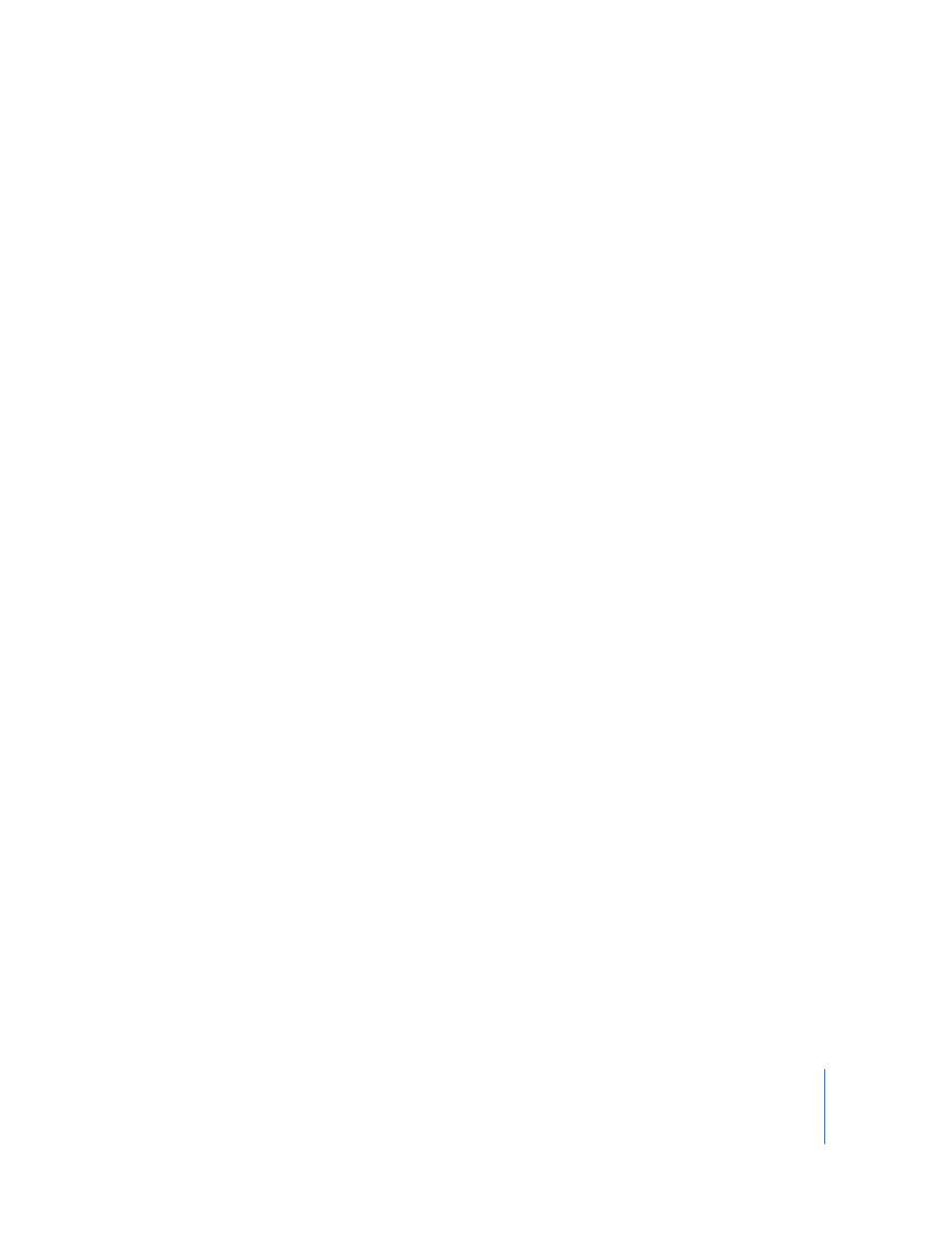
Chapter 5
Working in the Timeline
149
Selecting the Entire Contents of a Track
Sometimes you may find that you want to select all of the clips on a track in order to
drag them to close a gap or to create space to accommodate new clips in your project.
After selecting a track’s contents, you can perform different operations on all the track’s
items at once, such as moving, copying, or deleting them. This feature also works with
multiple tracks.
To select all the clips on selected tracks:
1
Select one or more tracks.
For more information on selecting tracks, see “
Selecting Tracks, Busses, and Submixes
2
Choose Edit > Select > Across Tracks (or press Shift-T).
All clips in the track are selected.
If you make this selection in Selection tool mode, all clips on currently selected tracks
are selected. Any clips that were selected before choosing the menu item are included
in the new selection.
Note: Double-clicking a track in Selection tool mode selects all clips in that track. Any
previously selected clips are not included in the new selection. Triple-clicking a track
selects all clips in the Timeline.
If you make this selection in Timeslice tool mode, any existing Timeslice selection is
extended horizontally to cover the entire duration of the project. If there is no existing
Timeslice, Soundtrack Pro creates a Timeslice across the entire length of all selected
tracks (or all tracks if none are selected).
Note: Double-clicking a track in Timeslice tool mode creates a timeslice over the
double-clicked area (either a clip or the gap between two clips). Triple-clicking a track
creates a Timeslice across the entire track.
