Working with actions, Applying actions – Apple Soundtrack Pro 2 User Manual
Page 230
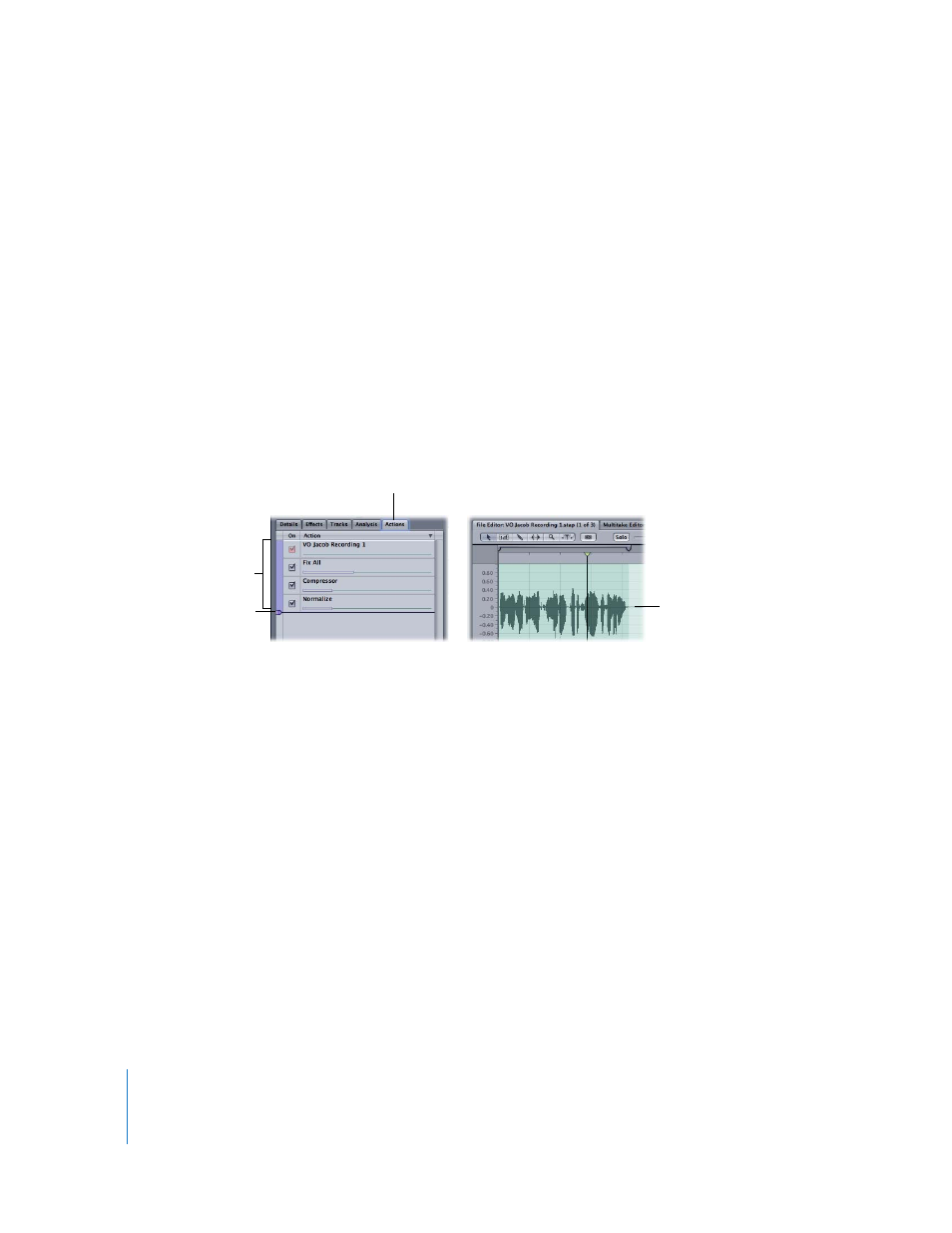
230
Chapter 6
Editing Audio Files
Working with Actions
Actions give you an extremely flexible and powerful way to edit audio files in the File
Editor. You can apply an action to an entire file or a selected part of the file, including
applying an action to only one channel of a stereo audio file. You can turn individual
actions on or off and reorder actions in the Actions list, changing the sequence in
which the actions change the audio file. You can adjust action settings after applying
the action, and can flatten actions.
Applying Actions
You start working with actions by applying an action to the audio file or the currently
selected part of the file.
To apply an action:
1
With the file open in the File Editor, choose an item from the Process menu.
The item appears in the Actions list.
2
Some actions have a dialog that appears when you choose the item from the Process
menu. Adjust the settings in the dialog, then click Apply.
The action is added to the Actions list, and the waveform display updates to show the
change to the audio file. You can hear the change when you play the project. Some
actions may take a moment to apply. In this case, a progress bar appears, indicating
that the action is being applied.
Some effects, including reverb and delay, add audio that extends past the end of the
file. This is called an effect tail. When you apply a processing effect that produces an
effect tail to an audio file in the File Editor, the file is lengthened to include the tail until
the point at which the tail falls below –96 dB. If you apply a processing effect that
produces a tail to a selection, the tail is mixed with the audio following the selection. If
the tail extends past the end of the file, the file is lengthened to include the effect tail
until the point at which the tail falls below –96 dB.
When you apply an action that adds a short (0.1 second or less) tail to an Apple Loop,
the tail is shortened to preserve the overall length of the loop.
Action Insert bar
Actions
Resulting waveform
Actions tab
