Deleting envelope points, Automating effect and send parameters – Apple Soundtrack Pro 2 User Manual
Page 363
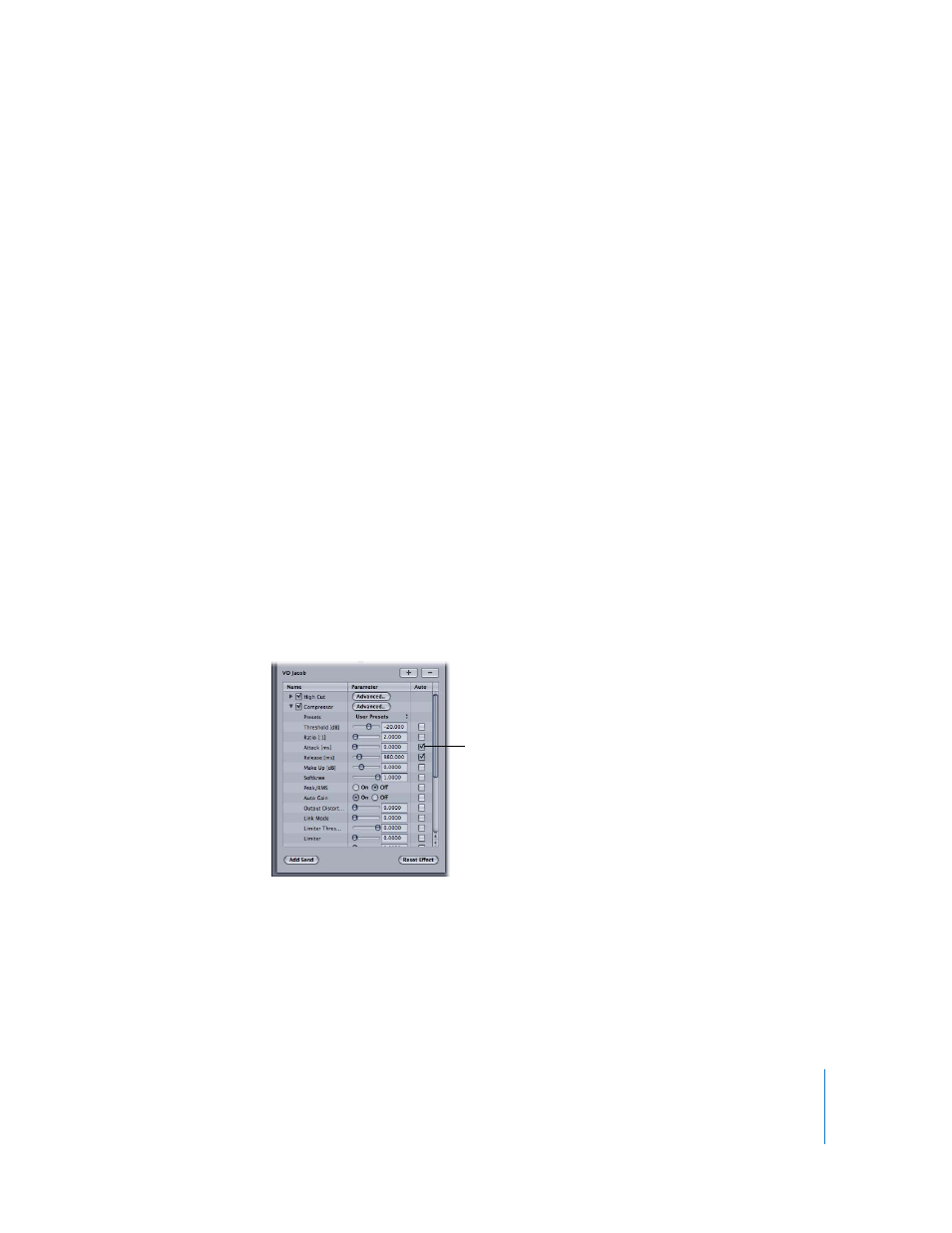
Chapter 12
Working with Automation
363
Deleting Envelope Points
After listening to the results of your edits, you may decide to delete some envelope points.
To delete envelope points:
1
Select the envelope points.
2
Do one of the following:
 Choose Edit > Delete.
 Press the Delete key.
 Press Command-X.
When you delete envelope points, the envelope adjusts accordingly, moving evenly
from the preceding envelope point to the next envelope point. If there are no other
envelope points, the envelope becomes horizontal, maintaining its initial value for the
entire project.
Automating Effect and Send Parameters
You can automate effect parameters for tracks, busses, and submixes and for audio file
projects by adding envelopes for the effect parameters and then adding and adjusting
envelope points. You can also automate send parameters for tracks by adding an
envelope for the send parameters, then adding and adjusting envelope points.
To add an envelope for an effect or send parameter:
1
Open the Effects tab and select the effect you want to automate.
2
In the Effect Parameters area, select the Auto checkbox for the parameter.
Click the Auto checkbox
for an effect parameter to
add an envelope for the
parameter.
