Editing in the multitake editor – Apple Soundtrack Pro 2 User Manual
Page 254
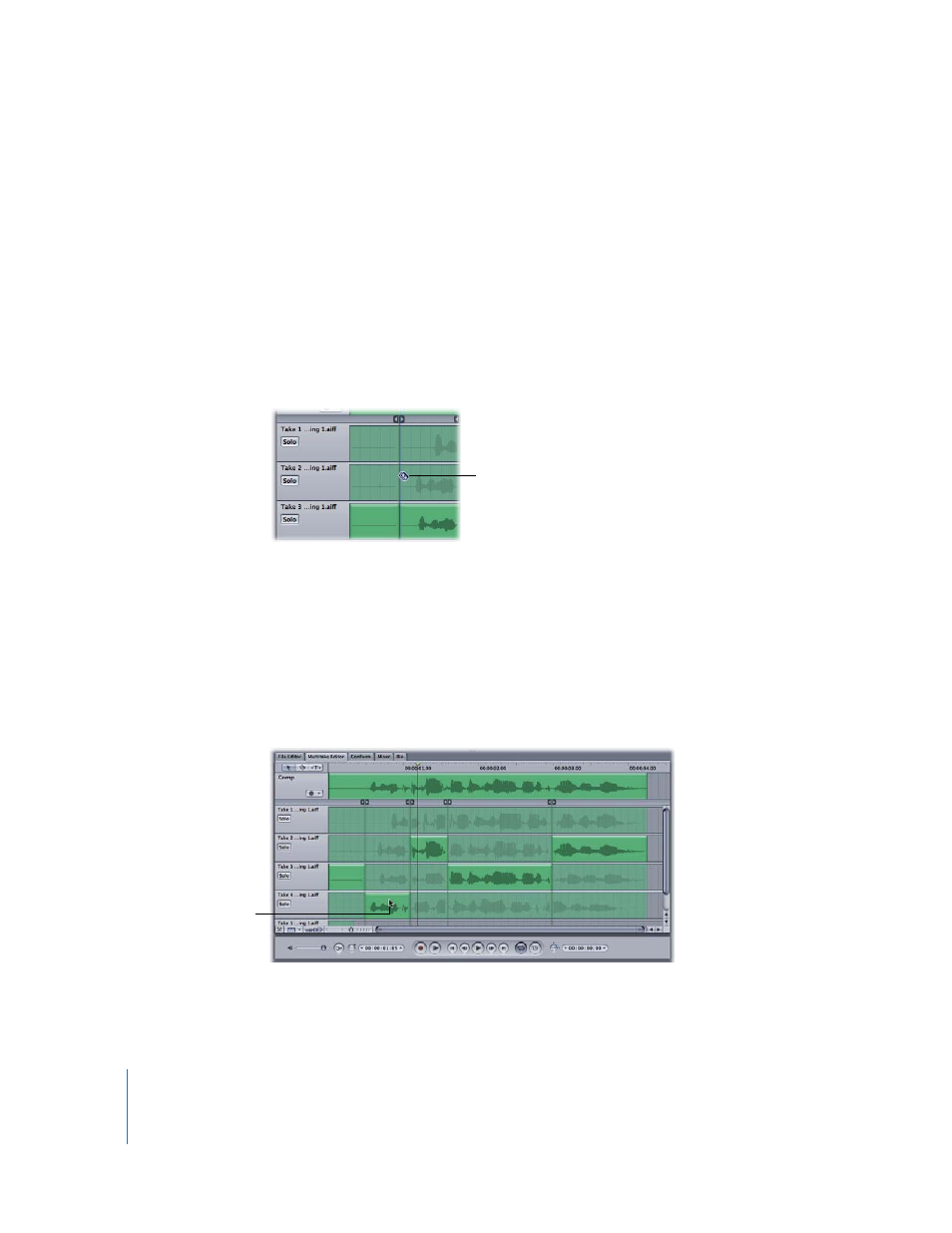
254
Chapter 7
Using the Multitake Editor
Editing in the Multitake Editor
Fundamentally, there are three steps in making any multitake edit: splitting, selecting,
and adjusting.
First, you split the takes into regions using the Blade tool.
To split a take using the Blade tool:
1
Select the Blade tool by clicking the Blade tool in the upper-left corner of the Multitake
Editor or by pressing B.
2
Click one of the take tracks using the Blade tool pointer.
A transition point appears in the Multitake Timeline at the point where you clicked.
After you have split the takes into regions, select the active take for each region with
the Selection tool.
To select an active take for a region:
1
Select the Selection tool by clicking the Selection tool in the upper-left corner of the
Multitake Editor or by pressing A.
2
In the region, click the take track you want to select.
The take you clicked becomes the active take for that region.
Next, use transition points to adjust the timing and to create crossfades between the
selected portions of takes. Slip (offset) take regions to synchronize them with the picture.
Click a take track using
the Blade tool to create a
transition point.
Select the take track to
make it the active take
for that region.
