Apple Soundtrack Pro 2 User Manual
Page 204
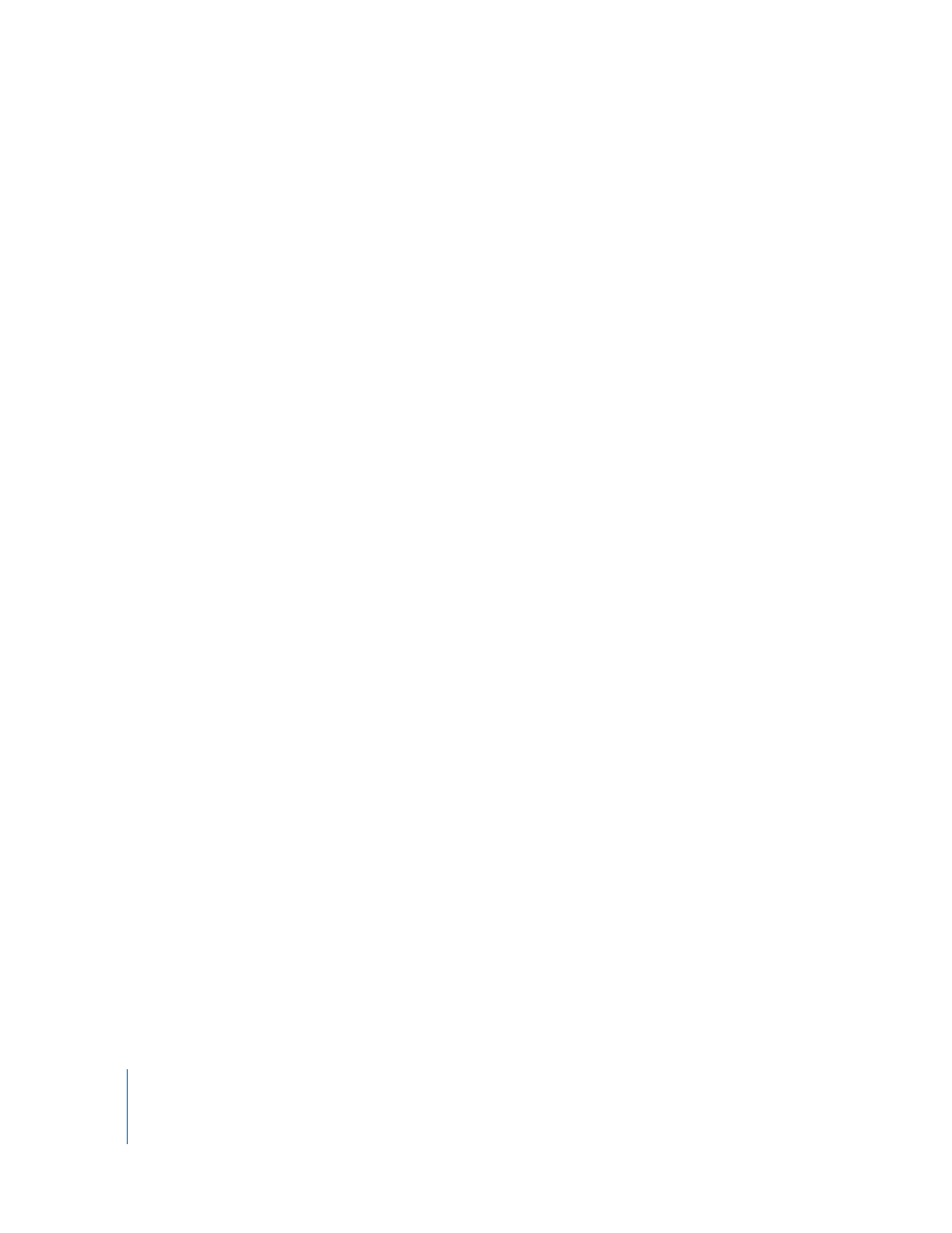
204
Chapter 6
Editing Audio Files
If you have added markers to an audio file project, you can select the area between
two markers.
To select the area between two markers in the File Editor project view:
m
Double-click the waveform display in the area between the two markers. If there are
additional markers, you can expand the selection by dragging toward them.
To select the entire contents of one or more channels:
1
Click the File Editor tab or the File Editor project view to make it the active window.
2
Choose Edit > Select > Across Channels (or press Shift-T).
If there is an existing selection, it is extended across the entire duration of the file (but
only for the currently selected channels). If there is not an existing selection,
Soundtrack Pro creates a new selection across active channels for the entire length of
the file.
To select the partial contents of one or more channels:
1
Click the File Editor tab or the File Editor project view to make it the active window.
2
Position the playhead.
3
Do one of the following:
 To select everything to the right of the playhead in the active channels, choose
Edit > Select > Forward (or press Shift-End).
 To select everything to the right of the playhead in the active channels, choose
Edit > Select > Backward (or press Shift-Home).
If there is an existing selection, the selection is extended to the end of the audio file
(for Forward) or to the beginning of the audio file (for Backward).
If there is no existing selection, Soundtrack Pro creates a new selection across active
channels from the end of the audio file (for Forward) or from the beginning of the
audio file (for Backward).
Note: If you hold down the Option key, the menu items will read Select > All Forward
and Select > All Backward, and behave the same as described earlier except the
selection will be across all channels instead of just the selected channels.
