Finishing the conform process – Apple Soundtrack Pro 2 User Manual
Page 448
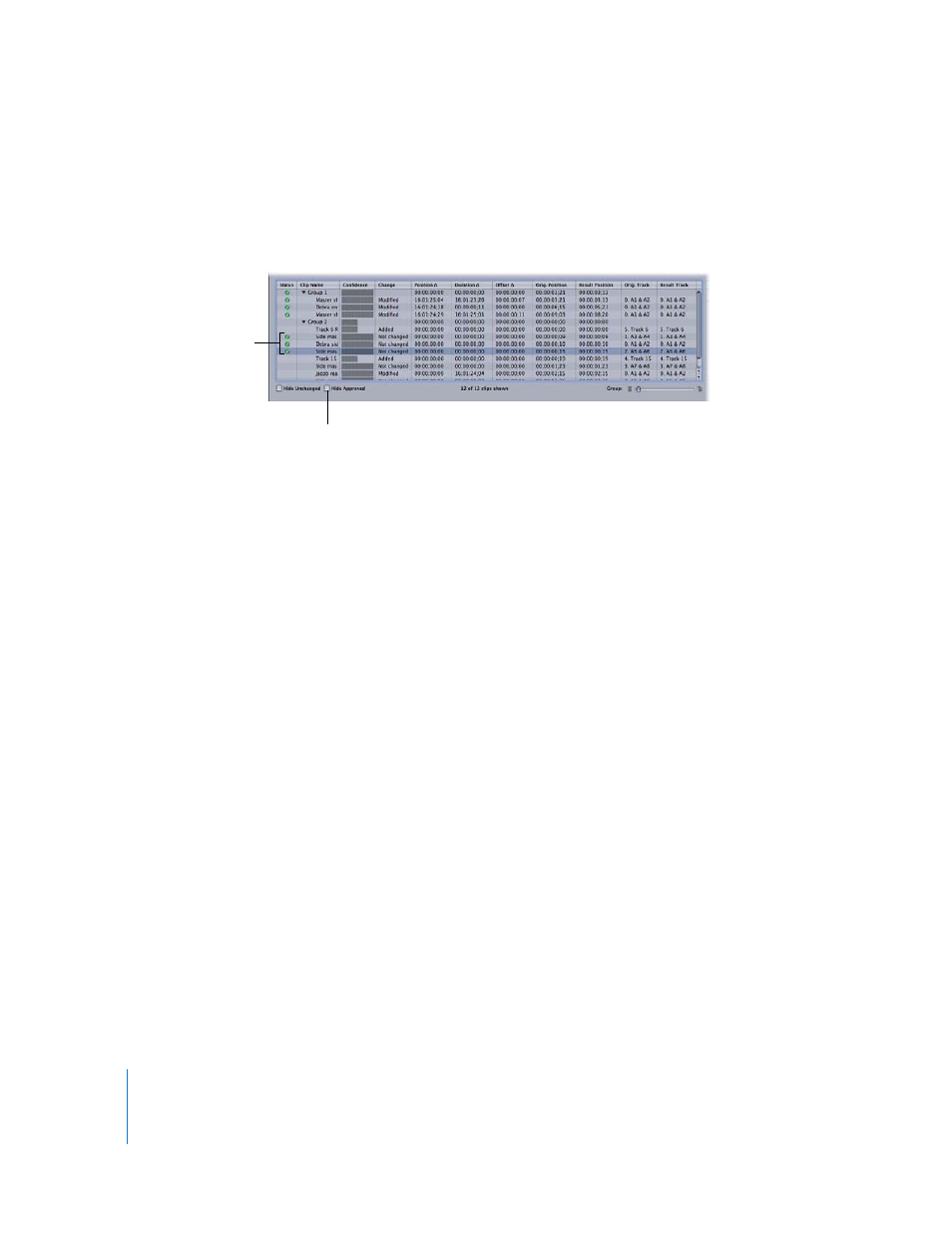
448
Chapter 18
Using Conform with Final Cut Pro
To filter out approved clips from the Conform work list:
m
Select the Hide Approved checkbox.
Approved clips are removed from the work list. Only clips that are not approved remain
in the work list.
Finishing the Conform Process
Once you are satisfied that all the clips in the Result project are in the correct place, you
can click the Finish button to end the Conform process. You are not required to
approve every single clip. In fact, the approvals do not change the outcome of the
Conform process: the updated project will have all the clips set to their currently
selected position/duration/media regardless of whether the selection is approved or
not. The approval process is really more of a tool to help you manage your progress
through the worklist.
To finish the Conform process:
m
Click Finish.
The result is an Untitled project containing the conform results. This project can be
saved and edited just like any other project. Typically, you will use this result project for
subsequent audio edits in Soundtrack Pro. If more changes are made in Final Cut Pro,
the result project from your first conform (plus any edits you’ve made in
Soundtrack Pro) can be used as the “Original” project in a subsequent conform process.
It will be conformed to an even more recent send from Final Cut Pro.
Approved clips
Select the Hide
Approved checkbox.
