Adding files to a multitrack project – Apple Soundtrack Pro 2 User Manual
Page 113
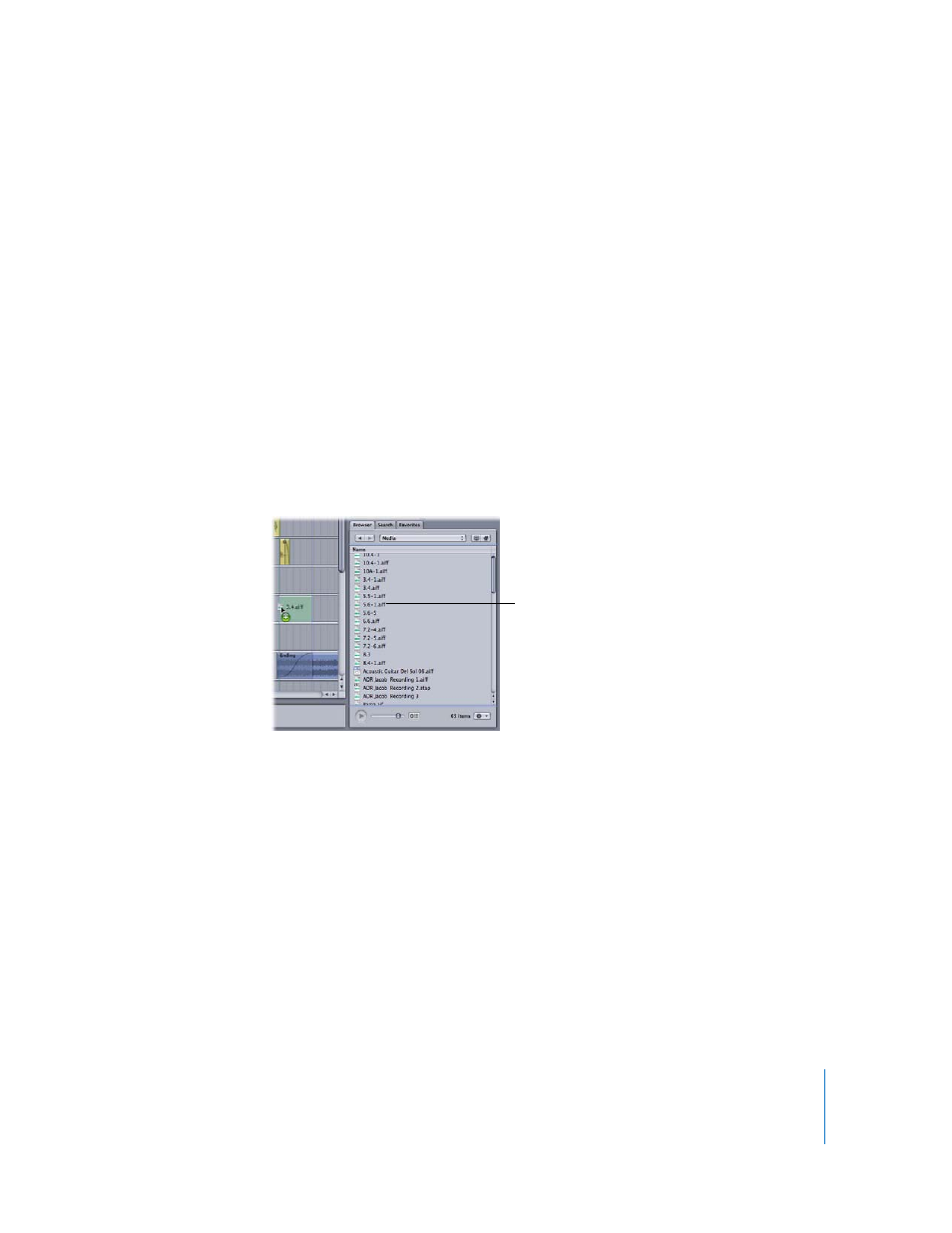
Chapter 4
Working with Multitrack Projects
113
Adding Files to a Multitrack Project
Once you’ve located and previewed an audio file you want to add, you drag the file to the
Timeline to add it to the project. When you drag an audio file to the Timeline,
Soundtrack Pro creates an audio clip from the audio file and adds the clip to the project. An
audio clip does not contain the actual audio data; instead, it contains a reference to the file
stored on disk. Editing an audio clip in the Timeline does not change the source audio file.
To add an audio file from the media tabs, do one of the following:
m
Drag the file from one of the media tabs to a track in the Timeline.
m
Drag the file from the File list to the strip between two existing tracks.
A new track is created and the clip is added to the track.
m
Drag the file from the File list to the empty part of the Timeline below the Master bus.
A new track is created and the clip is added to the track.
m
Drag a file from the File list to a track or to the part of the Timeline below the
existing tracks.
To spot the clip to the playhead, do one of the following:
m
Select the clip and choose Clip > Spot to Playhead (or press Command-\).
m
Control-click the clip, then choose Spot to Playhead from the shortcut menu.
To spot the clip to the Timeline, do one of the following:
m
Select the clip and choose Clip > Spot to Timeline (or press Command-Shift-\).
m
Control-click the clip, then choose Spot to Timeline from the shortcut menu.
For more information, see “
Spotting Clips to the Timeline
Drag the file from a media
tab to the Timeline.
