Moving clips, Moving audio clips – Apple Soundtrack Pro 2 User Manual
Page 154
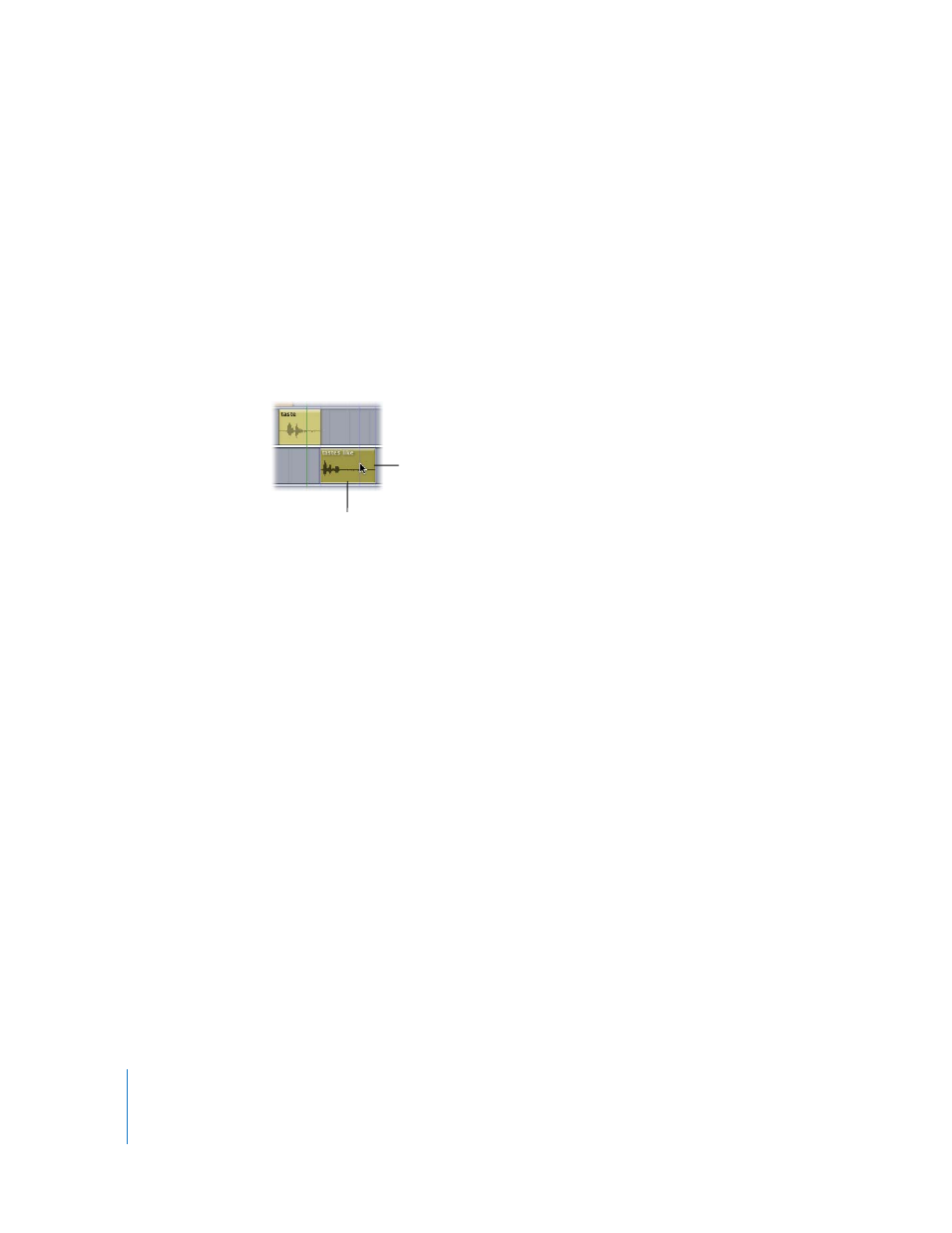
154
Chapter 5
Working in the Timeline
Moving Clips
As you work in Soundtrack Pro, you may want to move tracks to new positions. There
are several ways to do this: dragging clips, entering timecode values, and using
keyboard shortcuts.
Moving Audio Clips
You can move an audio clip in the Timeline by dragging the clip to a new position. You
can also move the clip to a different track.
To move an audio clip to a new time position:
m
Drag the clip left or right to a new position in the Timeline.
To move an audio clip to a new track:
m
Drag the clip up or down to a different track.
You can also move an audio clip using the Left and Right Arrow keys with various
modifier keys. Using the Option key with the arrow keys moves the clip by one pixel at
a time; using the Option and Shift keys with the arrow keys moves the clip to the next
gridline in the Timeline.
When you move a clip by one pixel, the amount the clip moves in time depends on the
current zoom setting.
You can lock the horizontal (time) position of an audio clip when moving the clip
between tracks in the Timeline. This makes it easy to keep the clip’s start point when
moving the clip or copying it by Option-dragging.
To lock the time position of a clip as you move it between tracks:
m
Hold down the Shift key while dragging the clip up or down to a different track.
Drag a clip up or down
to move it to a different
track.
Drag a clip left or
right to move it to a
new position.
