Apple Soundtrack Pro 2 User Manual
Page 17
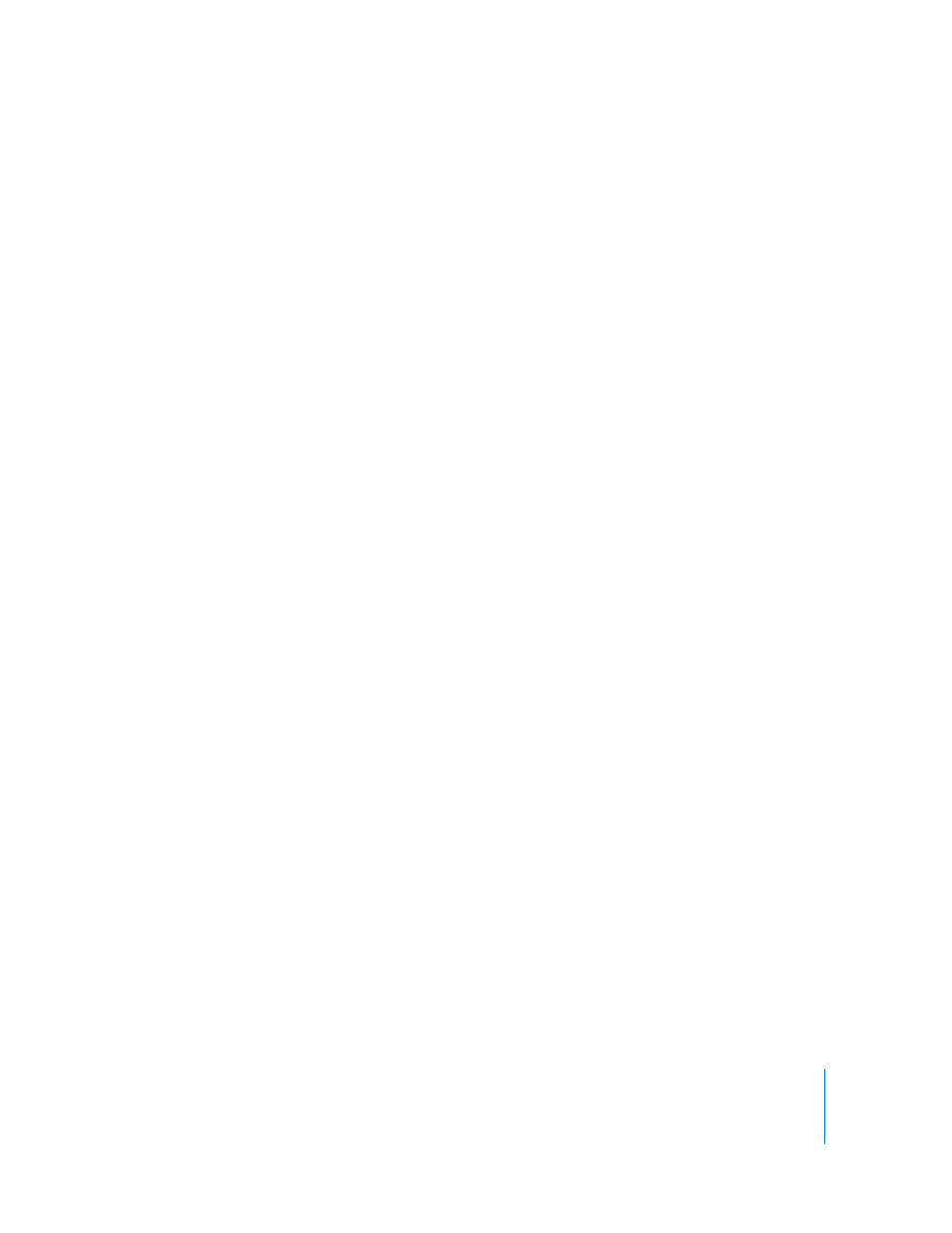
Preface
An Introduction to Soundtrack Pro
17
 Conform: You can use the Conform feature in Soundtrack Pro to quickly merge two
versions of the same sequence: the picture edit (from Final Cut Pro) and the sound
edit/mix (from Soundtrack Pro).
 Automatic mixdown return: When you export a mixdown of the multitrack project
originally sent from Final Cut Pro, you can choose to open a new copy of the
Final Cut Pro sequence that looks just like the original sequence but has additional
audio tracks that contain your mixdown.
Mixing features:
 Advanced mixing capabilities: You can mix multitrack projects in the Mixer, which
displays a virtual mixing console for a project. Using the channel strips in the Mixer,
you can adjust levels, mute and solo tracks, and add realtime effects. You can create
submixes using busses, and send audio to multiple physical outputs using submixes.
 Surround editing and mixing: Soundtrack Pro provides an elegant and easy-to-use
toolset for creating and adjusting projects in 5.1 discrete surround audio including
surround panning, mixing, and automation; unparalleled flexibility with surround
sources; and the ability to easily switch between stereo and surround mixes.
 Support for control surfaces: In addition to recording movements of onscreen
controls, you can connect a supported control surface and record automation of
control surface movements.
 Synchronized video display: You can add a video to a project and view it in the Video
tab or display the video on an external video monitor. Audio/video synchronization is
accurate both onscreen and on the external monitor, up to HD resolutions. You can
accurately place audio clips to sync with specific frames or points in time in the video.
Other features:
 Audio recording capability: You can record audio directly into multiple tracks in the
Soundtrack Pro Timeline, including recording multiple takes.
 Powerful Inspector tabs: These include the Tracks tab for easily viewing, selecting, and
grouping tracks, busses, and submixes, and the Bin, a hierarchical display of
information about all open projects.
 HUDs: Heads-up displays (HUDs) are semi-transparent floating windows with
controls and displays that you can use to accomplish specific tasks. The HUDs include
the Fade Selector HUD for quickly applying and adjusting fades and crossfades, the
Multipoint Video HUD for providing visual context when you are positioning audio
clips in a video-based project, and the Timecode HUD, which displays the current
project timecode.
 Podcasting: With Soundtrack Pro, audio creators can quickly and easily produce extremely
high-quality audio and video podcasts directly from their Soundtrack Pro projects.
