Resample, Swap channels, Reorder channels – Apple Soundtrack Pro 2 User Manual
Page 229: Render to action
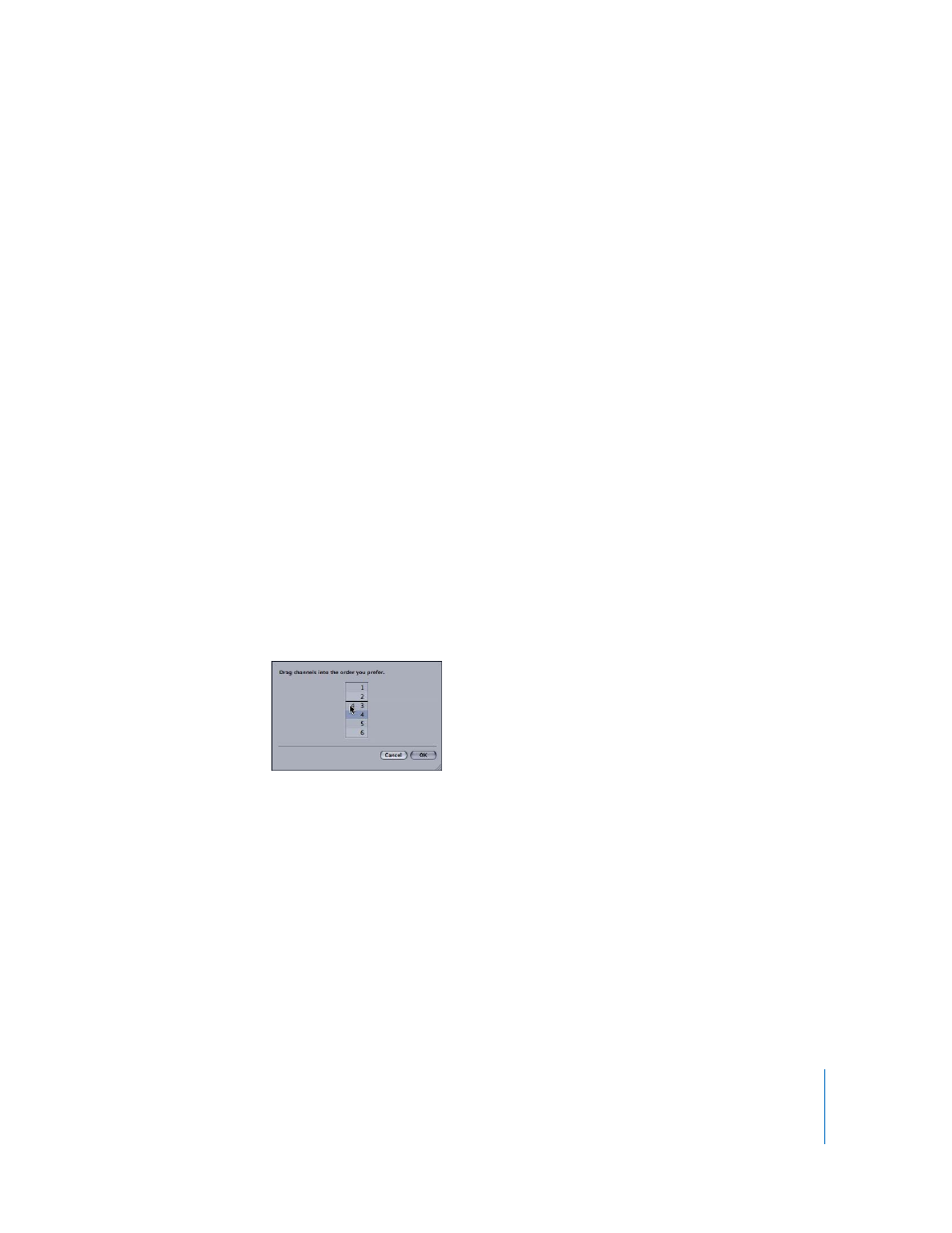
Chapter 6
Editing Audio Files
229
Resample
Choosing this command resamples the audio file to a new sample rate.
To choose the new sample rate:
1
Choose Process > Resample.
2
In the Resample sheet, choose a sample rate from the Sample Rate pop-up menu. You
can also type a sample rate (in Hertz) in the Sample Rate field.
3
Click OK.
The Resample action flattens the file, removing existing actions from the Actions list.
For information about flattening actions, see “
Swap Channels
Choosing this command swaps the left and right channel of a stereo audio file or
selection. If the file is mono or multichannel (more than two channels), Swap Channels
is disabled.
Reorder Channels
This command opens a dialog that allows you to rearrange the order of channels in a
multichannel file. If the file is mono, Reorder Channels is disabled.
To reorder channels in an audio file:
1
Choose Process > Reorder Channels.
2
Drag the name of the channel to a different location in the channel list.
3
Click OK.
Render to Action
This command renders realtime effects to actions. It is available in the File Editor project
view only. For more information, see “
Rendering Realtime Effects to Actions
Applying Realtime Effects to Individual Audio Files
In addition to processing effects, you can apply realtime effects to an audio file project.
You can apply realtime effects in the Effects tab, and you can automate realtime effect
parameters in the File Editor project view. For more information, see “
