Setting analysis parameters, Reading analysis results – Apple Soundtrack Pro 2 User Manual
Page 238
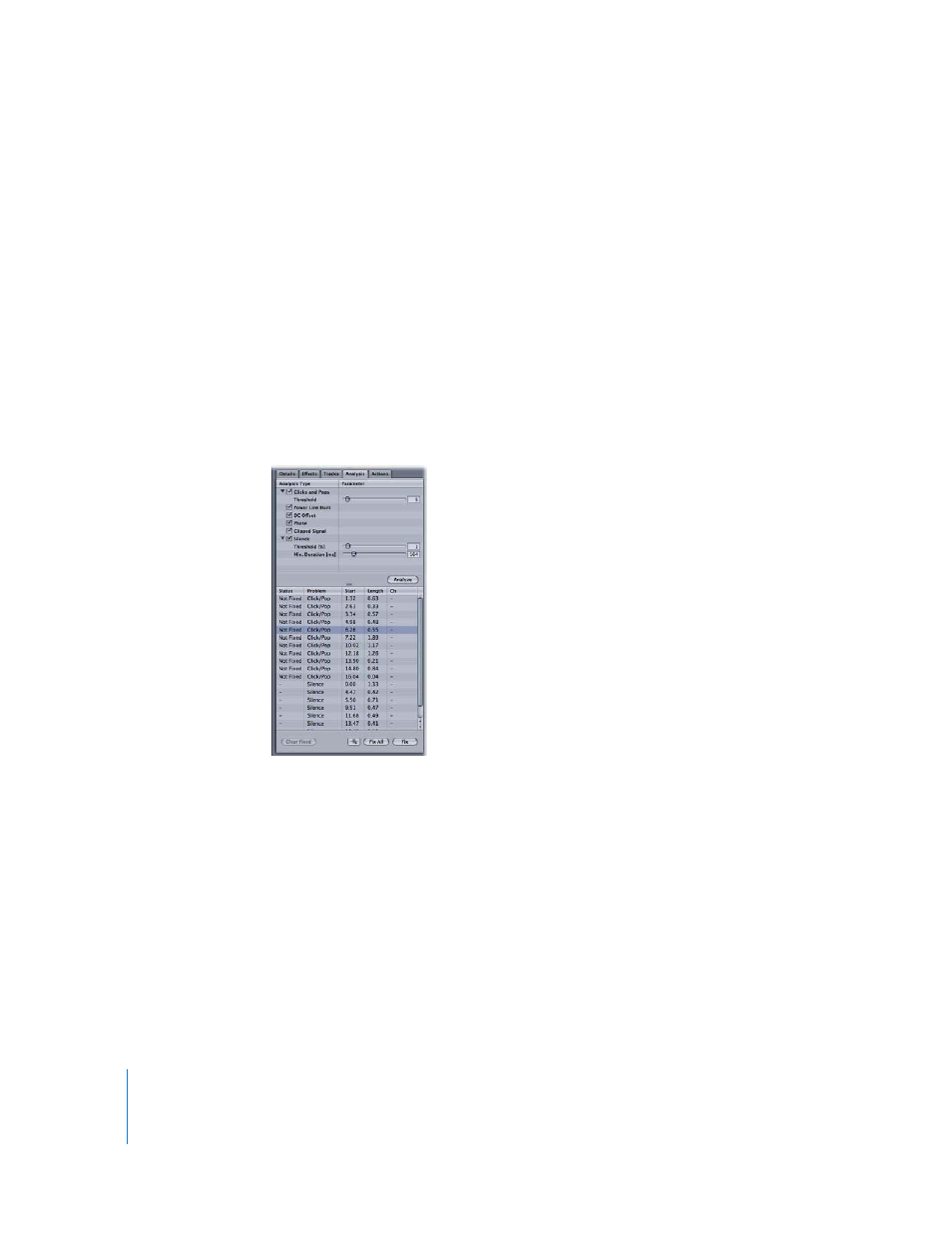
238
Chapter 6
Editing Audio Files
Setting Analysis Parameters
The Clicks and Pops and Silence analysis types have parameters you can set. Each type
has a Threshold slider you can drag to set the threshold for detecting clicks and pops or
detecting silence.
To set analysis parameters:
1
In the Analysis Type list, click the disclosure triangle for the analysis types for which you
want to set parameters.
2
Drag the Threshold slider left to lower the threshold or right to raise the threshold. You
can also type a value in the Threshold field.
Reading Analysis Results
When you analyze an audio file, the problems detected through analysis are shown in
the Results list. For each item, the following information appears in the Results list.
 Status: Shows whether the problem is fixed or not fixed.
 Problem: Shows the analysis type to which the problem belongs.
 Start: Shows the point at which the problem begins.
 Length: Shows the duration of the problem.
 Channels: Shows whether the problem occurs in the left channel (L), the right
channel (R), or both channels (LR) of a stereo audio file.
You can select items in the Results list. When you select an item in the Results list, the
part of the audio file to which the problem applies becomes red in the waveform
display, making it easy to see where in the audio file the problem occurs. If you select
multiple items, the parts of the audio file to which any of the selected problems apply
become red.
