Cutting, copying, and pasting audio clips – Apple Soundtrack Pro 2 User Manual
Page 151
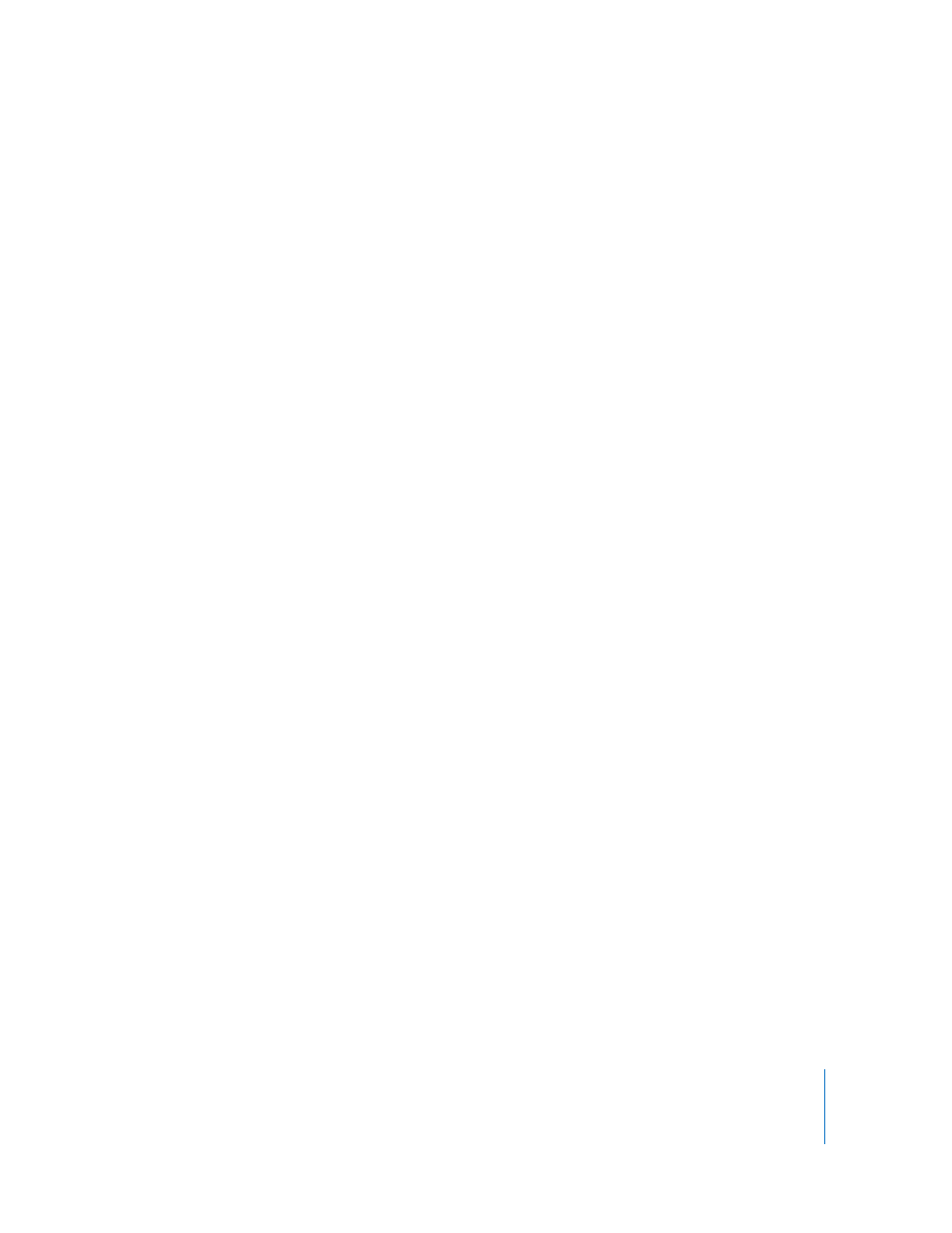
Chapter 5
Working in the Timeline
151
If you make this selection in Timeslice tool mode, any existing Timeslice selection is
extended to the end of the project (for the Forward option) and to the beginning of
the project (for the Backward option). If there is not an existing Timeslice,
Soundtrack Pro creates a Timeslice across selected tracks starting at the playhead and
extending to the end of the project (for the Forward option) and to the beginning of
the project (for the Backward option).
Note: If you hold down the Option key, the menu items read Select > All Forward and
Select > All Backward and behave the same as described above except the selection is
across all tracks instead of just the selected tracks.
Cutting, Copying, and Pasting Audio Clips
You can cut, copy, and paste audio clips in the Timeline. You can also paste multiple
copies of a clip.
To cut an audio clip:
m
Select the clip in the Timeline, then choose Edit > Cut (or press Command-X).
The clip is removed from the Timeline and placed on the Clipboard.
To copy an audio clip, do one of the following:
m
Select the clip in the Timeline, then choose Edit > Copy (or press Command-C).
m
Option-drag the clip to the position where you want to copy it.
To paste an audio clip:
m
Set the playhead at the position where you want to paste the clip, then choose Edit >
Paste (or press Command-V).
The clip is pasted in the currently selected track, starting at the current playhead position.
If no track is selected, the clip is pasted in the track from which it was cut or copied.
When pasting clips cut or copied from different positions in the Timeline or from
multiple tracks, the following conditions apply:
 Pasting clips from different Timeline positions: The clip closest to the beginning of the
project is pasted at the current playhead position, and the remaining clips are pasted
at the same positions in time relative to the first clip as when they were cut or copied.
 Pasting clips from multiple tracks: The clip from the topmost track is pasted in the
currently selected track, and the remaining clips are pasted at the same positions
relative to the first clip as when they were cut or copied. If there are not enough
tracks to accommodate the clips being pasted, a dialog appears asking if you want to
create new tracks for the clips. If you choose not to create new tracks, only the clips
for which tracks already exist are pasted.
