Using the timeslice tool with keyboard shortcuts – Apple Soundtrack Pro 2 User Manual
Page 178
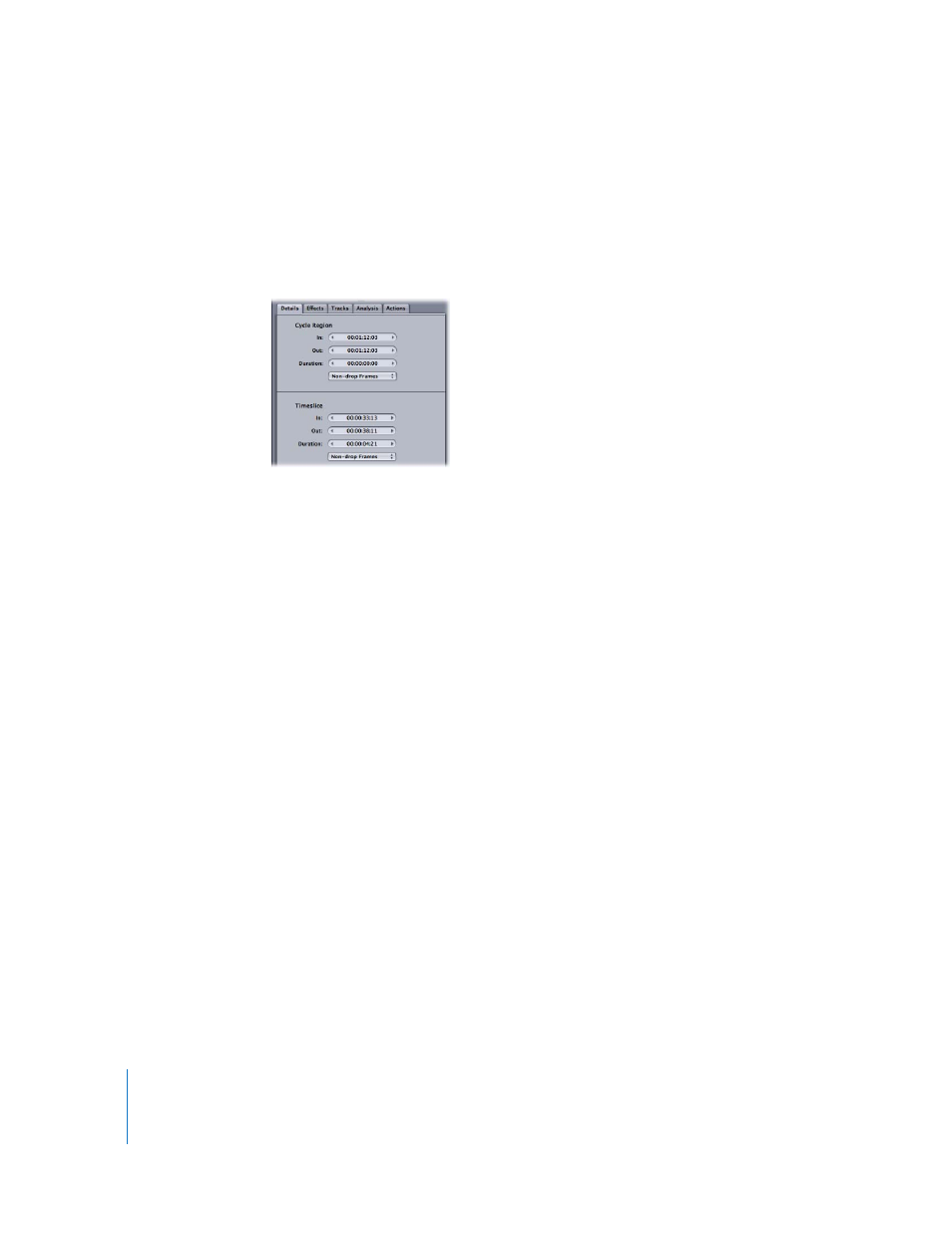
178
Chapter 5
Working in the Timeline
To change the In point, Out point, or duration of a Timeslice numerically:
1
Make a Timeslice selection in the Timeline.
The Details tab displays Timeslice controls.
2
In the Details tab, type a new value in the In value slider, the Out value slider, or the
Duration value slider.
3
Press Tab or Enter to confirm the new value.
Note: To the right of the Timeline transport controls is the Selection Length value
slider. When a Timeslice is active, the Selection Length value slider shows the length
(duration) of the active Timeslice. You can use this value slider the same way you use
the Duration value slider in the Timeslice section of the Details tab.
For more information on how to use value sliders, see “
Using the Timeslice Tool with Keyboard Shortcuts
Soundtrack Pro provides a variety of keyboard shortcuts to adjust Timeslice selections.
To extend the left edge of the Timeslice selection by one gridline:
m
Press Shift-Left Arrow.
To extend the right edge of the Timeslice selection by one gridline:
m
Press Shift-Right Arrow.
For a complete list of Soundtrack Pro keyboard shortcuts, see Appendix A,
“
