Apple Soundtrack Pro 2 User Manual
Page 144
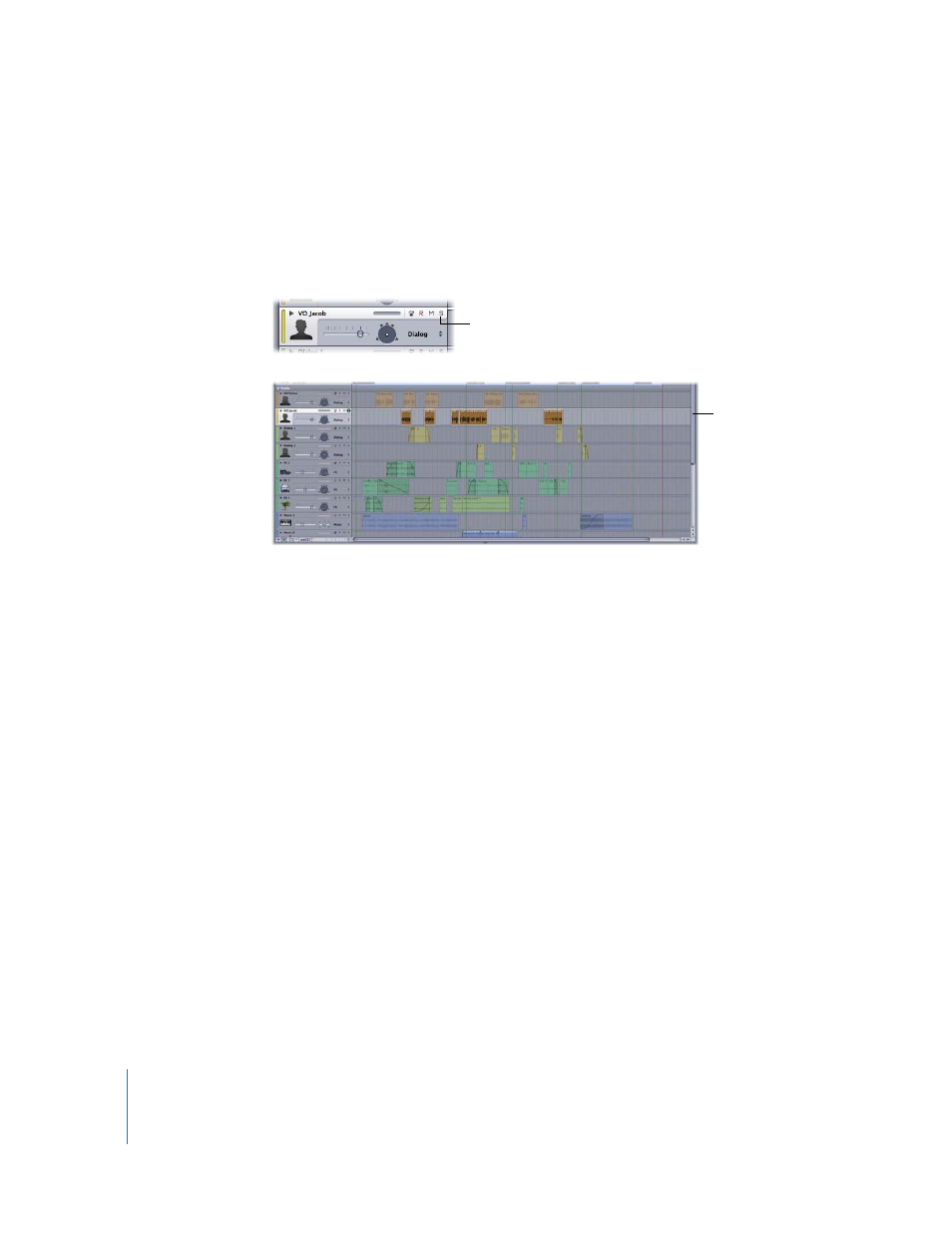
144
Chapter 5
Working in the Timeline
Soundtrack Pro supports multiple solo and exclusive solo. Clicking the Solo button for
multiple tracks, busses, or submixes solos them and mutes all others. When you exclusively
solo a track, bus, or submix, all others are muted, regardless of whether they are soloed.
To solo a track, bus, or submix (multiple solo):
m
Click the Solo button. Click the Solo button again to unsolo the track, bus, or submix.
To exclusively solo a track, bus, or submix:
m
Option-click the Solo button. Click the Solo button again to unsolo the track, bus, or submix.
When you solo tracks, busses, or submixes, the ones not soloed appear darker in
the Timeline, and their clips appear translucent.
Adding Effects to a Track, Bus, or Submix
You can use the Effects tab, which you use to add effects. The Effects tab also displays
any effects currently assigned to the track, bus, or submix.
To add effects to a track, bus, or submix:
1
Do one of the following:
 Control-click the header for the track, bus, or submix, then choose Show (Track, Bus,
or Submix) Effects from the shortcut menu.
This activates the Effects tab.
 Click the header for the track, bus, or submix to select it. If it is not already active,
click the Effects tab to activate it.
Click the Solo button to
solo the track, bus, or
submix.
soloed track
