Adding a video to a project – Apple Soundtrack Pro 2 User Manual
Page 316
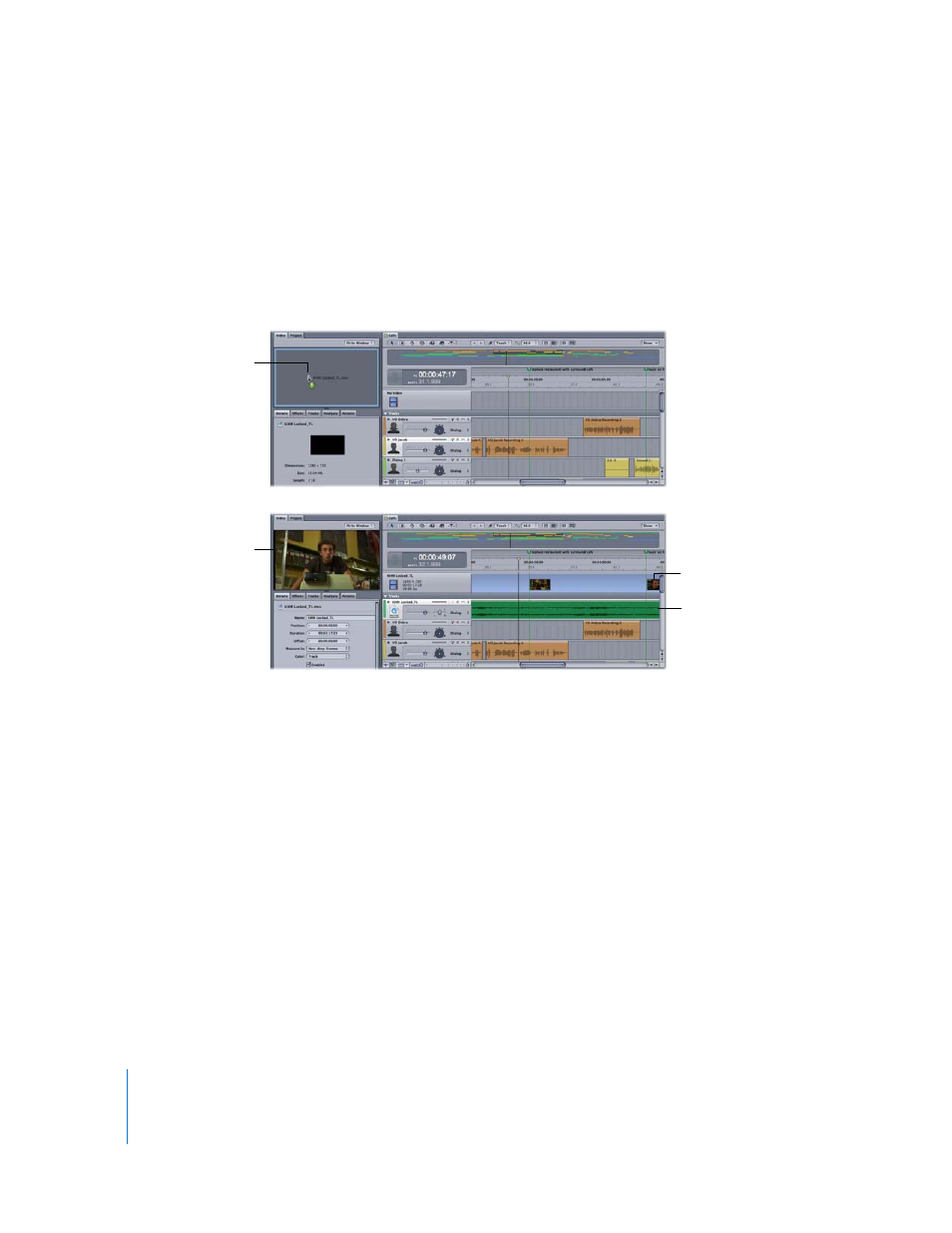
316
Chapter 10
Working with Video in Soundtrack Pro
Adding a Video to a Project
You can import a video file by dragging the file from a media tab or from the Finder.
You can import only one video file into a project.
To import a video file into a project, do one of the following:
m
Drag the video file from a media tab or the Finder to the Video tab.
m
Drag the video file from a media tab or the Finder to the video track in the Timeline.
The video is displayed in the Video tab in its correct aspect ratio, and a video clip
appears in the video track (the top track in the Timeline), letting you see the duration
of the video in the project. The video clip starts at the beginning of the project and
cannot be moved to another point in time. Any Final Cut Pro scoring markers included
in the video file appear in the Timeline with an orange handle.
If the video contains audio, new audio tracks are added below the video track for each
audio track in the movie, and the video’s audio tracks appear as audio clips in the new
tracks. You can move, resize, and edit these audio clips like any audio clip in the
Timeline, and can use the track controls to control volume and pan, mute or solo the
track, and add effects or automation.
When you add a QuickTime movie containing video or a Broadcast Wave (BWF) file to
the File Editor, the Time ruler shows the file’s timecode format if the Time Ruler Units
menu item is set to either Frame or Non-drop Frame.
Drag a video file to the
Video tab to import it
into the project.
The video’s audio
appears in a new audio
track.
A video clip appears on
the video track.
The video appears in the
Video tab.
