Changing the offset of an audio clip – Apple Soundtrack Pro 2 User Manual
Page 157
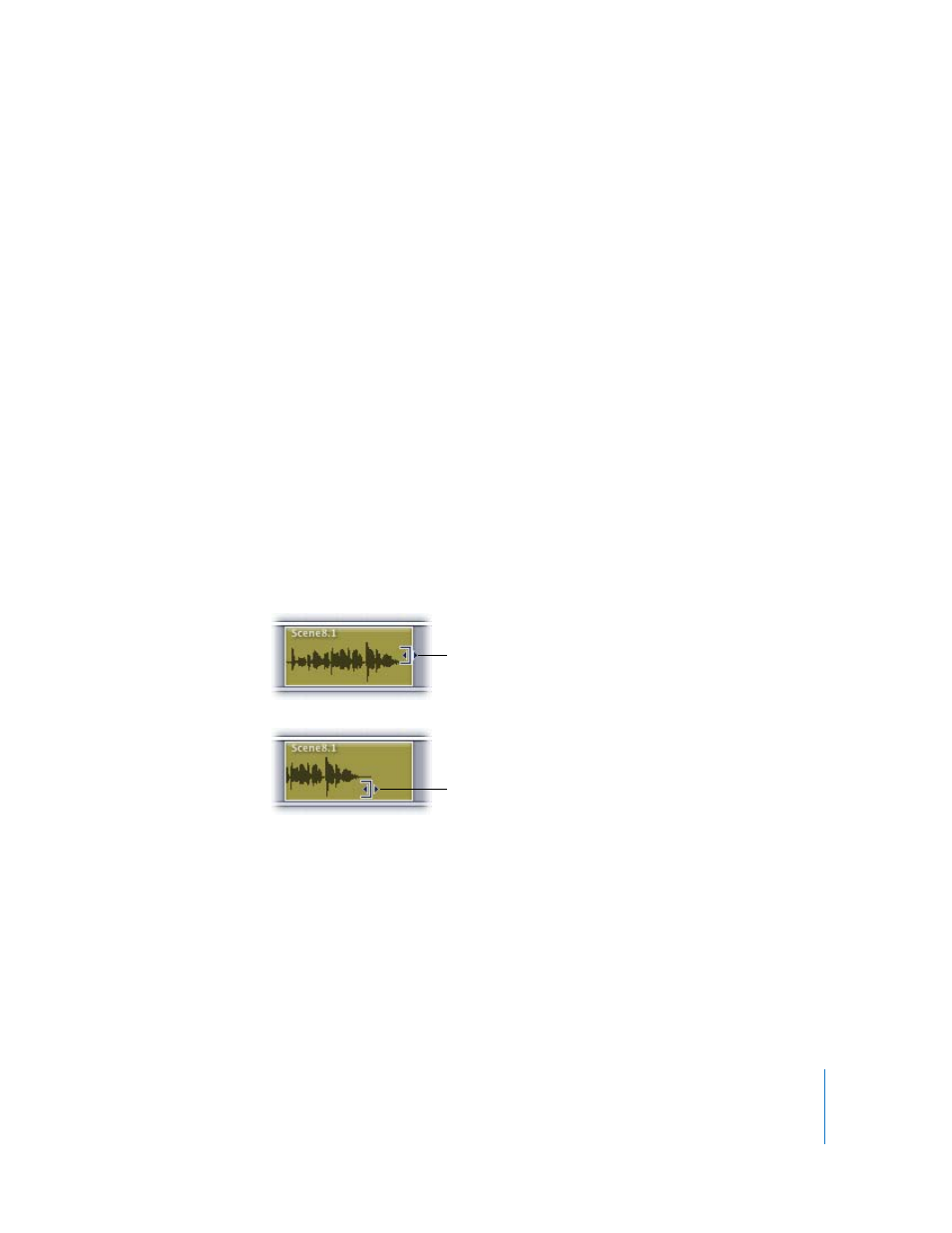
Chapter 5
Working in the Timeline
157
When you resize a clip by shortening its left edge, you change the point in the source
audio file at which the clip starts playing, making the earlier part of the source audio
inaudible. When you resize a clip by shortening its right edge, the part you shorten
becomes inaudible. You cannot lengthen the left edge of a clip with non-looping
playback mode beyond the beginning of the source audio file.
When you resize a clip, the edge being resized jumps to the nearest Snap To position if
snapping is turned on. If you want to resize the clip independently of the Snap To
value, change the Snap To value or turn off snapping before you resize the clip. For
information about snapping, see “
Changing the Offset of an Audio Clip
When you add an audio clip to the Timeline, the clip plays back from the beginning of
the source audio file. The point in the audio file where the clip starts playing is called
the offset. By default, a clip’s offset is zero, the beginning of the source audio file. You
can change the offset so that the clip starts playing from a later point in the source
audio file. (In Final Cut Pro, this is known as a slip.) This allows you to use the audio from
a later part of the source file without splitting the clip.
To slip (change the offset of ) a clip:
m
Select the clip, then Command-Option-drag left (toward the beginning of the project).
Once you have changed the offset by dragging to the left, you can also drag to the
right to change the offset.
Note: You can only drag the offset to a later part of the clip’s source audio file, not to a
point before the beginning of the file.
When you change the offset of a clip, the waveform moves inside the clip’s boundary to
indicate the change in offset. The length of the clip stays the same. If the clip has not
been resized, it will reach the end of the source audio file and start looping. As you
move the offset by dragging, the clip’s notches move to show the point at which the
clip will start looping.
Command-Option-drag
left to change the clip’s
offset.
The waveform moves
inside the clip’s boundary
to indicate the change in
offset.
