Joining audio clips – Apple Soundtrack Pro 2 User Manual
Page 173
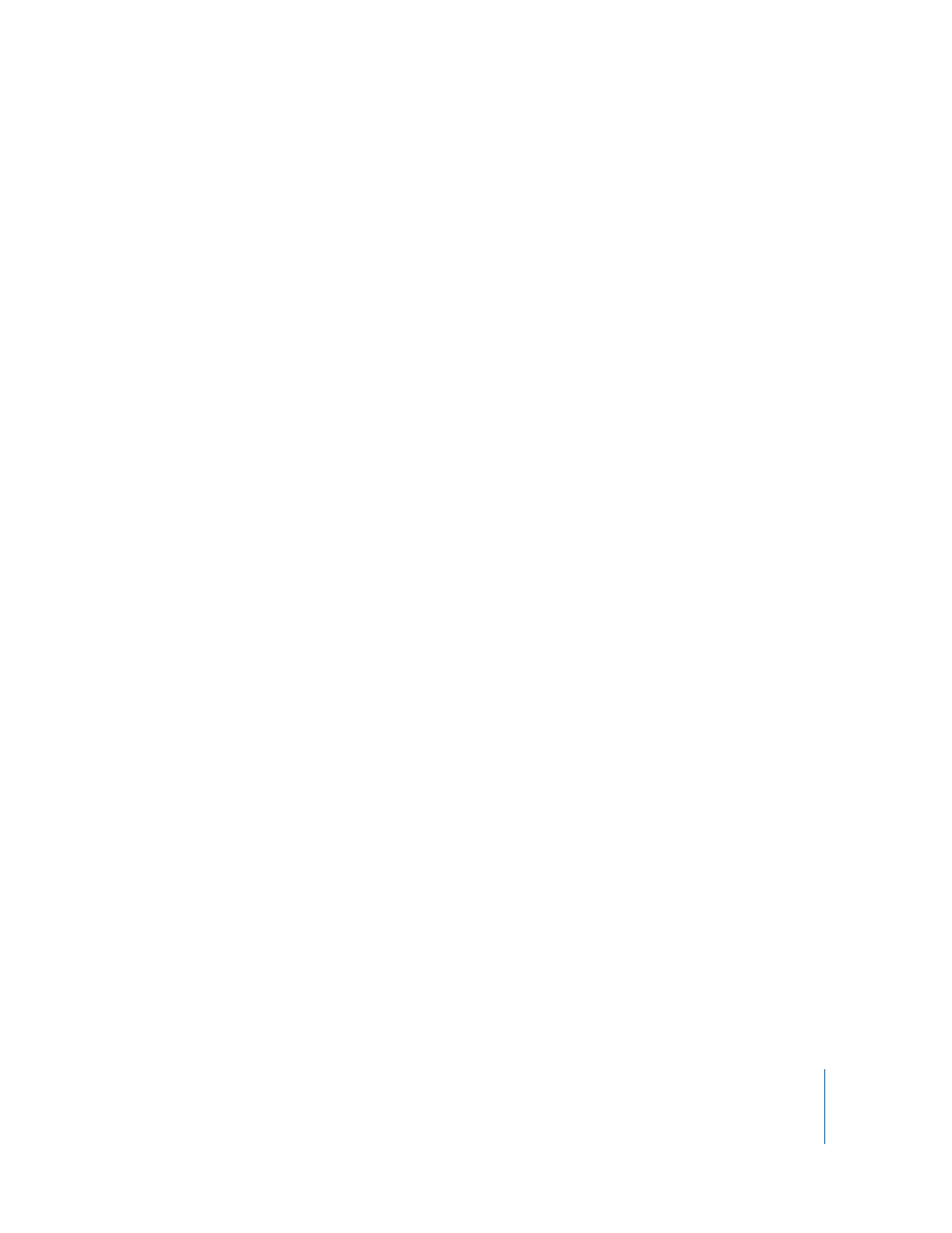
Chapter 5
Working in the Timeline
173
You can split an audio clip into three segments with the Timeslice tool by making a
selection in the middle of the audio clip (any part not including either the beginning or
the end), and then pressing the S key. The clip is split into three segments, defined by
the beginning and end of the selection. For more information about the Timeslice tool,
see “
Editing with the Timeslice Tool
To split audio clips on selected tracks:
1
Set the playhead at the point where you want to split the clip or clips.
2
Select the track or tracks containing the clip or clips you want to split.
3
Choose Clip > Split (or press S).
Every clip under the playhead on the selected tracks is split into two segments. The first
segment ends at the playhead position, and the second segment begins at the
playhead position.
Note: Any clip selections will supersede track selections: if both clips and tracks are
selected under the playhead, Soundtrack Pro will split only the clips.
To split audio clips while playing a project:
1
Do one the following:
 Select the clip or clips you want to split.
 Select the track or tracks containing the clip or clips you want to split.
2
Play the section of the Timeline containing the clip or clips you want to split.
3
While the project is playing, press S as often as you like.
The clip or clips are split at the playhead each time you press S.
Joining Audio Clips
You can join clips from the same original audio file, including segments of split clips.
Clips being joined must be adjacent to each other and in the same track.
To join audio clips:
1
Place the clips next to each other in the same track.
2
Select the clips, then choose Clip > Join (or press Option-S).
When you join looping files or segments of looping files, the joined file plays to the end
of the source audio file before looping. The notches in the joined file indicate the end
of the source audio file.
