Figure 158: timer events, The timer trigger name window (inactivity), Figure 159: timer events – Kramer Electronics WP-501 User Manual
Page 94: Figure 160: timer events, Timer trigger action list
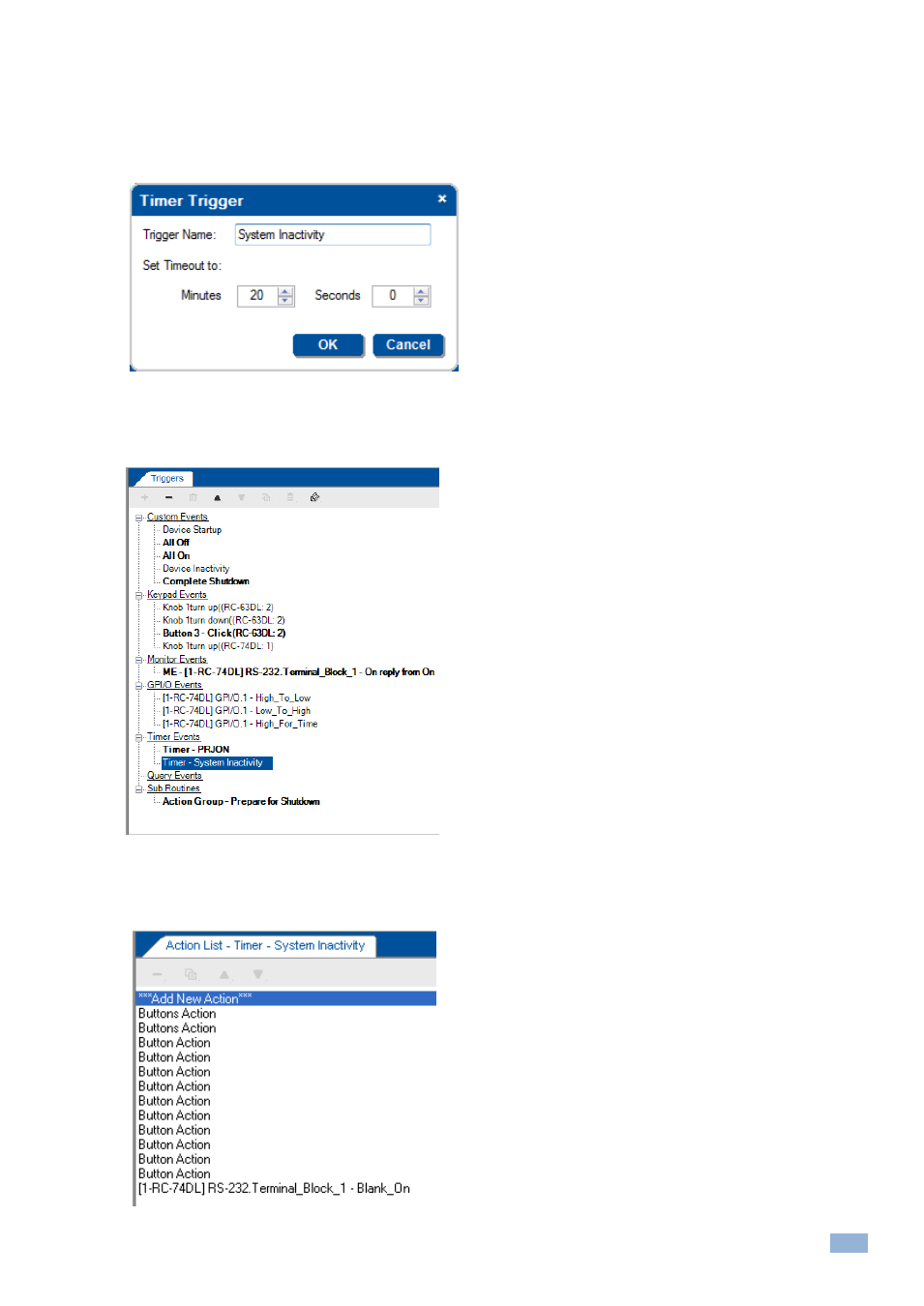
K-Config
–
Using the Triggers
89
Step I: Define the Timer Trigger
1.
Select Timer Events and click the + icon to open the Timer Trigger window.
The Timer Trigger window appears. Type the Trigger Name and set the timeout to 20 minutes (for example,
System Inactivity):
Figure 158: Timer Events
– the Timer Trigger Name Window (Inactivity)
2.
Click OK.
The Timer trigger appears in the available triggers list:
Figure 159: Timer Events
– the Timer Trigger in the Triggers List (System Inactivity)
3.
Add the following actions (having each button on the RC-63DL blink and then remain on, or any other
commands added):
Figure 160: Timer Events
– Timer Trigger Action List
