Kramer Electronics WP-501 User Manual
Page 3
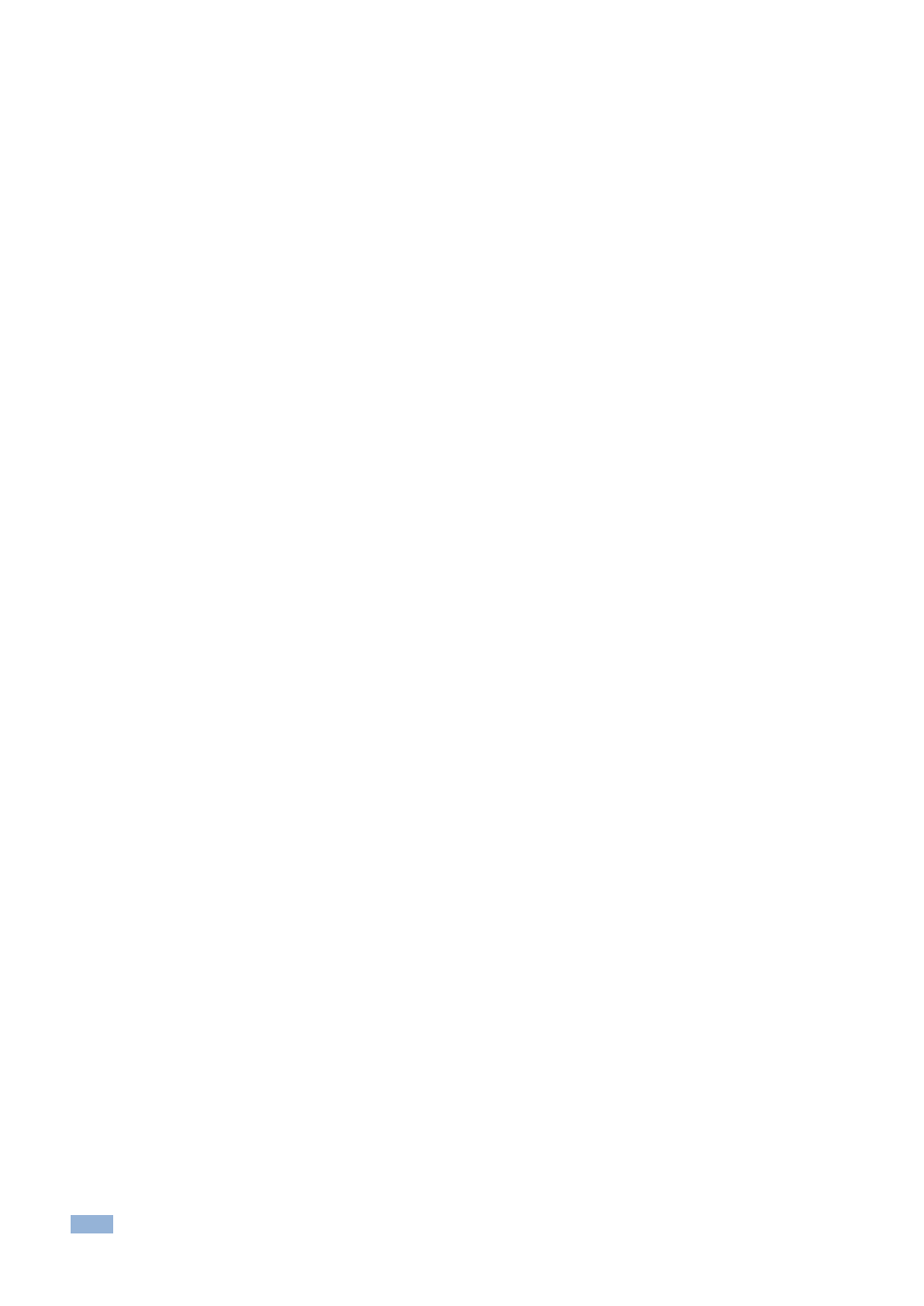
ii
K-Config
– Contents
Figure 18: Import Drivers Window
Figure 19: Drivers Tree (with Imported Drivers)
Figure 20: Opening K-Config Default Layout for the First Time
Figure 21: Dragging the Triggers Window
Figure 23: Triggers Window Repositioned
Figure 24: Customized window setup
Figure 25: Adding the Port Manager Window to the K-Config Layout
Figure 26: The Port Manager Window Added to the K-Config Layout
Figure 28: New Project Warning
Figure 33: Select Virtual Device to Save
Figure 34: Export Device xml File
Figure 41: The Quick Access Toolbar
Figure 42: Selecting the Driver Manager in the File Menu
Figure 44: Selecting a Sony Driver
Figure 45: The Driver Manager Window
Figure 46: Driver Details Summary PDF File
Figure 47: The Commands Tree Editor Window (Commands)
Figure 48: The Commands Tree Editor Window (Tables)
Figure 49: The Commands Tree Editor Window (Queries)
Figure 50: The Commands Tree Editor Window
– Adding a Non-default Shared Command
Figure 51: The Commands Tree Editor Window
Figure 52: The Commands Tree Editor Window
Figure 53: The Driver Manager Window
– Non-Default Shared Command Added to the Input List
– Selecting PWR_ON from the Power Command Group
– Copying PWR_ON from the Command Name box
– the Non Shared Command Group
– Changing the "Power: On" Command Name
–PWR_ON added to the Power Command Group
–Selecting the New Command Name
Figure 66: Testing Serial Commands
–Connecting the PC to the Room Controller
Figure 67: Testing Serial Commands
Figure 68: Testing Serial Commands
–Ethernet Settings for Auxiliary Device
Figure 69: Testing Serial Commands
Figure 70: Testing Serial Commands
Figure 72: IR Commands - Connect to the Device
– The IR command String Obtained
Figure 76: Serial Reply Commands
– Selecting a Serial Reply Command
Figure 77: Serial Reply Commands
– Reading the Serial Reply Command
Figure 78: The Driver Manager Window
Figure 79: The Driver Manager Window
Figure 80: The Driver Manager Window
Figure 81: The Driver Manager Window
Figure 82: The Driver Manager Window
Figure 83: The Driver Manager Window
Figure 84: The Driver Manager Window
Figure 85: The LampHour Query Details
Figure 86: The Project Navigator Window
Figure 87: Adding a Master Device to the Project Navigator Window
Figure 88: Main Window after Selecting the Master Device
Figure 89: The Port Manager Window for RC-74DL
Figure 90: The Auxiliary Device Window
Figure 91: The Action Editor for RC-74DL and RC-63DL
Figure 92: Adding a Virtual Device
Figure 93: The Basic Virtual Device Front Panel
Figure 94: The Virtual Device Properties Window
Figure 95: Custom Virtual Device Appearance in K-Config
