Figure 214: knet id, A controlled room setting example, Figure 215: knet id – Kramer Electronics WP-501 User Manual
Page 126: Connect the device directly to pc, Figure 216: knet id, The k-net id connect window
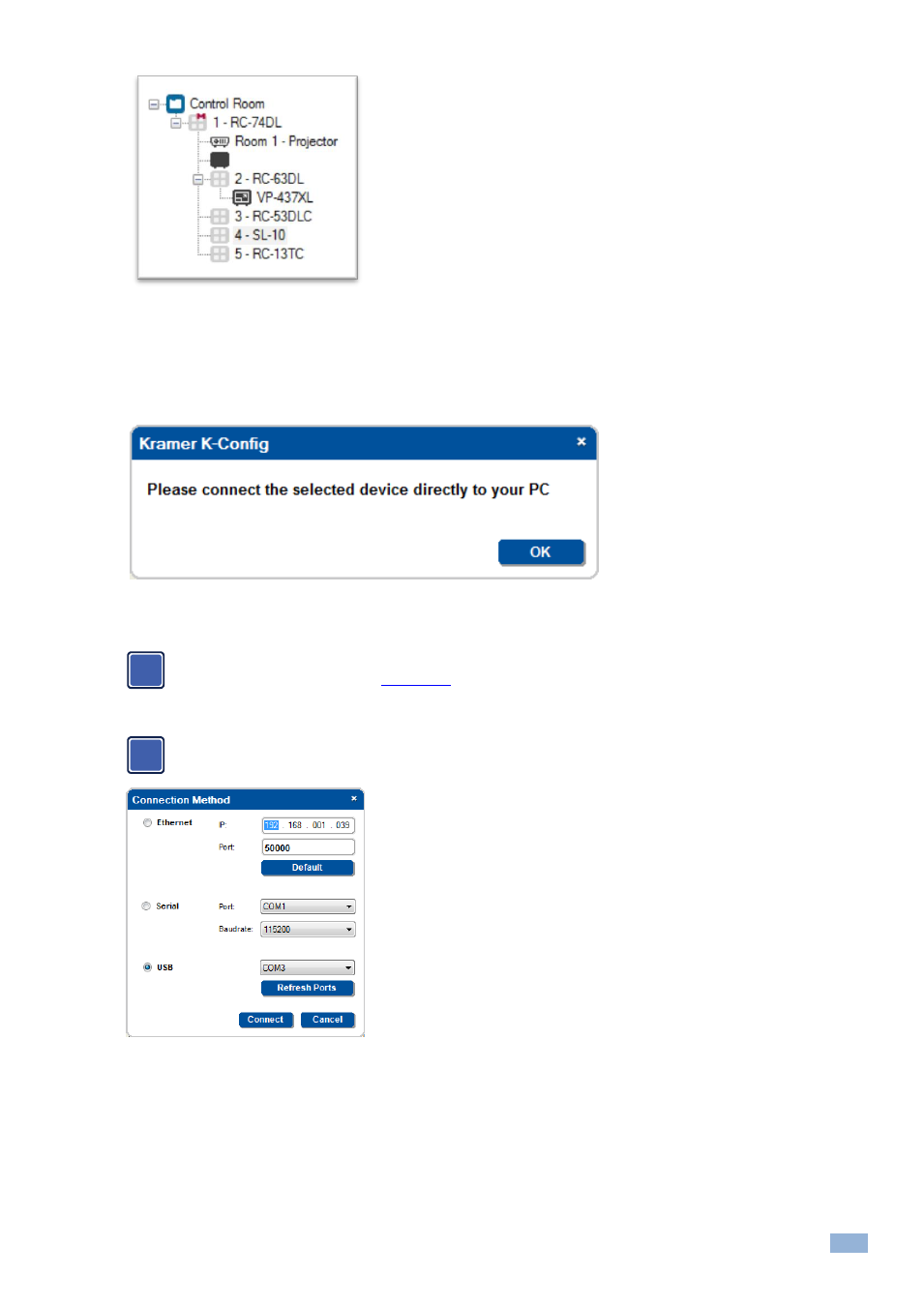
K-Config
–
Connecting to the Device
121
Figure 214: KNET ID
– A Controlled Room Setting Example
To set the K-NET ID to an auxiliary device:
1.
Right click the required auxiliary device in the Project Navigator area and select Set K-NET ID.
The following window appears:
Figure 215: KNET ID
– Connect the Device Directly to PC
2.
Connect the auxiliary device (SL-10) directly to the PC (via USB) and then click OK.
If you are connecting the device via USB for the first time, you might need to define the USB port. To
do this, follow the instructions in
Section
The Connection Method window appears:
You might need to click Refresh Ports to have the USB port appear.
Figure 216: KNET ID
– The K-NET ID Connect Window
3.
Click Connect.
The Setting K-NET
™ ID window appears.
i
i
