Figure 125: custom events, Add a new trigger name, Figure 126: custom events – Kramer Electronics WP-501 User Manual
Page 80: K-config message, Figure 127: custom events, The scheduling window
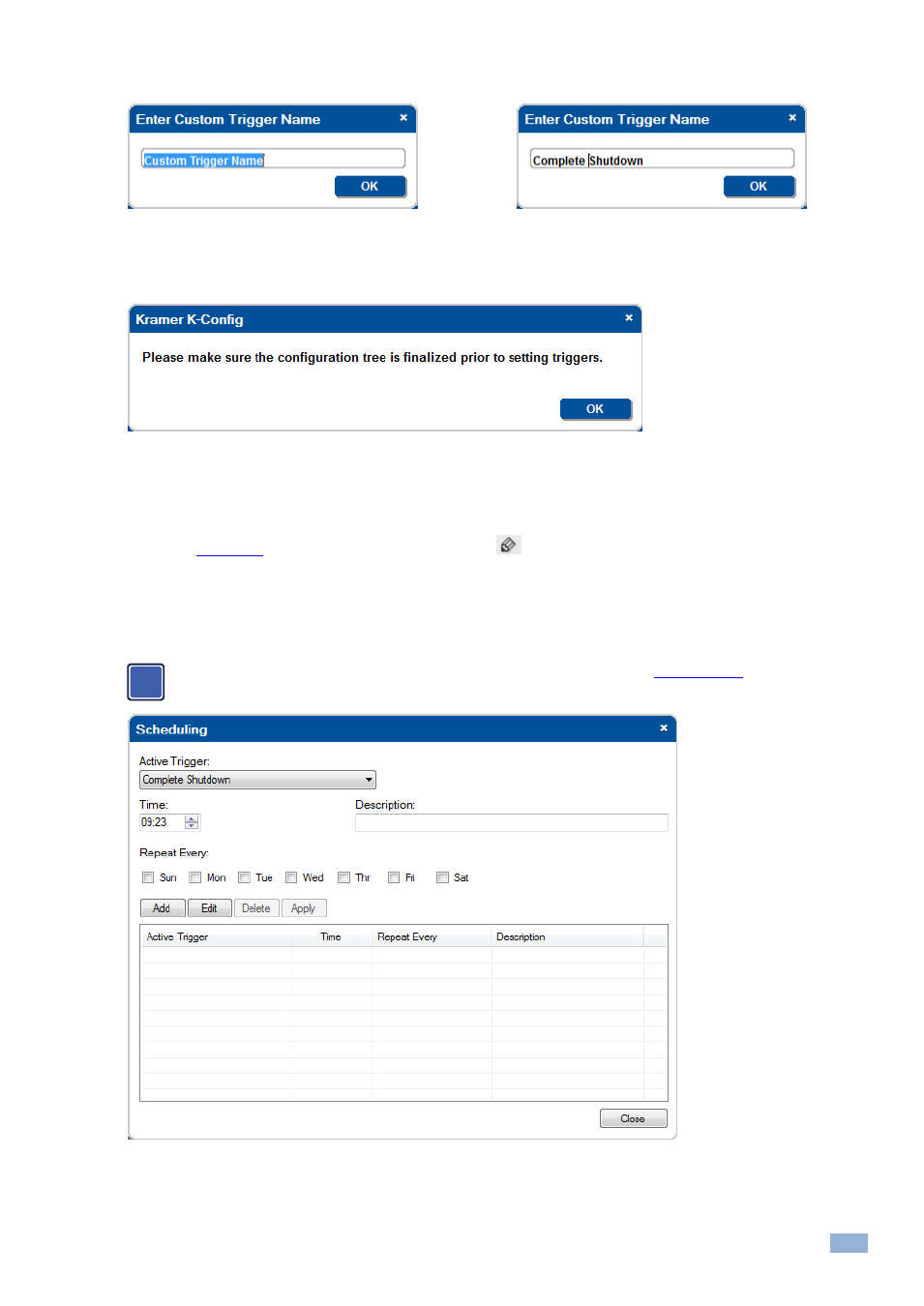
K-Config
–
Using the Triggers
75
2.
Click the + icon and type the new name.
Figure 125: Custom Events
– Add a New Trigger Name
3.
Click OK.
The following message appears:
Figure 126: Custom Events
– K-Config Message
4.
Click OK.
If the configuration is not finalized, do it now.
The new trigger is added to the Custom Events trigger list and the Scheduling window automatically opens,
(You can open it later by clicking the
icon).
For devices with internal clocks, the schedule lets you activate All Off, All On and Custom trigger actions according to
a preset schedule. The device's internal clock will synchronize with the host PC clock when uploading the configuration
file to the device, so if scheduling is used, you have to verify that the PC clock is set appropriately.
Before setting the schedule, you need to set the device’s date and time (see
).
Figure 127: Custom Events
– The Scheduling Window
i
