4 adding non-default shared commands, Figure 50: the commands tree editor window, Adding a non-default shared command – Kramer Electronics WP-501 User Manual
Page 37: Figure 51: the commands tree editor window, Add command window, Figure 52: the commands tree editor window, Adding the command name
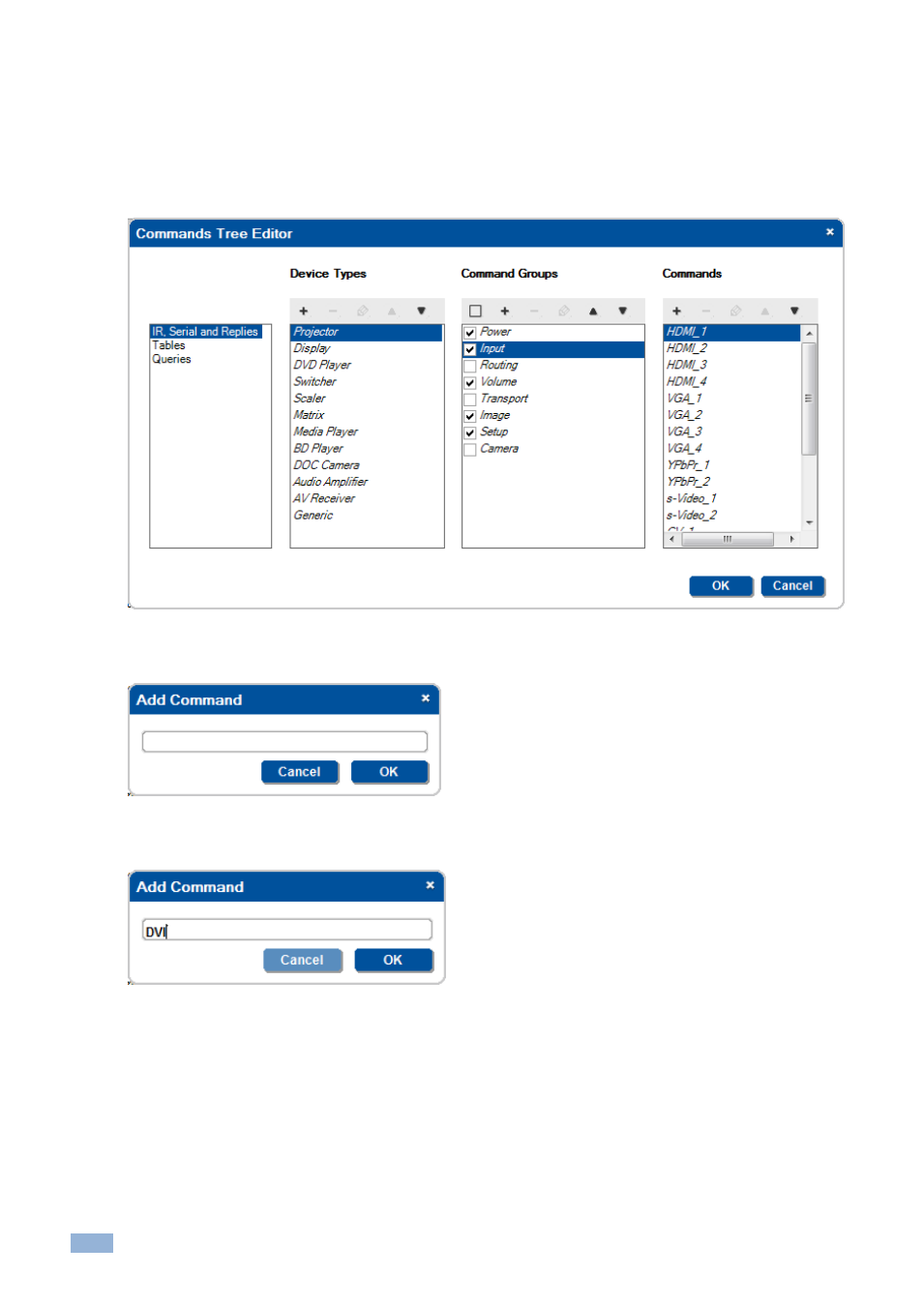
32
K-Config - The Driver Manager
– Getting Started
5.3.4
Adding Non-default Shared Commands
Non-default shared commands can only be added via the Commands Tree Editor window. In the following example, a
DVI command needs to be added to the Projector Input command group. To add this non-default shared command, do
the following:
1.
Click the Commands Hierarchy button and select the Input command group:
Figure 50: The Commands Tree Editor Window
– Adding a Non-default Shared Command
2.
In the Commands list click the + icon. The following window appears:
Figure 51: The Commands Tree Editor Window
– Add Command Window
3.
Type the new command name and click OK:
Figure 52: The Commands Tree Editor Window
– Adding the Command Name
The new command was added to the Input Commands group and the DVI input non-shared command can be
moved to the Input Commands list:
