2 the main window, The main window – Kramer Electronics WP-501 User Manual
Page 18
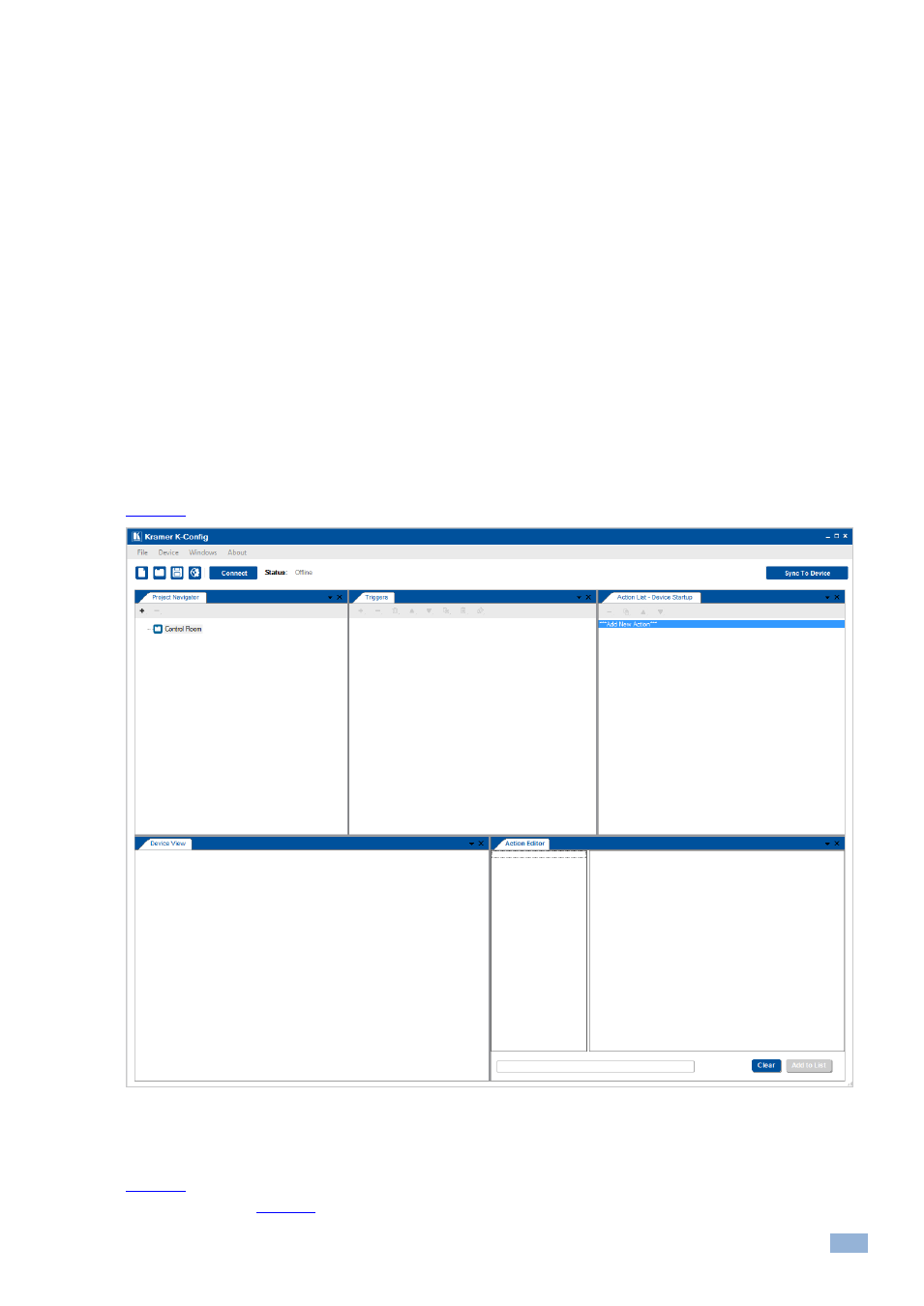
K-Config
–
Getting to Know K-Config
13
4.2
The Main Window
The K-Config main window is modular and can be altered according to your needs. You can change the size and
location of each window in the layout separately, replace it, delete it or add other windows. The K-Config main window
default layout includes the:
The main window incorporates the five most frequently used windows:
Project Navigator
– shows the control room configuration, including peripheral devices
Triggers
– shows the list of available triggers, arranged in Event categories
Action list
– shows the list of actions in a selected trigger
Device View
– the front panel view of the selected device
Action Editor
– lets you create an action to add to the action list
The remaining optional windows which are not accessed as often appear in the Windows menu and include the:
Port Manager
– lets you assign drivers and other characteristics to the ports
Device Settings
–general, security, Ethernet and date and time settings
Web Settings
–logo and Web page settings
shows the main screen default layout appears:
Figure 20: Opening K-Config Default Layout for the First Time
Each user can tailor the main screen appearance according to his/her work flow and needs. To facilitate this, the
windows in the main screen can be dragged and positioned to a different location via the drag and drop tool (illustrated
). For example, to move the Triggers window in the main screen, drag the Triggers window away from its
).
