Figure 101: the control room example, Figure 102: select the port manager – Kramer Electronics WP-501 User Manual
Page 67
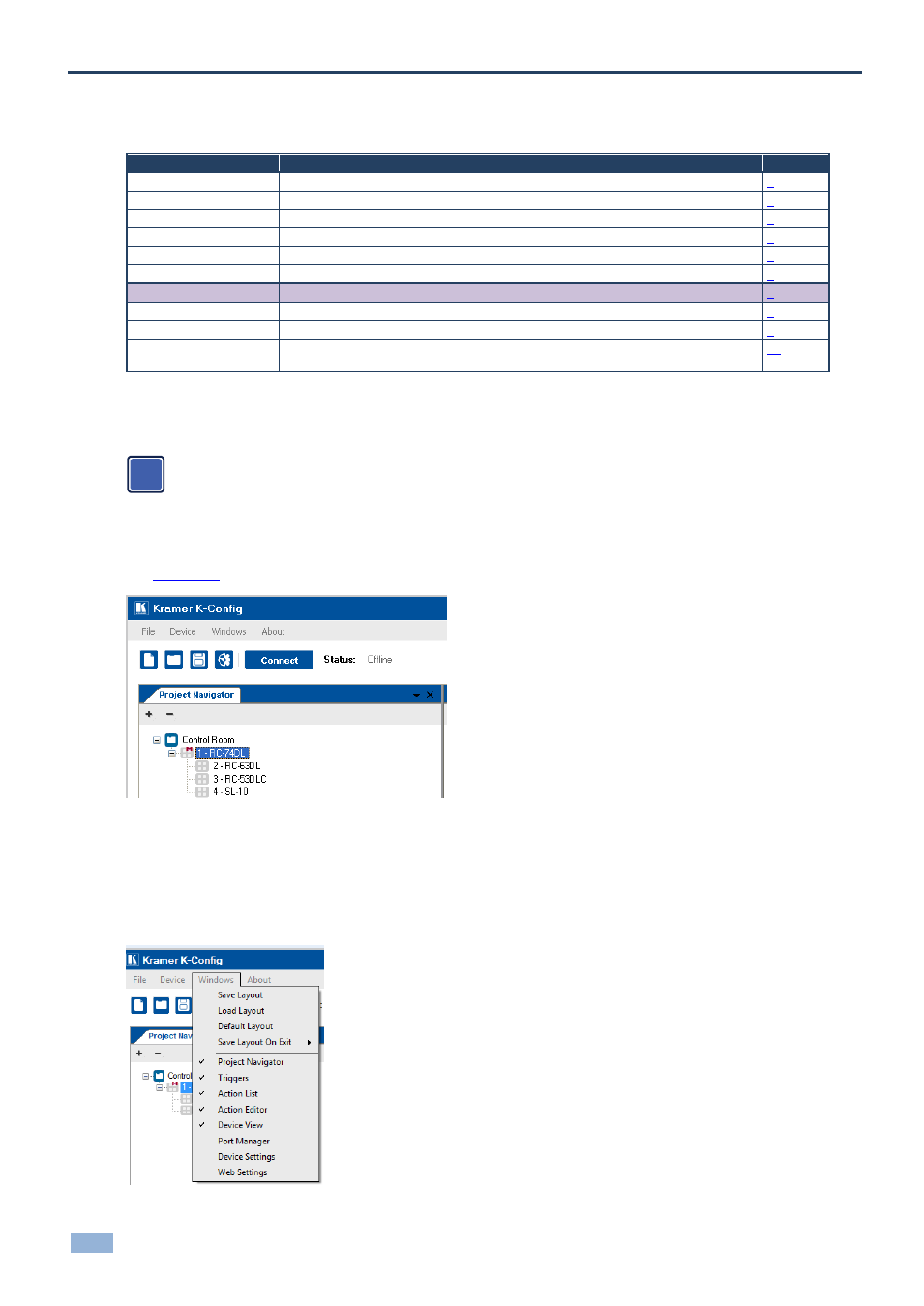
62
K-Config - Assigning the Peripheral Devices to Master and Auxiliary Device Ports
7
Assigning the Peripheral Devices to Master and Auxiliary Device Ports
You are here:
Configuration Steps
Description
Section
Introduction
General information and system requirements
Planning
Carefully plan your controlled room
Installation
Install the Software
Introduction to K-Config
Get to know the K-Config main window, menus and quick access icons
Driver Manager
Define the Peripheral Device Drivers
Project Navigator
Define the Controlled Room
Port Manager
Assign the peripheral devices to the Master and Auxiliary device ports
Triggers
Activate the Triggers
Adding Actions
Describes how to add the various actions to a trigger
Connecting to a Device
Describes how to connect to a device, upgrade the firmware, read/write to the device
and so on
The Port Manager window lists the ports on the selected K-NET device (Master RC or Aux K-NET device) or
standalone room controller and lets you write a description and assign a default driver to each port.
Note that ports on auxiliary devices can be used only for sending outgoing commands from the auxiliary
device to an AV device. If you need to use Monitor Event triggers or Queries functions, which rely on
bidirectional communication, connect the AV device to the K-Net master device. For similar reasons, GPI/O
ports on the auxiliary devices will be disabled.
In the following example, the project navigator includes the RC-74DL, the RC-63DL, the RC-53DLC and the SL-10,
Figure 101: The Control Room Example
To set the ports of the Master device (for example, RC-74DL):
1.
Select 1-RC-74DL in the Project Navigator area.
2.
In the Windows menu, select Port Manager.
Figure 102: Select the Port Manager
i
