2 selecting the driver manager, Selecting the driver manager, Figure 43: the drivers tree – Kramer Electronics WP-501 User Manual
Page 32
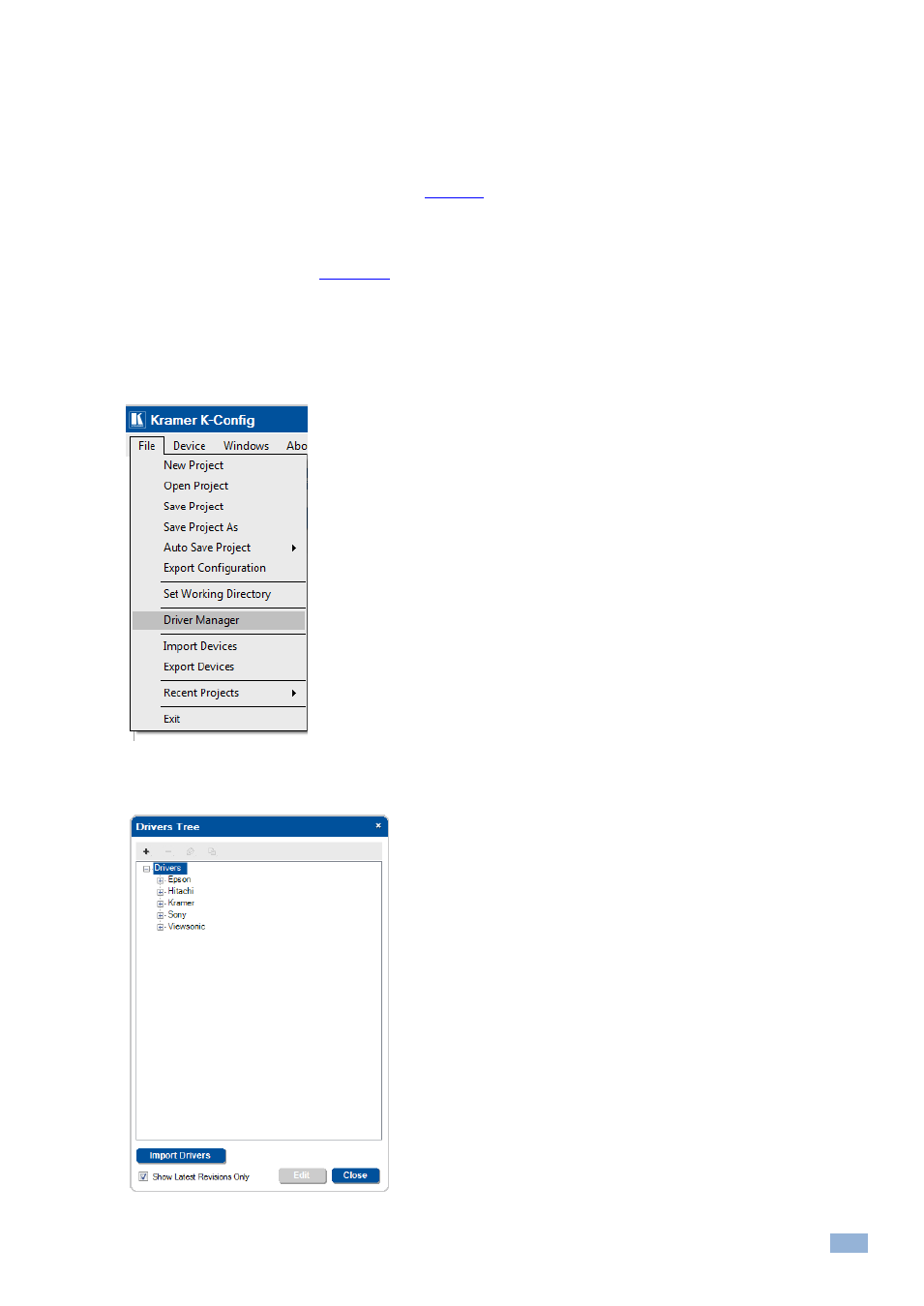
K-Config
–
The Driver Manager
– Getting Started
27
Furthermore, the Driver Manager lets you select the device type (for example, a projector, DVD Player, audio
amplifier and so on) so that the shared commands list displayed best fits the type of device you are using. For
example, it makes little sense to display Transport related command
s for a Projector. It’s important to understand that
the device type selected only a
ffects the displayed command sub groups, it has no “real” influence on the command
tree
– all shared commands still exist even if they are not displayed. You can also select a generic type so that all the
possible commands are available (see item 3 in
Figure 40
).
If you want to add or delete command groups for the different device types you can click the Commands Hierarchy
button and use the Commands Tree Editor to add or delete command groups for each device type or create a
custom made device type (see
Section
5.2
).
5.2
Selecting the Driver Manager
To open the Driver Manager do the following:
1.
In the File menu select Driver Manager.
Figure 42: Selecting the Driver Manager in the File Menu
The Drivers Tree window appears:
Figure 43: The Drivers Tree
