1 the virtual device, The virtual device, Figure 92: adding a virtual device – Kramer Electronics WP-501 User Manual
Page 63
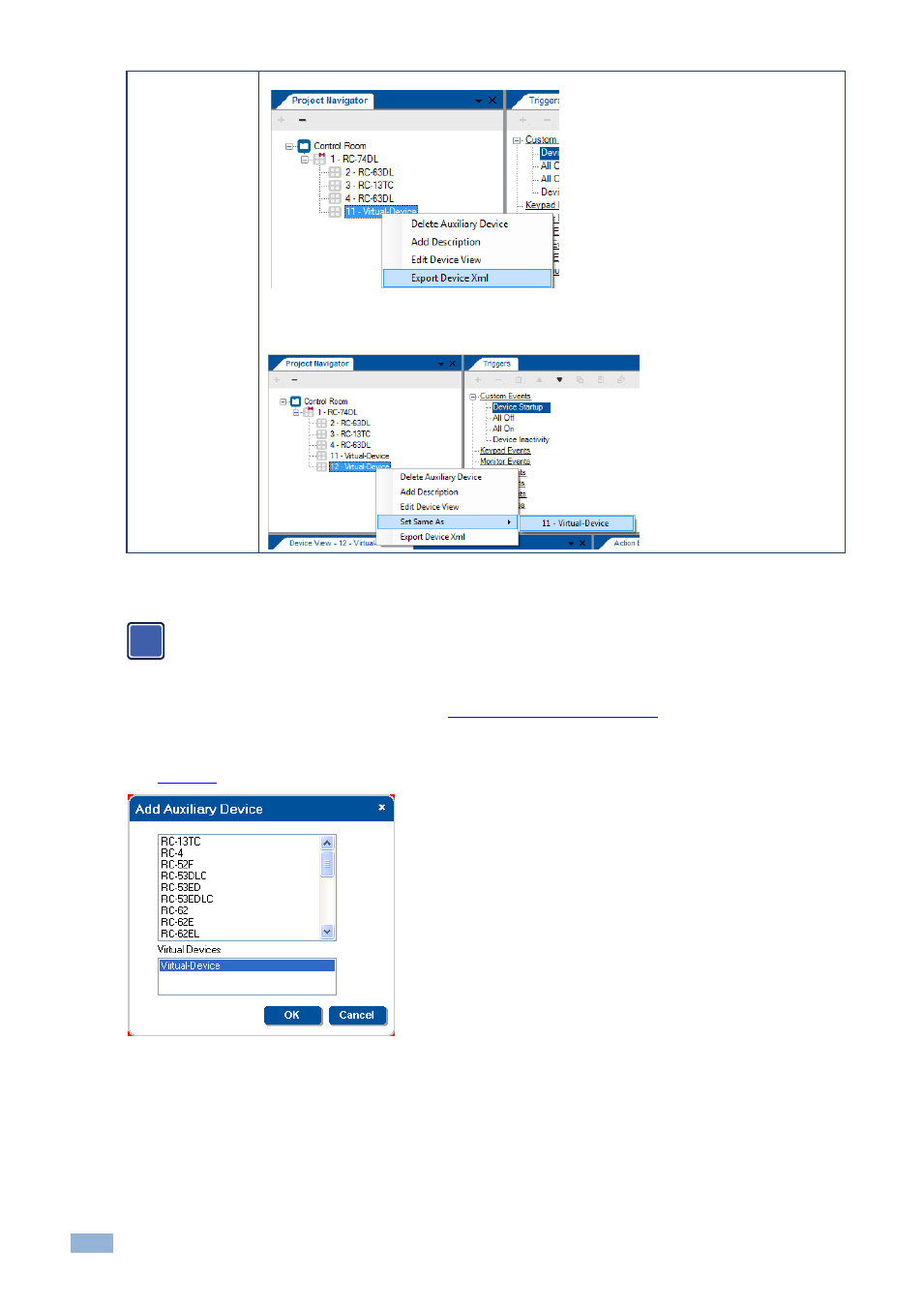
58
K-Config - Defining the Control Room via the Project Navigator
Virtual Devices
A virtual device supports the following operations:
You can export a virtual device for sharing its design with another configurator or in order to upload it to
the K-Touch system.
When more than one virtual device is defined in a controlled room, you can set one or more of them to be
the exact same as one of the same devices:
6.1
The Virtual Device
The virtual device is compatible with Master room controllers with ETH port and which can accept AUX
devices.
A virtual auxiliary application can be developed using the Kramer K-touch system or by the installer (see the Kramer
"Virtual Device Build Guidelines" on our Web site at
nd used as a virtual user
room control interface under a common OS (iOS
®
, Android™ and so on) to control room functions via IT
infrastructures. To support the Virtual Device application, a Virtual Device triggers layer must be defined by K-Config
Figure 92: Adding a Virtual Device
This layer will associate triggers sent from the virtual application to the Master RC to a series of control actions. Once
you have created a Virtual Device layout, it can be shared using the Import/Export XML function under the File menu.
After adding a Virtual Device to the room control tree (you can add up to two virtual devices, as determined by the
Master RC), the Front Panel area shows the basic Virtual Device panel, that includes six buttons, two labels and two
frames:
i
