Figure 23: triggers window repositioned, Figure 24: customized window setup – Kramer Electronics WP-501 User Manual
Page 20
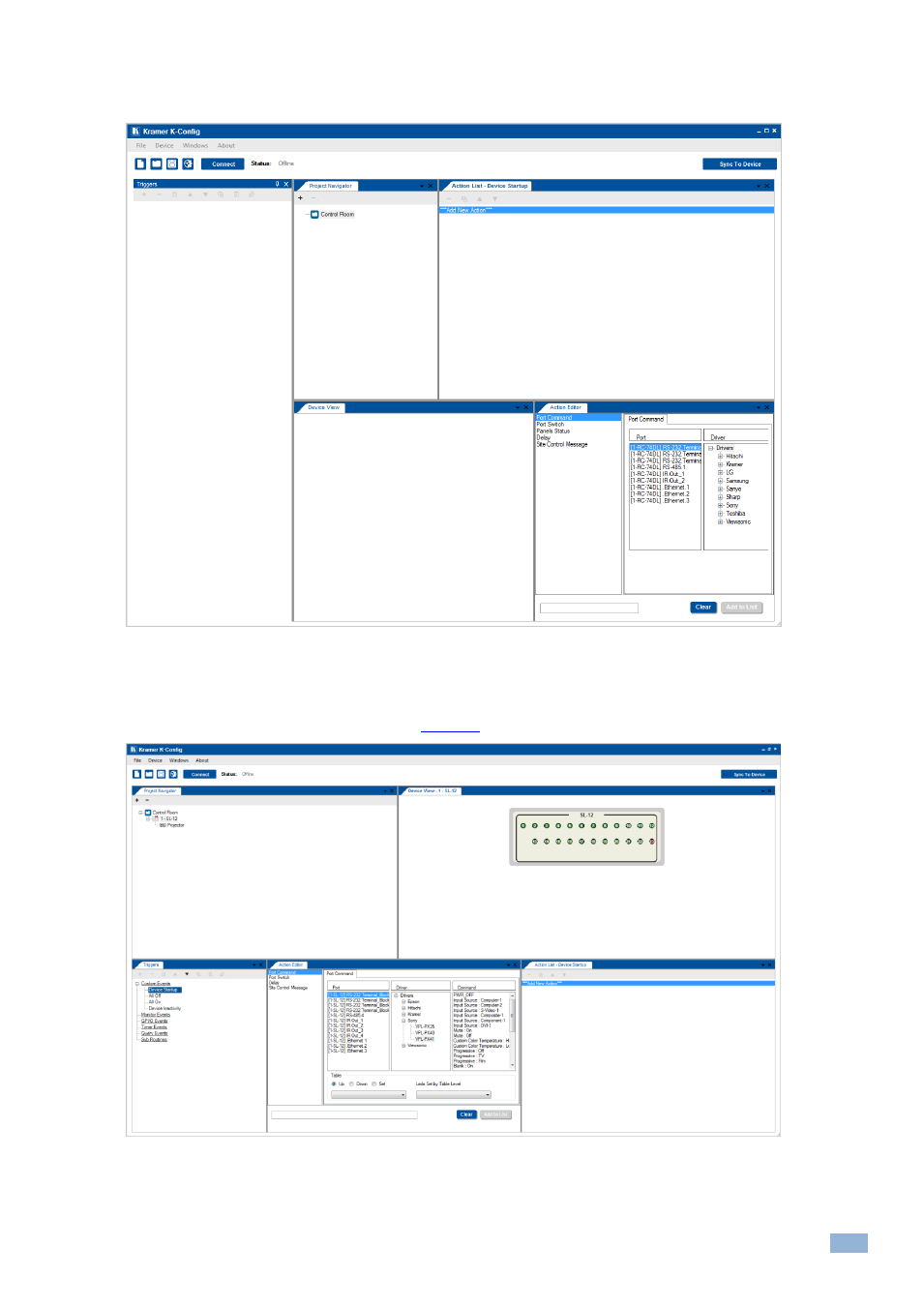
K-Config
–
Getting to Know K-Config
15
For example, to place the Triggers window at the left, drag the Triggers window to the left drag and drop tool. The
Triggers window appears at the left:
Figure 23: Triggers Window Repositioned
In the same way you can move the selected window to be in a separate first/last row, between other windows in the
row or the first/last column. The main screen can have an appearance that is different than the default layout and is
suited for your use, as shown in the example in
Figure 24: Customized window setup
