1 setting the date and time, Figure 230: date and time settings – Kramer Electronics WP-501 User Manual
Page 132
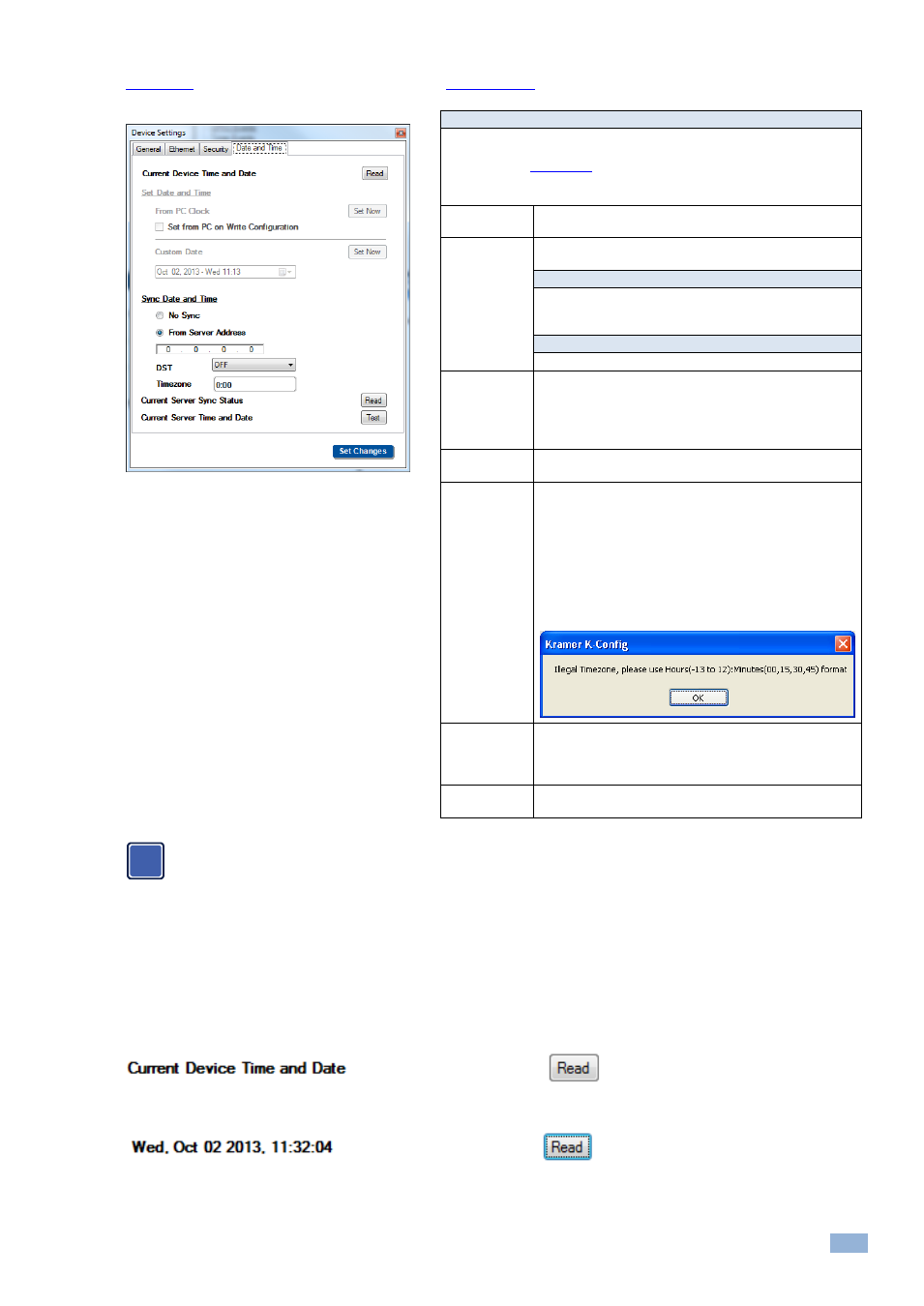
K-Config
–
Connecting to the Device
127
shows the Date and Time settings (see
Section
Figure 230: Date and Time Settings
Function
This area applies to devices with an Ethernet connection and time server
settings options and lets you set the device’s internal clock to use with the
scheduler (see
Section
The date and time can be set either manually, via a local server or via the
Ethernet
Current Device
Time and Date
Click the Read
button to read the device’s current date
and time
Set Date and
Time
Click the Set Now button to set the date and time via one
of the following options:
From PC Clock (if No Sync is checked)
You can check the box next to Set from PC on Write
Configuration to have the date and time updated
whenever writing a configuration
Custom Date (if No Sync is checked)
Select a date and time from the drop down calendar
Sync Date and
Time
Check radio button:
No Sync
– to read the date and time from the PC clock or
by setting a custom date (see above)
From Server Address
– type an IP number to read from a
server address
DST
Daylight Saving Time or Summer Time correction. Set to
ON if necessary
Timezone
Set the time zone relevant to UTC (Coordinated Universal
Time).
The time zone can be set from -13 to +12 hours relative to
UTC in 15 minute intervals (00, 15, 30 or 45 minute
intervals).
For example, the time zone in Adelaide, Australia is UTC
+9:30, therefore 9:30 needs to be entered in Timezone for
that particular location.
If the value entered is out of range, the following message
appears:
Current server
Sync Status
Click the Read button to read the date and time on the
server
Note that the time displayed includes the DST and
timezone modifications
Current Server
Time and Date
Click the test button to check the status on the server
Note that the Date and Time area appears only for devices that include an Ethernet connector and
support this function.
10.4.1 Setting the Date and Time
You can set the date and time on machines that have an Ethernet connector to use with the scheduler. You can set
the time from several sources such as from a PC connected to the device, an NTP (local) server, or the Ethernet. You
can also set the time and date manually.
To read the current date and time on the device, click the Read button:
The device time and date appears:
i
