2 system inactivity example, Figure 156: timer trigger, Monitor event action list – Kramer Electronics WP-501 User Manual
Page 93: Figure 157: timer events, Timer trigger flowchart: inactivity example
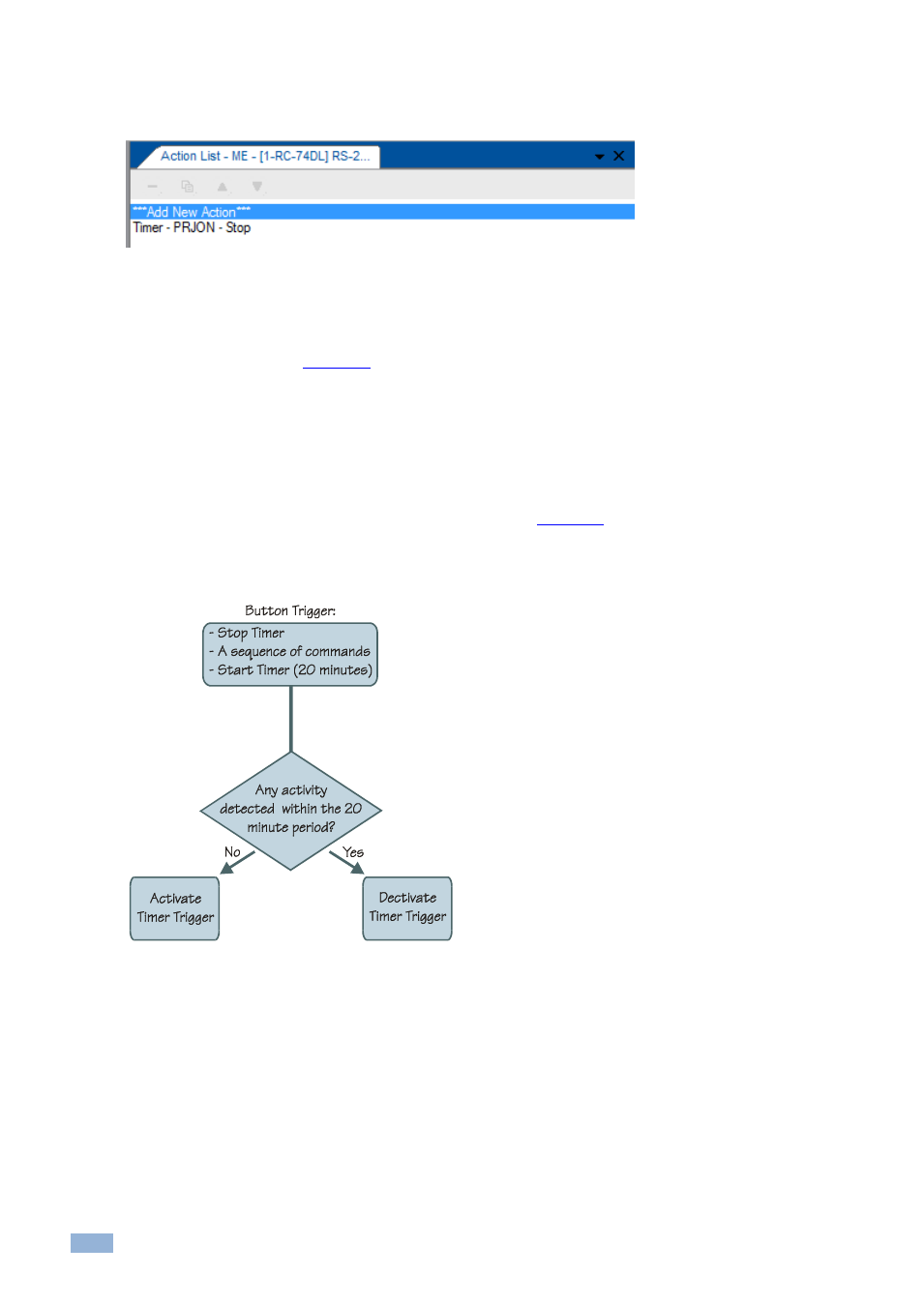
88
K-Config - Using the Triggers
Once the projector power is ON, the ON reply from ON activates the monitor event action(s).
12. Add the required action to the trigger (Stop):
Figure 156: Timer Trigger
– Monitor Event Action List
Once the projector replies, the monitor event command is executed, the timer trigger is stopped and normal operation
is carried on.
, includes "ON reply from OFF". In some cases, the AV device will reply
differently to the same question, depending on its state. When building timers combined with monitor event structures,
be certain to take into account the various replies that may return from the AV device and handle each one of them
with an appropriate Monitor Event trigger.
8.5.2
System Inactivity Example
In this example, the Timer trigger is used to perform a sequence of actions if no signals are fed into the AV room
system for a predefined time period (for example, 20 minutes, see
). A switcher (for example
– the Kramer
VP-411DS) will send out a dedicated serial command once all PC sources are disconnected. We will use this
command to trigger a 20 minute timer. Each action list will start with a command to stop this timer. In the System
Inactivity timer we will shut down the display device and perform other shut off tasks.
Figure 157: Timer Events
– Timer Trigger Flowchart: Inactivity Example
To indicate inactivity, you have to add a “Stop” trigger prior to the sequence of actions and a “Start” trigger upon
completion of the actions sequence.
This setup includes two steps:
Step I: Define the Timer Trigger (which will be used for all the triggers)
Step II: Define the Button (and other) triggers
