1 introduction, 1 overview, Introduction – Kramer Electronics WP-501 User Manual
Page 6: Overview, 1introduction
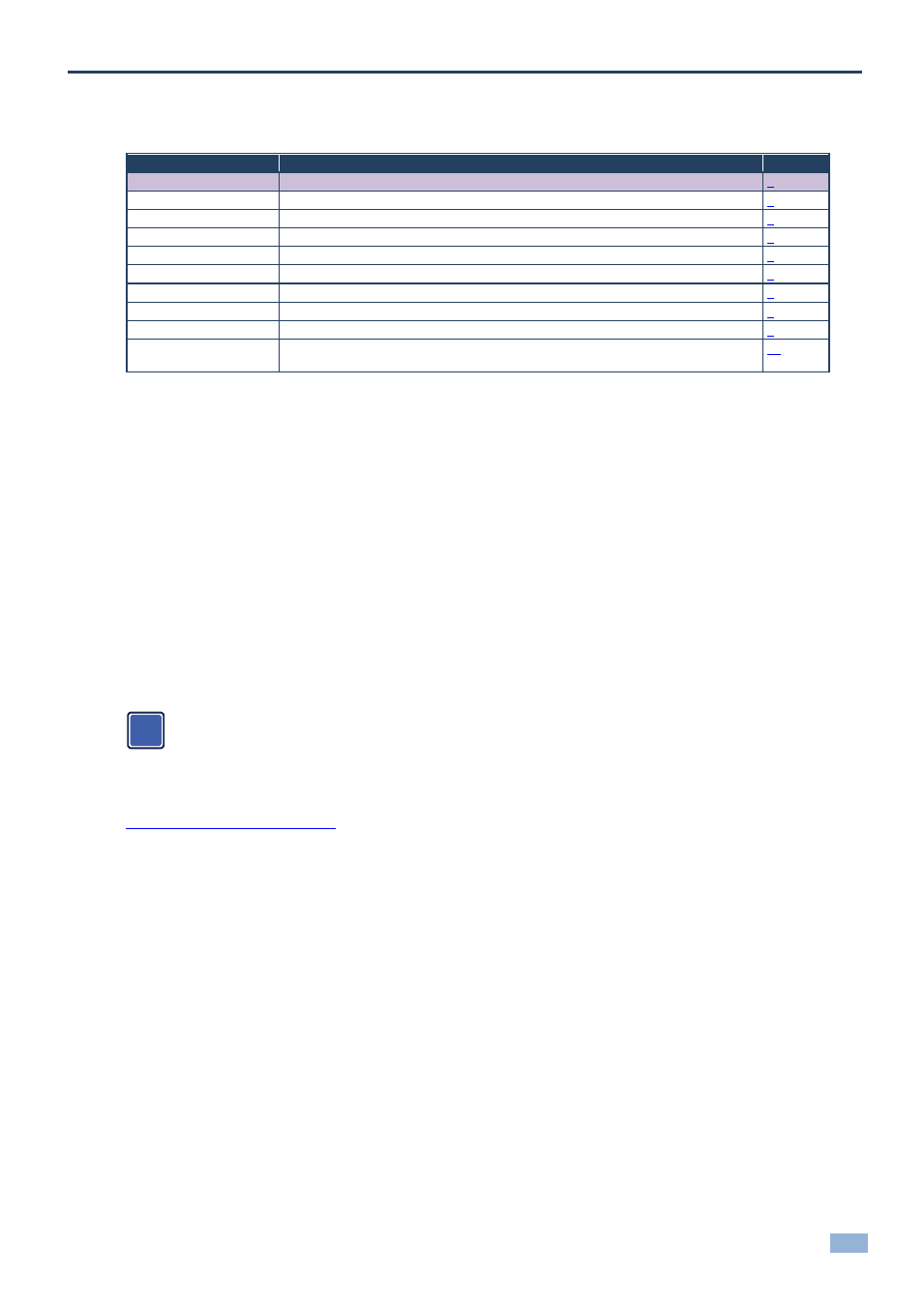
K-Config
–
Introduction
1
1
Introduction
You are here:
Configuration Steps
Description
Section
Introduction
General information and system requirements
Planning
Carefully plan your controlled room
Installation
Install the Software
Introduction to K-Config
Get to know the K-Config main window, menus and quick access icons
Driver Manager
Define the Peripheral Device Drivers
Project Navigator
Define the Controlled Room
Port Manager
Assign the peripheral devices to the Master and Auxiliary device ports
Triggers
Activate the Triggers
Adding Actions
Describes how to add the various actions to a trigger
Connecting to a Device
Describes how to connect to a device, upgrade the firmware, read/write to the device
and so on
Welcome to Kramer Electronics! Since 1981, Kramer Electronics has been providing a world of unique, creative, and
affordable solutions to the vast range of problems that confront video, audio, presentation, and broadcasting
professionals on a daily basis. In recent years, we have redesigned and upgraded most of our line, making the best
even better!
Our 1,000-plus different models now appear in 11 groups that are clearly defined by function: GROUP 1: Distribution
Amplifiers; GROUP 2: Switchers and Routers; GROUP 3: Control Systems; GROUP 4: Format/Standards Converters;
GROUP 5: Range Extenders and Repeaters; GROUP 6: Specialty AV Products; GROUP 7: Scan Converters and
Scalers; GROUP 8: Cables and Connectors; GROUP 9: Room Connectivity; GROUP 10: Accessories and Rack
Adapters and GROUP 11: Sierra Video Products.
Congratulations on purchasing your Kramer Room Controller device, which is ideal for controlling A/V equipment and
media room items. The configuration software is part of the package and includes the Kramer K-Config Guide.
The Kramer K-Config software lets you set a sequence of actions in a trigger (a macro) and assign them to any of the
configurable buttons on any of the relevant RC devices, a schedule or an event.
Note that the RC buttons can be configured prior to installation.
This online guide accompanies the K-Config application software for Kramer room controllers and is compatible with
previous versions. Download up-to-date Kramer user manuals and guides from the Internet at this URL:
1.1
Overview
K-Config is an intuitive configuration application that easily maintains control driver libraries, creates room control
macros and protocols, and automatically generates HTML files where applicable. K-Config supports a revised GUI,
adds a host of advanced and easy to use features and uses a revamped driver database. The easy workflow shared
between all Kramer control products enables a “Learn once – use forever” approach.
The K-Config:
Is a simple to use Graphical User Interface design, and no programming knowledge is required
Is powerful and updateable by the user driver database
Features a flexible querying system for projectors lamp hours, fans status and similar information
Includes an easy-to-use messaging system all the way to the Site-CTRL AV site monitoring application
Enables integration with touch based control devices through the K-Touch system
Is compatible with current Windows versions: Windows 7 and Windows 8
i
