4 getting to know k-config, Getting to know k-config, Figure 14: opening k-config – Kramer Electronics WP-501 User Manual
Page 15: Figure 15: driver database notice, 4getting to know k-config
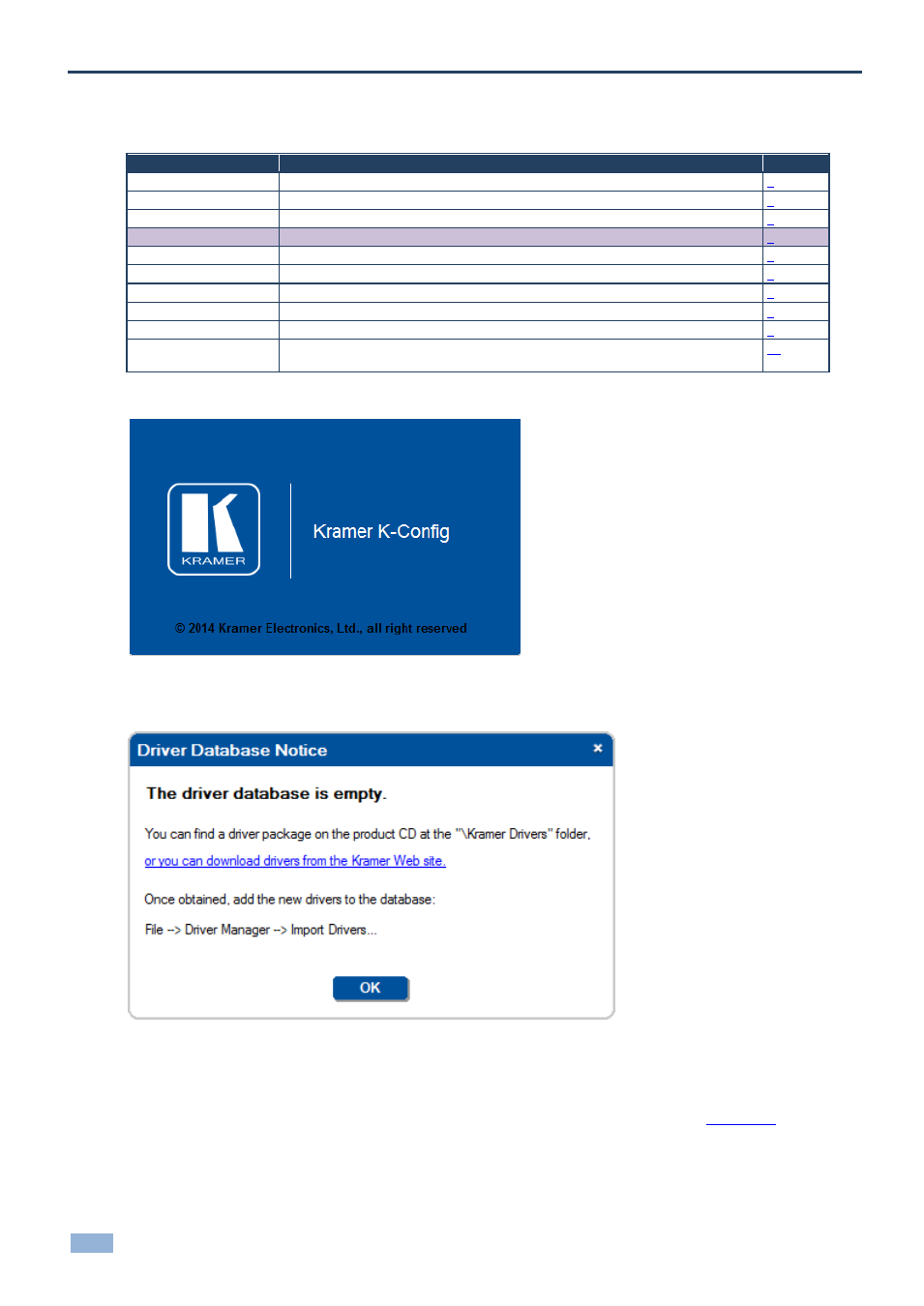
10
K-Config - Getting to Know K-Config
4
Getting to Know K-Config
You are here:
Configuration Steps
Description
Section
Introduction
General information and system requirements
Planning
Carefully plan your controlled room
Installation
Install the Software
Introduction to K-Config
Get to know the K-Config main window, menus and quick access icons
Driver Manager
Define the Peripheral Device Drivers
Project Navigator
Define the Controlled Room
Port Manager
Assign the peripheral devices to the Master and Auxiliary device ports
Triggers
Activate the Triggers
Adding Actions
Describes how to add the various actions to a trigger
Connecting to a Device
Describes how to connect to a device, upgrade the firmware, read/write to the device
and so on
Following the installation, you can click the K-Config icon to open the software:
Figure 14: Opening K-Config
The Driver Database Notice appears if K-Config is opened for the first time:
Figure 15: Driver Database Notice
If you are opening K-Config for the first time, the driver data base is empty and you need to download the drivers. For
Kramer product drivers, click the link in this window to download the drivers from the Kramer Web site and then you
can import the drivers. In the same way download the drivers of other peripheral devices (see
).
