Figure 109: action editor, Automatic driver selection, Figure 110: project navigator – Kramer Electronics WP-501 User Manual
Page 71: Display of the assigned drivers
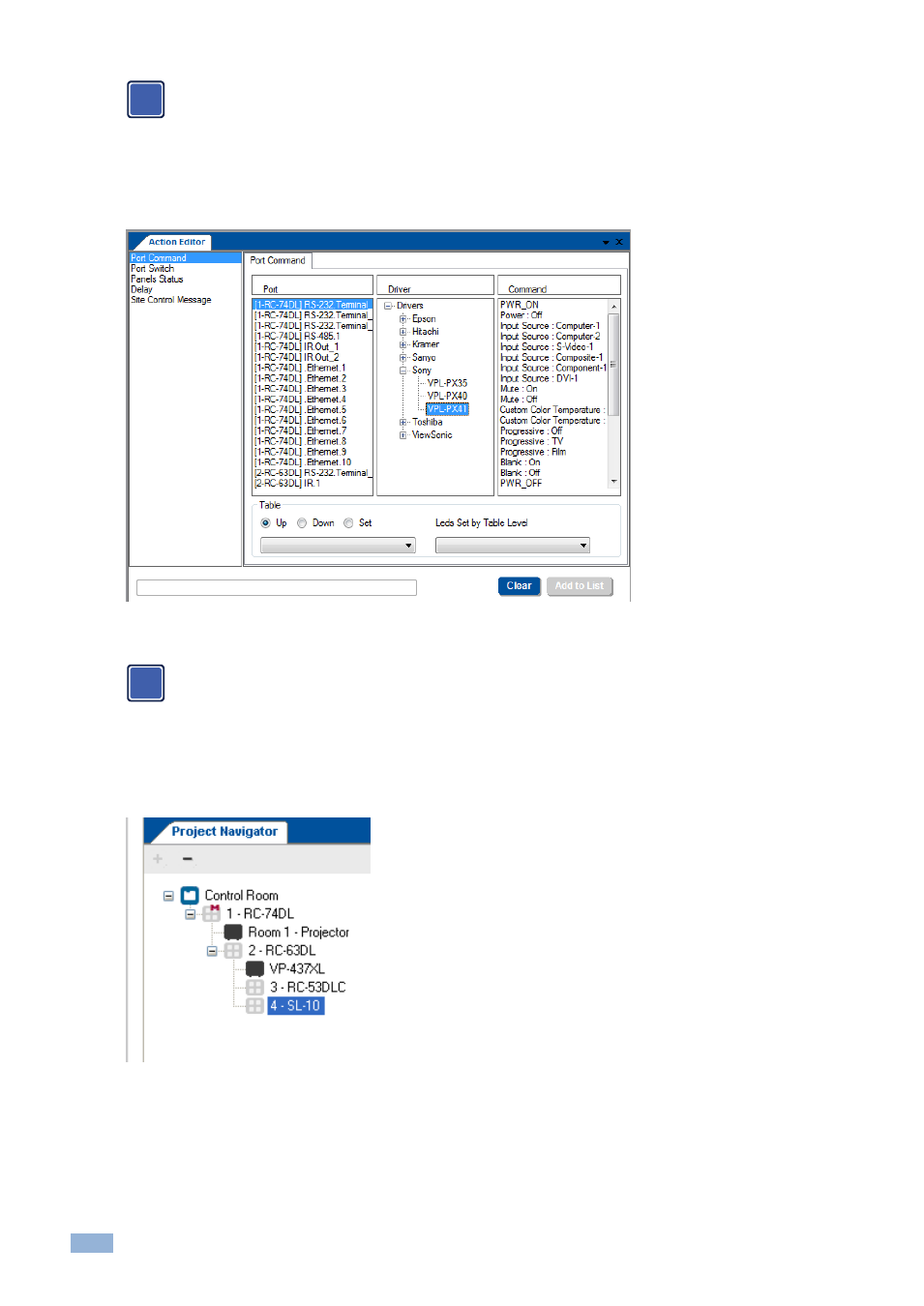
66
K-Config - Assigning the Peripheral Devices to Master and Auxiliary Device Ports
When defining the ports of a Master RC which is Site-
CTRL compatible, check the radio button “Main” to
select the port which will appear in the main display of the Master RC Web pages. The same display device
will be monitored in the Site-CTRL overview page.
You can click the clear button to reset the port to its default state (no driver attached).
The driver that was assigned to the RS-232 connector in the port manager will now appear automatically in the Action
Editor area when that port is selected:
Figure 109: Action Editor
– Automatic Driver Selection
Note that the driver should always be set via the Port Manager. Driver settings that are made via the Action
Editor are not saved, and need to be set again every time an action is defined.
The Project Navigator shows the assigned peripheral devices in their appropriate place. For example, the VL-PX41
projector (described as Room 1 - Projector), appears under the Master room controller RC-74DL and the Kramer
VP-437xl scaler which was assigned to the RS-232 port of the RC-63DL (procedure not shown here) appears under
RC-63DL:
Figure 110: Project Navigator
– Display of the Assigned Drivers
In the same way any assigned device, will show in the Project navigator (for example, devices connected via the
RS-232 port, RS-485 port, IR OUT port , relays, and so on).
i
i
